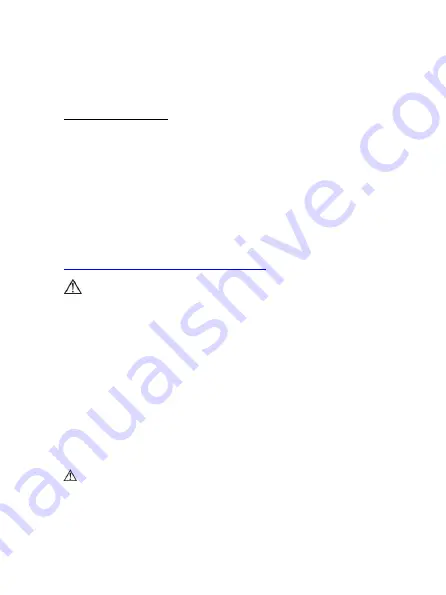
Innovo® CMS 50F PLUS User Manual
18
8) Exit the main menu
In the main menu interface, PUSH the
button
to select "Exit”.
PUSH the
button
again to exit the main menu.
E. Uploading Data
You may connect the device to the computer via USB or
Bluetooth (in selected model only). To connect the pulse oximeter
to the computer via Bluetooth, please make sure that you set the
“wireless” option to “on” (See Wireless Setting above at page 16).
Please do NOT connect the pulse oximeter to the computer via
“Add a Bluetooth device”.
Please refer to the SpO
2
Assistant
Manual on how to connect the pulse oximeter to the computer to
upload data. If you prefer to watch a video on how to connect the
pulse oximeter to the computer, please refer to
http://innovogroups.com/products/cms50f
If the users choose to turn on the synchronizing display
function on computer, it would probably take several seconds
for the data to appear in the computer screen. (If no data is
displayed, unplug the Wireless adapter or the USB cable and
try again.)
F. Charging the device
There are two ways to charge the device:
a)
Connect the device to the computer with the USB cable
b)
Connect the device to the power supply via the power adaptor.
When the device is charging, the indication light will be orange.
When the battery is full, the light turns to green.
If the alarm function is on, the device will display a
high-priority alarm signal when the battery is in low power
status. Intermittent alarm will occur and the battery icon
turns red in the state of flashing.






























