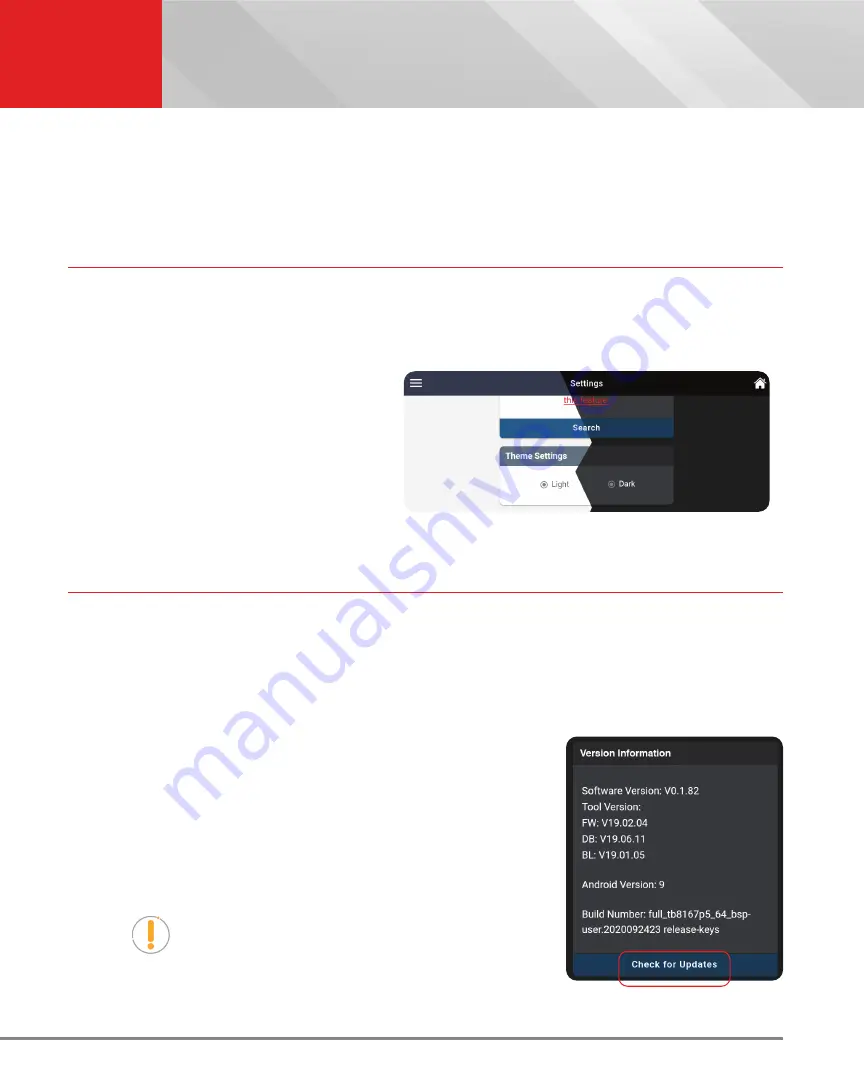
57
SETTINGS
Theme Settings
n
The DLC Location screen shows a description of the DLC location and whether the DLC is
“
covered
” or “
uncovered
,” and includes a picture of the DLC location.
6.
Tap the
Close
button to close the DLC Locator screen and return to the Settings page.
THEME SETTINGS
Allows you to change the appearance of the tablet screens.
Changing Theme Settings
1.
Scroll the Settings page to the
Theme
Settings
field
n
Tap the
Light
selection to make the
tablet’s screen contrast to white /
brighter mode.
n
Tap the
Dark
selection to make the
tablet’s screen contrast to dark gray
/ darker mode.
VERSION INFORMATION
The Version Information field shows the tablet’s Software Version, Tool Version, and other related specifications. This
screen also lets you check for software updates or report an issue with the tablet.
Viewing “Version Information”
1.
Scroll the Settings page to the
Version Information
field.
n
The field shows the tablet’s current
Software Version
,
Tool
Version
,
firmware version (FW)
,
database version (DB)
,
bootloader version (BL)
,
Android Version
and
Build Number
for the tablet.
2.
Tap
Check for Updates
to check for software updates.
n
Tablet verifies an Internet connection and checks for any
updates. If an update is available, user is given the option to
view the release notes, update the tool, or enable an update
reminder.
NOTE:
If the tablet is connected to the Internet and an update
is available, the tool will automatically display an update
notification dialog on the Home screen. If presented, simply
tap the
More Info
button to proceed, or tap the
Remind Me
Later
button to update at a later time.

























