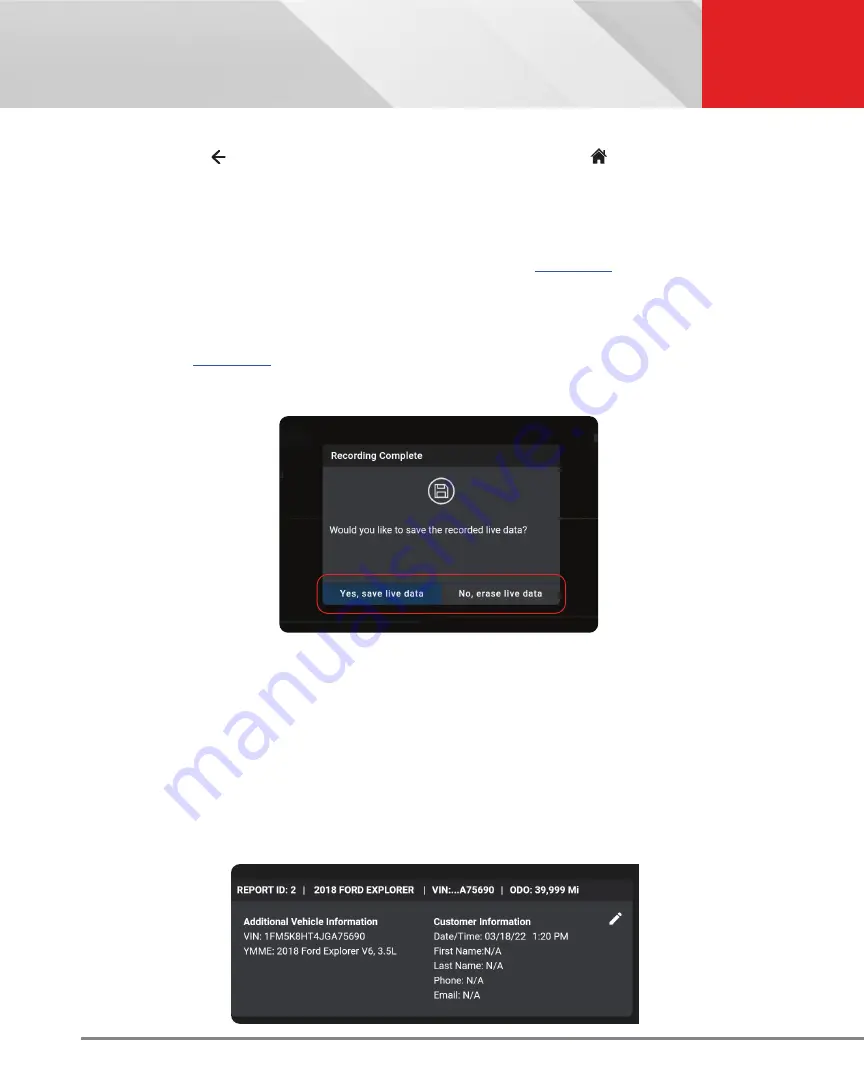
22
OBD2 DIAGNOSTICS
Additional Testing Utilities
compare them against the specifications found in the vehicle’s repair manual.
11.
Tap the icon to return to the
OBD2 Diagnostics
results page, or the
Home
icon to exit.
Recording (Capturing) Live Data
The tablet allows you to record and save Live Data information for each PID supported by the vehicle.
Place the tablet in
Live Data
mode as indicated in
Live Data Mode
[
1.
Tap
Record
to begin recording Live Data. Tap
Stop
to stop recording.
2.
A “Recording Complete” dialog displays the message “Would you like to save the recorded live data?”
n
Tap
Yes, Save Live Data
to save the recorded data to the tablet’s memory for later playback
n
Tap
No, Erase Live Data
to discard the recorded data.
VEHICLE INFORMATION
The
OBD2 DIAGNOSTICS
test results page includes additional information, which can be accessed by tapping the
Vehicle Info
button on the results page. This page allows you to view
Customer Information
,
Vehicle ID
,
Available
Modules
, and
In-Use Performance Tracking
(IPT).
1.
Tap on the
Vehicle Info
button to display the details.
2.
A dialog screen shows. Scroll to view each section.
Additional Vehicle Information & Customer Information






























