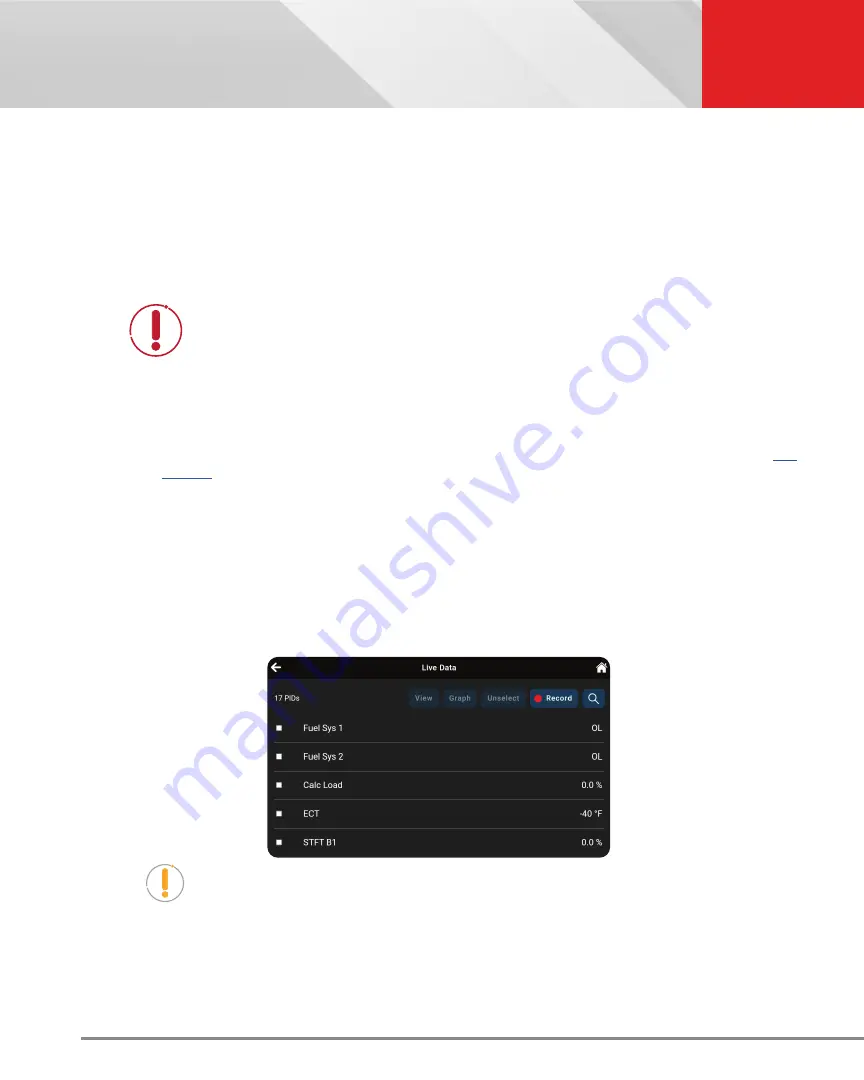
20
OBD2 DIAGNOSTICS
Additional Testing Utilities
values (volts, rpm, temperature, speed, etc.) and system status information (open loop, closed loop, fuel system
status, etc.) generated by the various vehicle sensors, switches, and actuators.
The real time (Live Data) vehicle operating information (values/status) that the computer supplies to the tablet for
each sensor, actuator, switch, etc. is called
Parameter Identification Data (PID)
.
Each PID (sensor, actuator switch, status, etc.) has a set of operating characteristics and features (parameters) that
serve to identify it. The tablet displays this information for each sensor, actuator, switch, or status that is supported
by the vehicle under test.
DANGER:
If the vehicle must be driven to perform a troubleshooting procedure,
ALWAYS have a second person help you. One person should drive the vehicle
while the other person observes the tablet data. Trying to drive and operate the
tablet at the same time is dangerous and could cause a serious injury to you and
bystanders.
Viewing Live Data
1.
Connect with the vehicle by following the steps for
OBD2 DIAGNOSTICS / PERFORMING A SCAN.
]
2.
While linked to the vehicle, start the engine.
3.
Tap the
Live Data
button to place the tablet in Live Data mode.
n
A progress dialog displays while the vehicle is scanned, and Live Data mode is activated.
n
Tap
Cancel
to exit the procedure.
4.
The results screen displays all of the vehicle’s available PIDs with reported values. Each PID is unselected
to offer customization on which component you wish to select and explore further. A total PID count is
provided at the top left of the screen.
NOTE:
The View, Graph, and Unselect buttons remain “disabled” until a PID is
selected from the list.
5.
Select the
PID(s)
you wish to explore.
n
A “checkmark” indicates the associated PID
is selected
for viewing.
n
An “empty checkbox” indicates the PID is
not selected
for viewing.






























