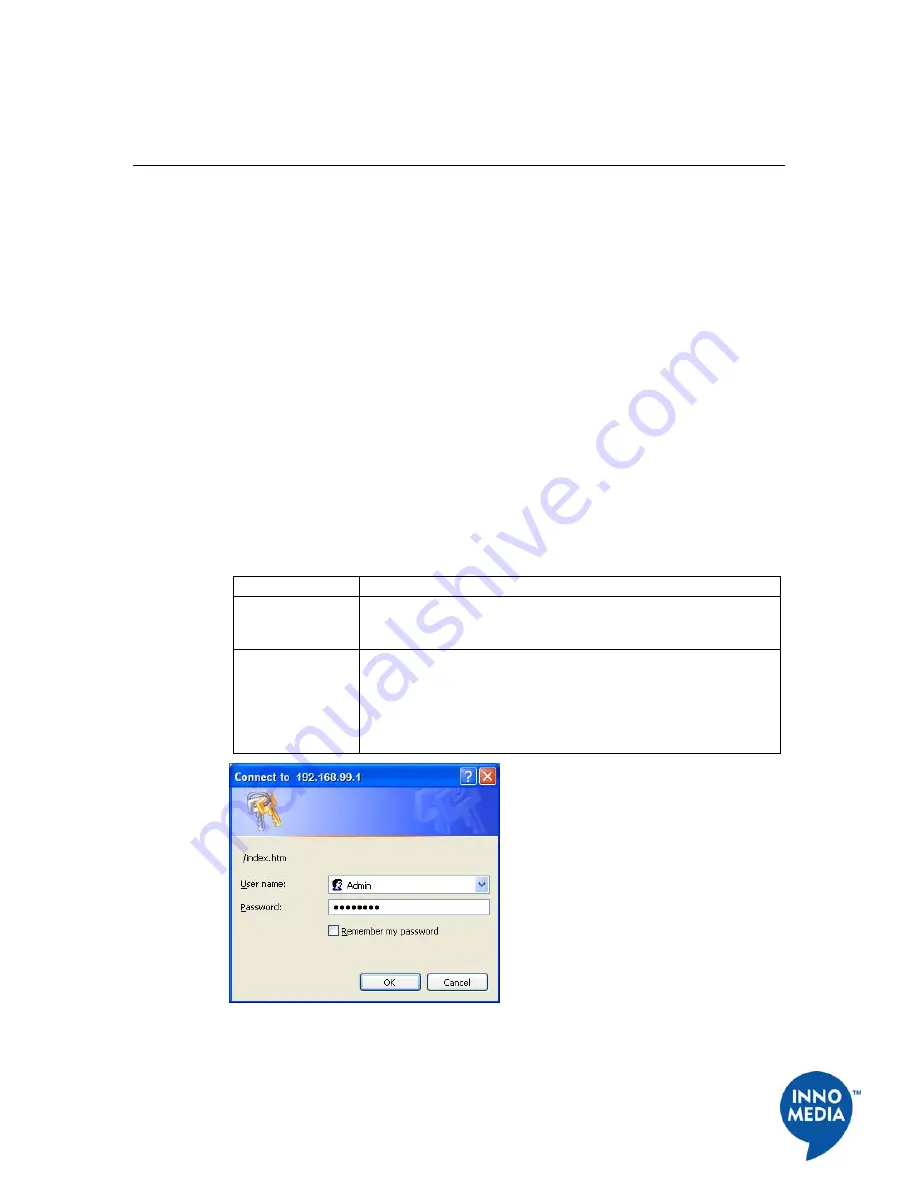
8
InnoMedia, Inc
.
All Right Reserved
Chapter 2
SIP Device Configuration
Overview
Setup and configuration of the SIP Device can be managed via a Web Browser interface or
a command line interface. In order to access these interfaces, your PC must be configured
properly as outlined previously in Chapter 1. If you have not completed the steps outlined
in Chapter 1, please do so before proceeding the following.
The SIP Device needs two IP addresses, one is for WAN (External Port) and one is for
LAN (Internal Port). The internal port has already been configured. The IP address used by
the "WAN" is the IP assigned by your ISP. This address may be assigned in either DHCP
or Static IP.
At this point you need to know which method is used for your connection. You will need
to know this before you can proceed with configuring the SIP Device.
Configuring SIP Device Via Web User Interface
Logging In
To login the Web User Main page, follow these steps:
Table 3. Web User Interface - Logging in
Step
Action
1
Open your web browser and enter the IP address of the SIP
Device. 192.168.99.1 is the default address. The Login Dialogue
Box as shown in Figure 5 appears.
2
Enter your Username and Password.
NOTE:
The default User Name is "Admin" and Password is
"password". For security reason, it is recommended to change the
default Administrator ID and Password after initial login. See
Changing Administrator ID and Password on page 24 for details.
Figure 5. SIP Device Login Dialogue Box























