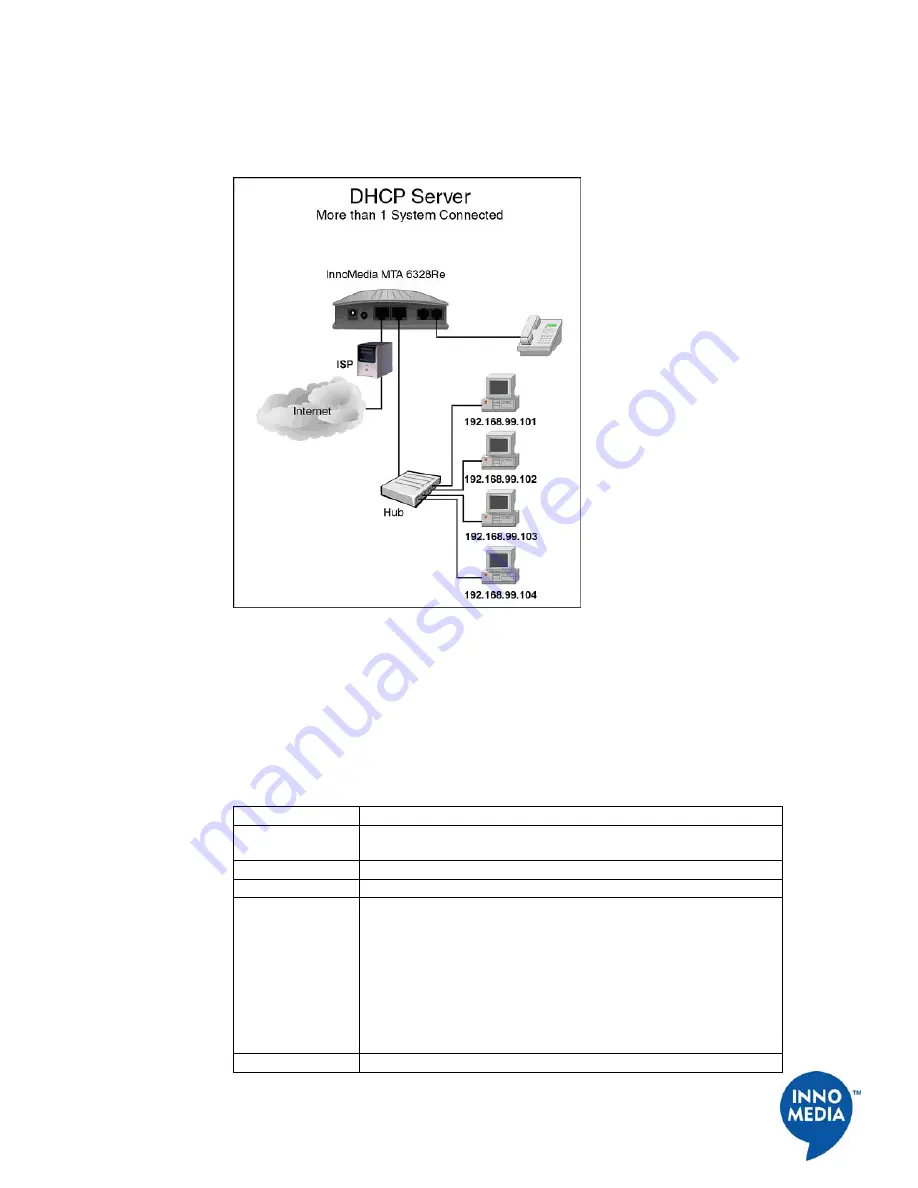
21
InnoMedia, Inc
.
All Right Reserved
EXAMPLE 2:
Figure 19 is an example of MTA with multiple systems.
Figure 19. DHCP Sever Configuration-Multiple Connection
Configuring MAC Cloning
To use the MAC cloning feature, follow these steps:
Table 14. Configuring MAC Cloning
Step Action
1
Open your web browser and connect to your SIP Device at
http://192.168.99.1.
2
Click on IP Network, then MAC Cloning.
3
Check the option box to enable MAC Address Cloning.
4
The MTA will automatically grab the MAC address of your PC’s
Ethernet card and display it on the screen.
NOTE:
This feature only works when you have your PC
connected to the MTA’s internal port. If there are more than one
PCs connected, MTA will grab the MAC address of the PC that
first received the IP address from the DHCP server. If you do not
want to use this one, just manually input the MAC address of your
other PC in the field.
5
Click Save and Reboot to save the cloned MAC and reconnect to






























