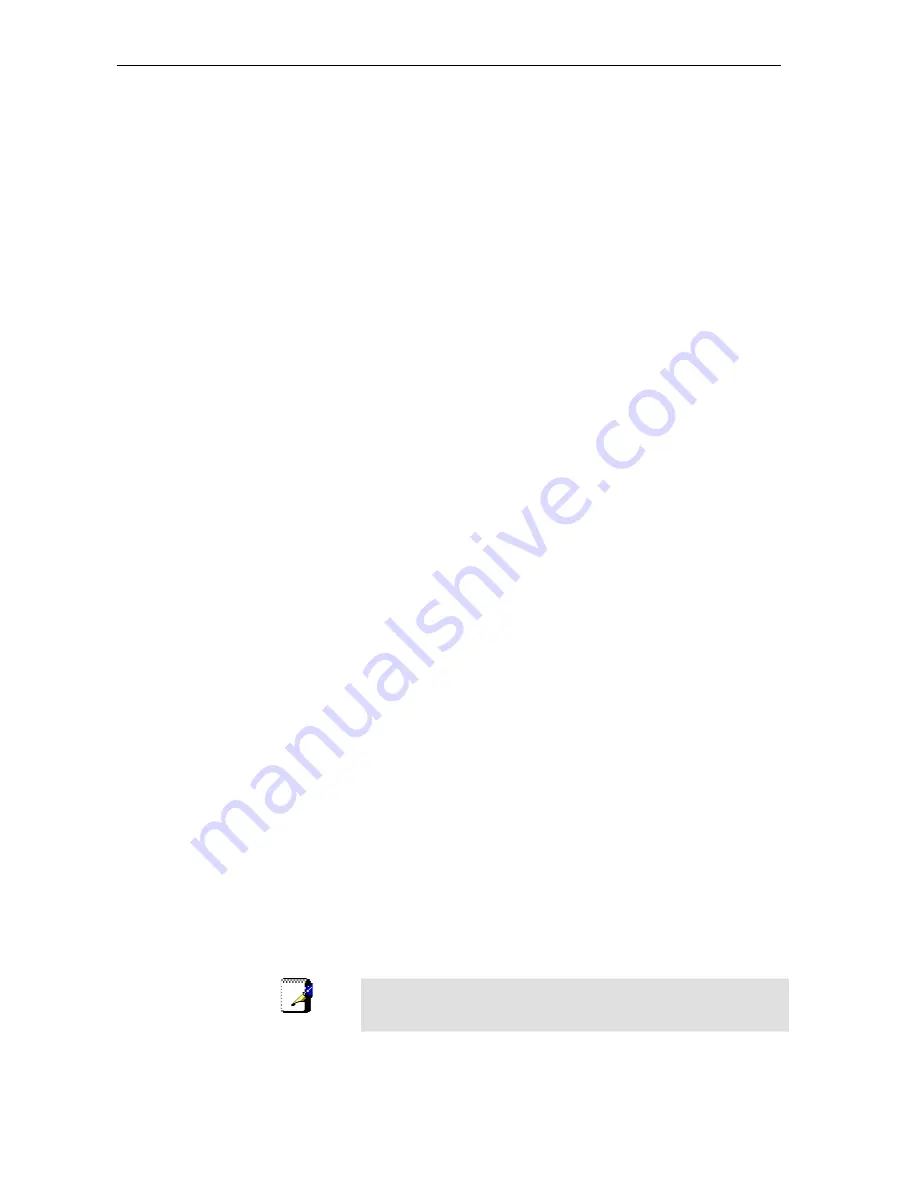
8120-B1 User’s Guide
6. Click
OK
twice to confirm your changes, and then close the Control Panel.
Windows 2000 PCs
1.
In the Windows task bar, click the
Start
button, point to
Settings
, and then click
Control Panel
.
2. Double-click
the
Network and Dial-up Connections
icon.
3. In
the
Network and Dial-up Connections
window, right-click the
Local Area
Connection
icon, then select
Properties
.
4. The
Local Area Connection Properties
dialog box will display a list of currently
installed network components.
5. In
the
Local Area Connection Properties
dialog box, select
Internet Protocol
(TCP/IP)
and click
Properties
.
In the
Internet Protocol (TCP/IP) Properties
dialog box, click the radio button
labeled
Obtain an IP address automatically
.
6.
Also click the radio button labeled
Obtain DNS server address automatically
.
7. Click
OK
twice to confirm and save your changes, and then close the Control
Panel.
Assigning static Internet information to your PCs
If you are a typical user, you will not need to assign static Internet information to your
LAN PCs because your ISP automatically assigns this information for you.
In some cases however, you may want to assign Internet information to some or all of
your PCs directly (often called “statically”), rather than allowing the device
to assign it.
This option may be desirable (but not required) if:
•
You have obtained one or more public IP addresses that you want to always
associate with specific computers (for example, if you are using a computer as
a public web server).
•
You maintain different subnets on your LAN. (Subnets are described in
Appendix B.)
Before you begin, you must have the following information available:
•
The IP address and subnet mask of each PC.
•
The IP address of the default gateway for your LAN. In most cases, this is the
address assigned to the LAN port on the device. By default, the LAN port is
assigned the IP address 192.168.1.1. (You can change this number or another
number can be assigned by your ISP.)
•
The IP address of your ISP’s Domain Name System (DNS) server.
On each PC to which you want to assign static information, follow the instructions
relating only to checking for and/or installing the IP protocol. Once it is installed,
continue to follow the instructions for displaying each of the Internet Protocol (TCP/IP)
properties. Instead of enabling dynamic assignment of the IP addresses for the
computer, DNS server, and default gateway, click the radio buttons that enable you to
enter the information manually.
Note
Your PCs must have IP addresses that place them in the same
subnet as the
device
’s LAN port.
55






























