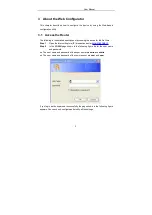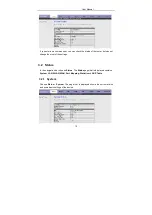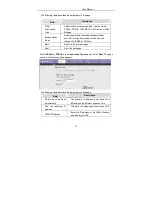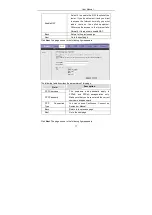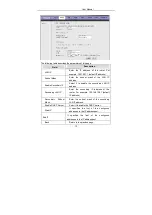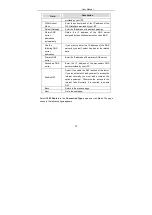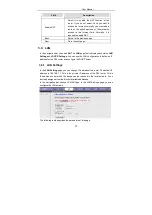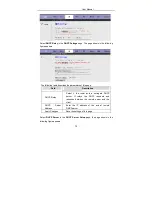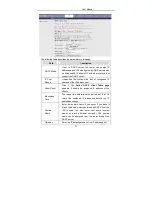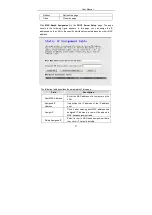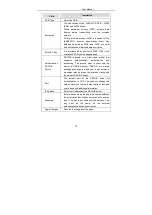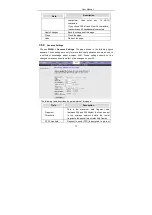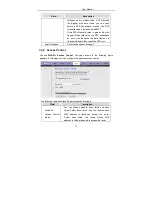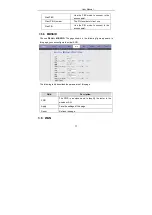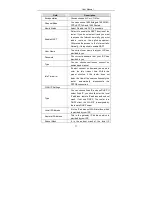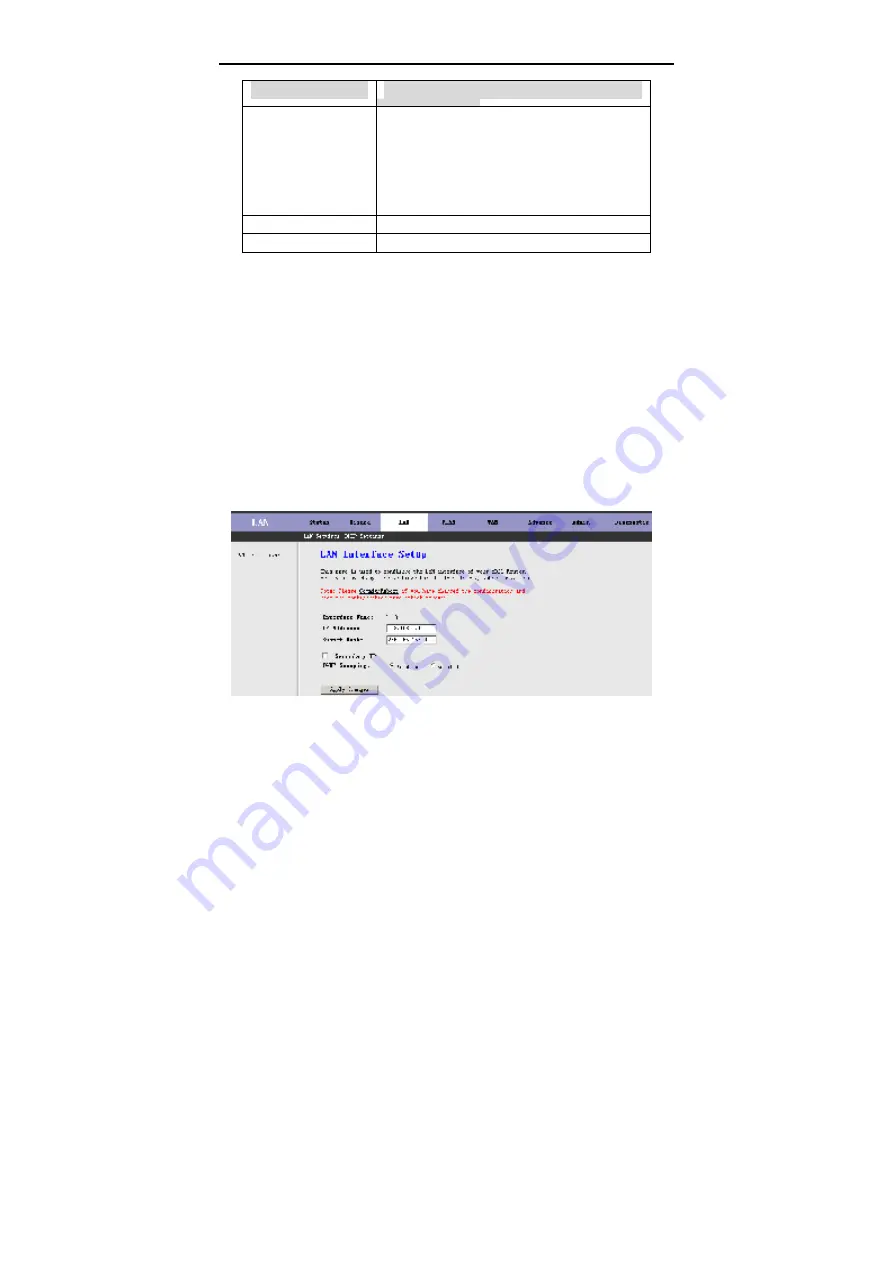
User Manual
22
Field
Description
Enable NAT
Select it to enable the NAT function of the
router. If you do not select it and you want to
access the Internet normally, you must add a
route on the uplink equipment. Otherwise the
access to the Internet fails. Normally, it is
required to enable NAT.
Back
Return to the previous page.
Next
Go to the next page.
3.4 LAN
In the navigation bar, choose
LAN.
The
LAN
page that is displayed contains
LAN
Settings
and
DHCP Settings.
You can use the LAN configuration to define an IP
address for the DSL router and configure the DHCP server.
3.4.1 LAN Settings
In the
LAN Setting
page, you can change IP address of the router. The default IP
address is 192.168.1.1. This is the private IP address of the DSL router. This is
the address under which the device can be reached in the local network. It can
be freely assigned from the block of available addresses.
In the navigation bar, choose LAN Settings. In the LAN Settings page, you can
configure the LAN network.
The following table describes the parameters of this page.
Содержание W3400
Страница 1: ...W3400 Four port ADSL 2 Wireless Router User manual ...
Страница 2: ...User Manual ii ...
Страница 68: ...User Manual 62 Click Run Diagnostic Test to begin testing ...