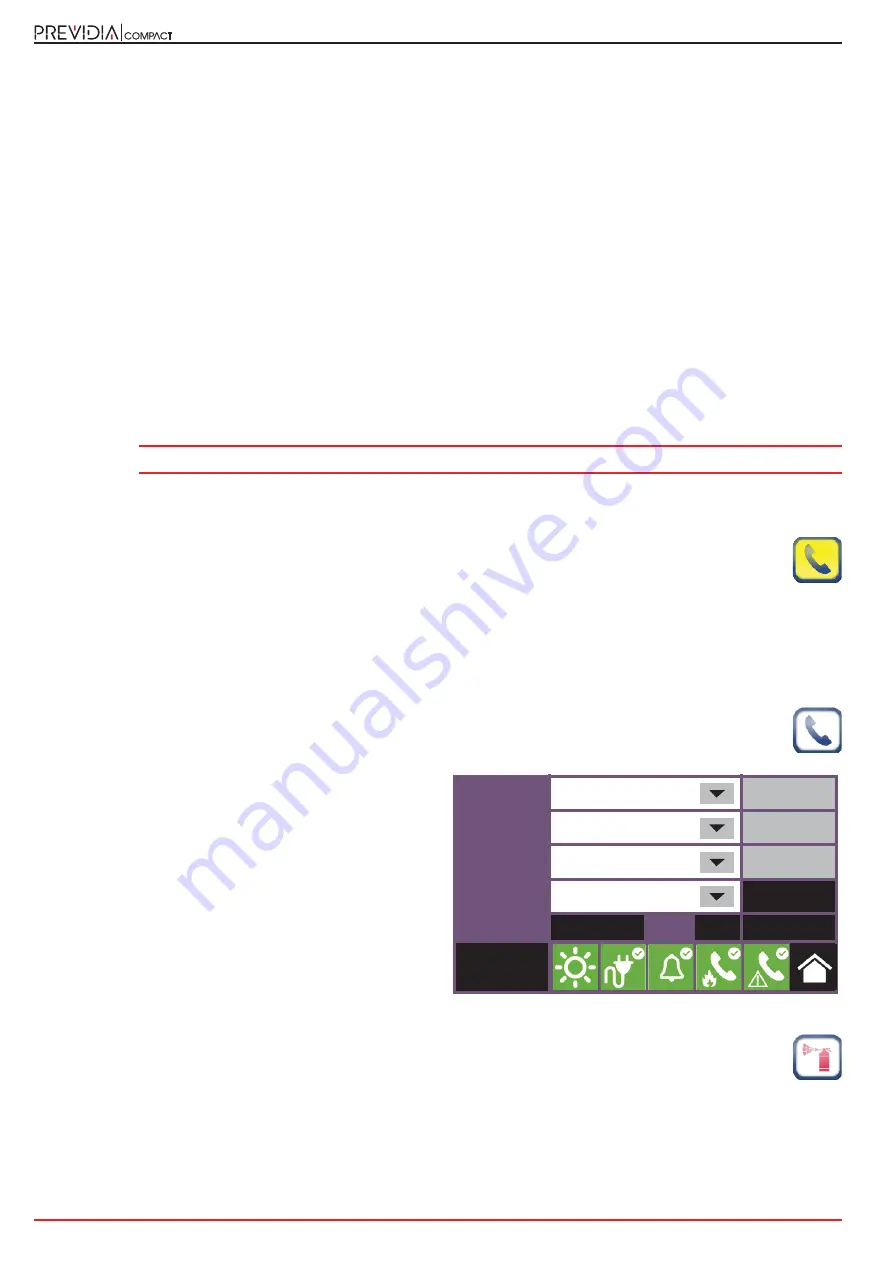
18
System Parameters
Fire detection and extinguishant system
•
PREVIDIA-C-COM
, transmission through the optional serial and IP interface module.
If selected the relative
Program
button will activate (refer to
paragraph 3.9.1
).
The
APN
button
[B]
provides access to a section for the parameters required for the connection to the mobile network.
The
Contacts
button
[C]
accesses the phone book programming phase.
After selecting a contact, you will be able to configure it by pressing the
Program
button.
If you are configuring an “SMS” or “PSTN” type channel, the communication protocol will be requested:
• SIA-IP
• Contact ID
• Voice call
• SMS
The parameters made available in the successive section for the programming of the selected contact vary depending
on the set protocol.
Pressing the
Actions
button
[D]
on the communicator configuration screen will access the list of communication
operations set on the control panel. Selecting one of them and then pressing the
Program
button accesses the
configuration screen.
The “Type” parameter allows you to specify which events will trigger the action (alarm, fault, etc.).
Note:
For the first two actions (alarm and system failure), the “Description” and “Type” fields are not editable.
The
Associated contacts
button accesses a screen that allows you to specify to which contacts the event
communication will be sent.
If the case in which the presence of the Previdia-C-DIAL communicator or the PREVIDIA-C-COM board, set
by means of the option above, is different from that detected by the control panel, the appropriate icon inside
the control panel configuration screen will change status and appear in yellow
.
3.9.1 Configuration of the PREVIDIA-C-COM module
The configuration of the PREVIDIA-C-COM module involves the selection of the protocol to be enabled on each of the 4
available ports thanks to the terminals on board the module.
By tapping the communicator configuration icon on the control panel configuration screen, it is then
necessary to enable the PREVIDIA-C-COM module and access to the relative programming via the Program
button.
For each port (RS232-1, RS232-2, RS485-1, RS485-2) it is
necessary to choose the protocol to be enabled on the
relevant port and, if required, program the related
parameters by pressing the
Program
. button.
If a PREVIDIA-C-COM-LAN is configured, the "Ethernet"
channel is also available.
By pressing the relevant
Program
button you will be able set
the parameters for communication with the module via this
port and thus access the specific functions of the PREVIDIA-
C-COM-LAN (web server, email, cameras, BacNet).
3.10
Configuring the extinction channel
The parameters of the extinction channel, for control- panels that provide one, can be accessed through the
control-panel programming section (
paragraph 2.2
), by simply tapping on the relevant icon on the
configuration screen.
The successive sections provide the various programmable parameters (refer to the extinction flowchart and the table of
extinction-terminal functions in the installation manual).
RS232-1
Printer
Program
RS232-2
Events log
Program
RS485-1
Not used
Program
RS485-2
Smart485IN
Program
Ethernet
Program
Esc
Set
Access level:3

















