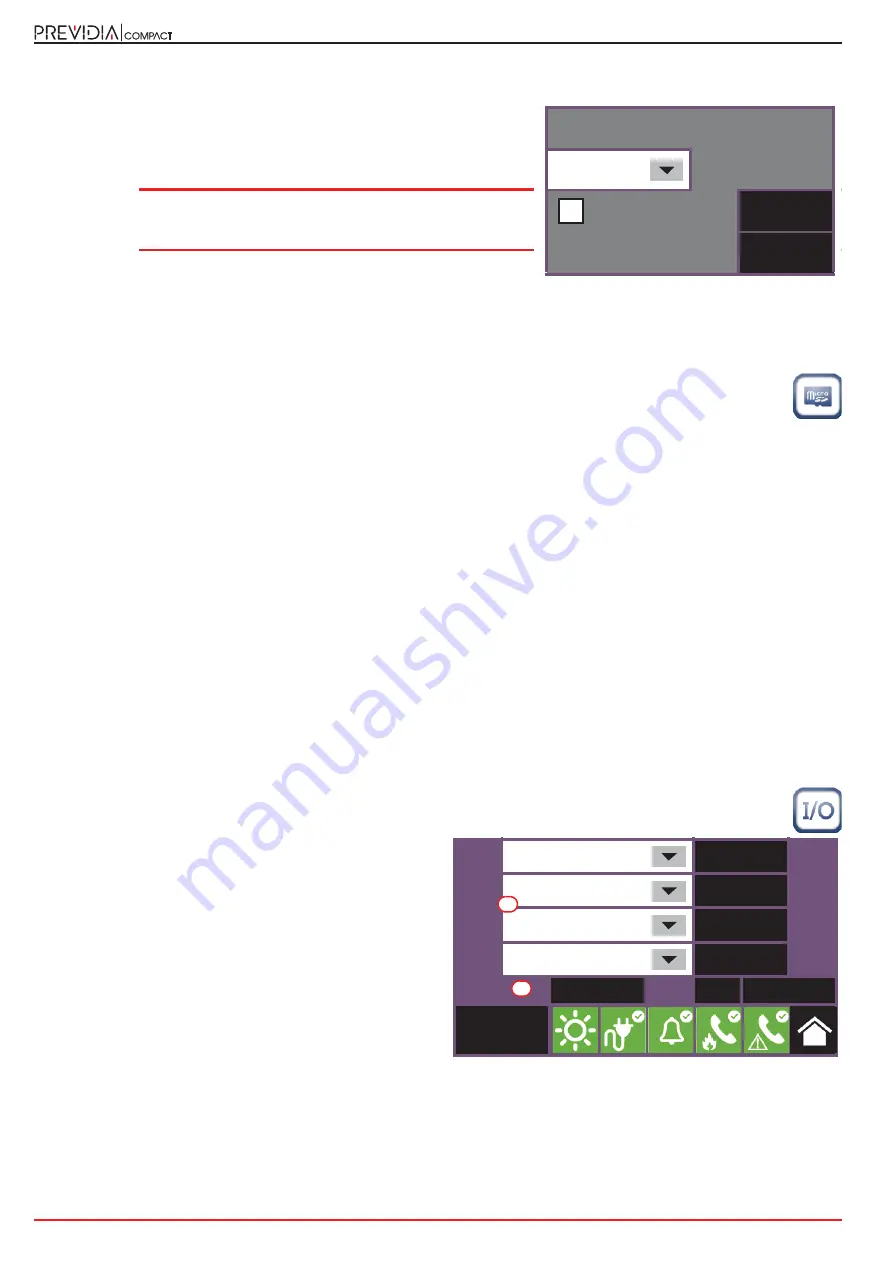
16
System Parameters
Fire detection and extinguishant system
3.5.3 Loop Parameters
The
Parameters
button on the loop configuration menu allows you to
set:
• Device protocol
• Wiring type (2 or 4 wires)
Note:
If you are making a two-wire connection, you can install
a maximum of 32 fire-alarm devices on the loop
(detectors or call points).
3.6
SD card functions
Tapping on the appropriate icon inside the control panel configuration screen accesses some of the functions
available on the SD card.
A list with the following buttons will appear:
•
Save Program Data
, saves the control panel programming data to the SD card in a .dat file, the name of which
coincides with the serial number of the control panel.
•
Save Log
, saves the contents of the events log to the SD card in a file named “xxxx_log.csv”, where “xxxx” is the serial
number of the control panel.
You can import the data contained in the file into a spreadsheet
•
Read Program Data
, if there is a .dat file on the SD card whose name coincides with the serial number of the control
panel, the programming data contained in it will overwrite that currently used.
•
Read Display Config.
if the “Desktop.Bin” file is on the SD card, the data contained in it (images, buttons and labels to
be displayed in the stand-by screen) will overwrite that currently used. If the previously-mentioned file is not present
on the SD card, and there is the file “Logo. bmp” file is, the image contained in it (260x222 pixel) will be shown on the
stand-by screen.
The
Esc
and
Set
buttons will allow you to exit the section without changing the programming or saving it.
3.7
Configuring the terminals
The configuration of the motherboard terminals includes both the configuration of the devices connected to the control
panel motherboard terminals, the “I/O” terminals and relay output terminals.
Tapping on the appropriate icon inside the control panel configuration screen accesses the configuration
section of the input/output terminals.
The configuration of the “I/O”
[A]
terminals requires firstly
specification of the type of device connected to them, then
the programming of the parameters, which vary according
to the specified choice.. Each of the 4 “I/O” terminals can be
configured as:
• Output
• Input
• Not used
For control panel models that provide extinction functions,
the previous screen appears as shown in the figure.
In this case, terminals “I/O3” and “I/O4” are not
programmable, and are dedicated to signalling the pre-
extinction condition and the activation of the Electrovalve
output.
The “relay” output is also available on the list of “I/O” terminals
[B]
.
For each terminal, regardless of whether it is an input or an output, the
Program
button allows access to the
programming menu of the connected device (refer to
paragraph 4.2
).
Inim
4 wires
Esc
Set
I/O 1
Output
Program
I/O 2
Input
Program
I/O 3
Pre-extinction
Program
I/O 4
Electrovalve
Program
Relay
Program
Esc
Set
Access level:3
A
B



















