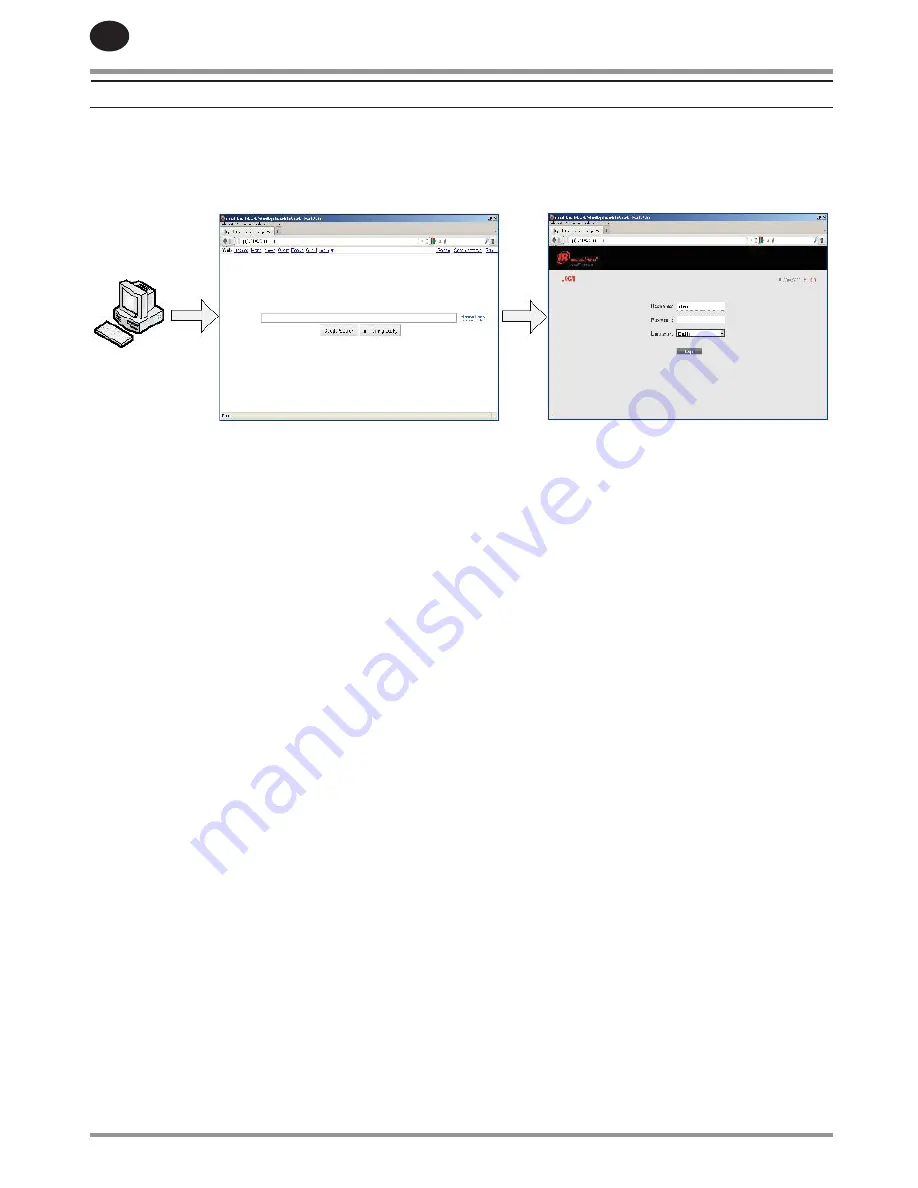
EN
38
80448608 Rev B
WEB ACCESS
Ingersoll Rand
Xe-90M/ Xe-145M web pages are a visualization application which offers a window using a web browser on
your PC. The web pages allows the user to monitor air system at a glance or take a more detailed look into system operation,
equipment status and setup through an intuitive web-page based user interface. To access this application running on the
controller, simply connect via a Web Browser from any PC using an Ethernet connection. The PC can be local stand alone or
part of a LAN.
The system administrator can assign a user one of three levels of access (view only, user, and administrator) which will
determine which functions will be available to that user. For example, only users with administrator access will be able to make
new accounts and to view or modify the configuration overview parameters. See section Account Management.
The Xe-90M/ Xe-145M functions as a web server for the compressor. The web server offers the following through the interface:
Display of current operating state of the compressor
Compressor Information – model number, serial number, rated capacity and other details
Start, Stop, Reset Alarm buttons
Adjust operating parameters
Display of analog signals
Display of hour meters
Display of Event log
Graphing (Xe-145M Only)
Display of maintenance timers
Edit and display of maintenance log
Notification of alarm/trip events via email
COMMISSIONING PROCEDURES
There are certain parameters that must be configured in order for the controller to properly communicate to the LAN and to
the network. Outlined below is a list of steps that must be completed before the visualization software can be fully utilized.
Please be sure that you have ADMIN rights before attempting to configure the controller.
If you will only be connecting to the controller to a single PC, go to step 1. If you will be using a static IP or DHCP assigned IP
address on your company’s LAN please go to step 2.
Connect the controller to a PC – Follow the procedure outlined in section “CONNECTING TO A PC”. Please go to step 3.
Configure the controller Ethernet settings – Obtain a static IP address from your IT department or have an assigned
domain name for DHCP access. Follow the procedures in “ETHERNET CONFIGURATION”.
Login to the web pages – Follow the procedure in section “LOGIN PROCESS”.
Configure compressor information – Follow the procedures in section “COMPRESSOR INFORMATION”. Make sure you have
the compressor nameplate data available.
Set up user accounts – Follow the procedures in section “ACCOUNT MANAGEMENT”.
•
•
•
•
•
•
•
•
•
•
•
1.
2.
3.
4.
5.
RELEASED 06/Feb/2018 13:48:37 GMT
















































