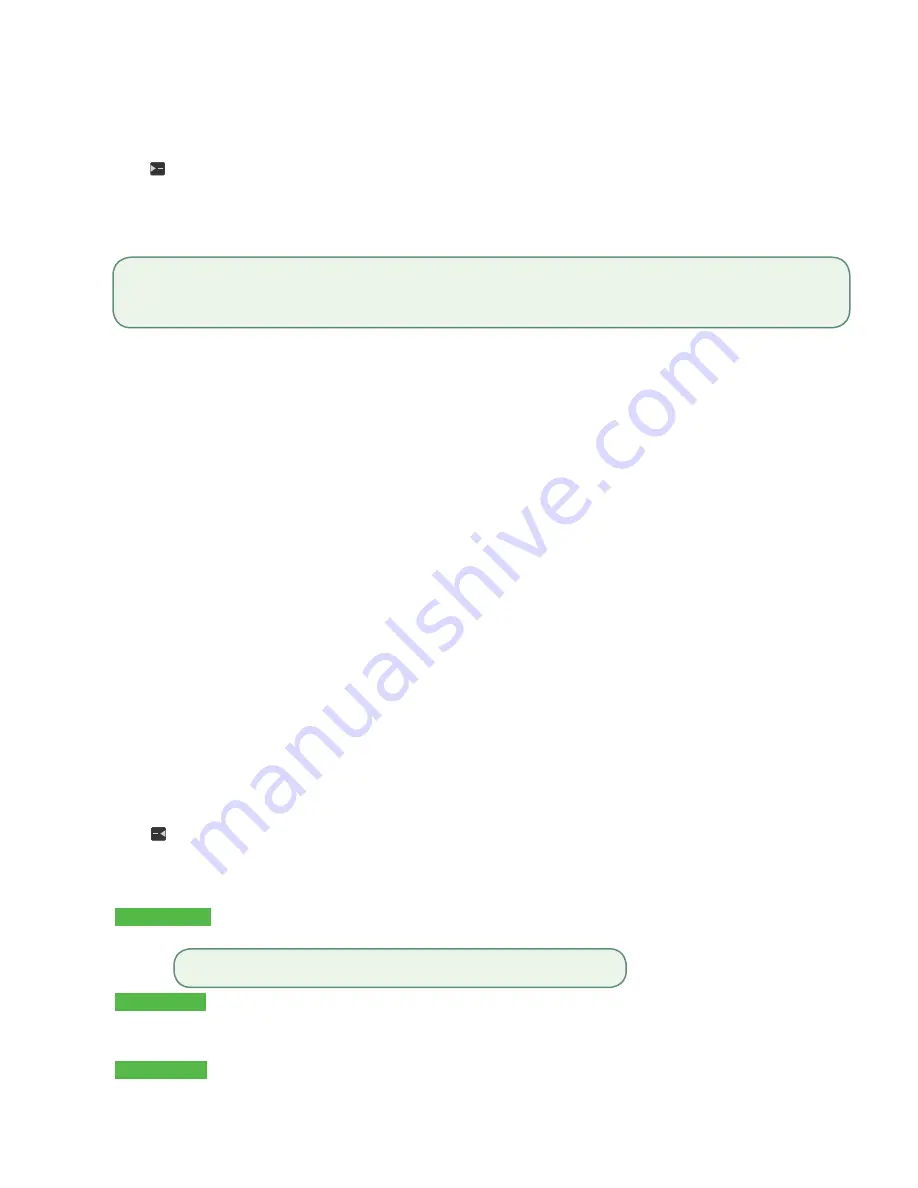
- 2 -
Close a pre-authorization
Perform this transaction to close an existing pre-authorization.
1.
Press /
F3
key.
2.
Enter the trace number from the initial pre-authorization receipt and press
OK
.
3.
Close the pre-authorization:
Comp
or
Back
.
4.
Enter the final amount for the transaction and press
OK
.
5.
Confirm the dollar amount and press:
Accept
or
Change
.
6.
The screen indicates that the transaction is approved and the receipts print.
7.
If there are other pre-authorizations open you will be prompted with the option to close another:
Yes
or
No
.
Void
This transaction is used to correct a previously entered transaction from the terminal in the current, open business day.
1.
Press
OK
Void
.
2.
Enter the
trace #
for the transaction to be voided and press
OK
.
3.
Verify that this is the correct transaction:
Void
or
Back
. If you select back, you can enter a new trace # .
4.
The voided transaction receipts print.
Pre-authorizations with tips
When tips are used with pre-authorizations there is one extra step. The extra step is included below:
•
Merchant opens pre-authorization
•
Customer writes tip amount on the receipt and signs it
•
Merchant closes pre-authorization
Open a pre-authorization with tip
Perform this transaction to create a new pre-authorization with a tip.
1.
Press
/
F2
key.
2.
Enter the
total dollar amount
for the pre-authorization and press
OK
.
3.
Customer selects one of the following payment methods:
Insert
,
Swipe
or
Contactless
.
Contactless
a) The customer
taps
their contactless-enabled credit card on the contactless card reader.
Insert card
a) The customer inserts their credit card.
b) The customer enters their
PIN
and presses
OK
.
Swipe card
a) The customer swipes their credit card.
b) Verify the card info with what is on the terminal screen and press
OK
.
•
The pre-authorization overage limit percentage is based upon the card used: Most is 20% and Discover is 10%.
•
You cannot charge an amount greater than the overage amount. You must void the existing pre-authorization to
charge more than is allowable amount. See page below on how to void a transaction.
The customer may be required to
swipe
or
insert
their card in some cases.
Содержание TD iWL252
Страница 1: ...TD iWL252 255 Merchant Guide Pre authorizations For the iWL252 Bluetooth iWL255 3G Wireless...
Страница 4: ...ii This page is intentionally left blank...
Страница 12: ...8 This page is intentionally left blank...
Страница 14: ...535404 1016...














