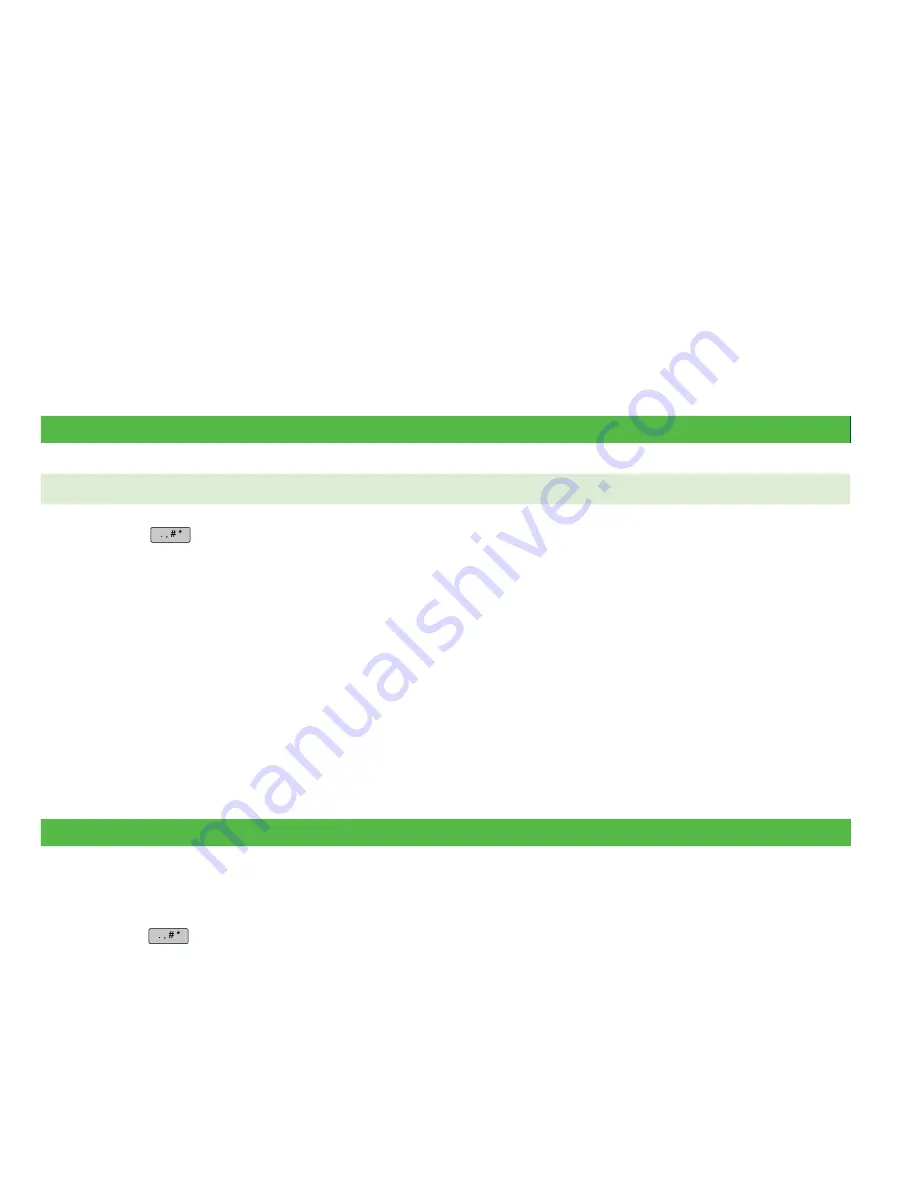
- 6 -
Business Day Functions
Performing a day close
•
Open pre-authorizations will not prevent a day close as long as they haven’t been open for longer than the 10 days
•
You will be unable to download Host 2 parameters while a pre-authorization is open
Reporting
Business day reports
The following chart shows what each report displays. These reports are for all transactions performed in the
current
business day
regardless of the number of batches that were closed.
Repor t
Repor t details
Pre-Auth Status
• Displays open and closed pre-authorizations
Open Pre-Auth Status
• Displays open pre-authorizations
1.
Press
/
Admin
key
Business Day Menu
B.Day Reports and select one of the following options:
a) Pre-Auth Status
or
b) Open Pre-Auth Status
2.
Do one of the following:
a) Enter an
Operator ID
and press
OK
.
b) Press
OK
for a report of all operators.
3.
Decide how to retrieve the report (
Display
or
).
a) If you selected
Display
, you will be able to cycle through the details by selecting
Prev
or
Next
.
b) If you selected
, the your report will begin to print.
Customized reports
These reports are for all transactions performed for the business days currently stored in the terminal. These reports can
only be accessed by supervisors or managers. The following chart shows what each report displays.
Repor t
Repor t details
Pre-Auth Status
• By user entered time and date range
• By status (Open or Complete)
1.
Press
/
Admin
key
Business Day Menu
Customize Reports
.
2.
If this is protected by supervisor ID and password you will have to enter that now.
3.
Select
Pre-Auth Status
.
4.
Do one of the following:
a) Enter an
Operator ID
and press
OK
.
or
b) Press
OK
for a report of all operators.
5.
Enter the
start date
for the report and press
OK
.
Содержание TD iWL252
Страница 1: ...TD iWL252 255 Merchant Guide Pre authorizations For the iWL252 Bluetooth iWL255 3G Wireless...
Страница 4: ...ii This page is intentionally left blank...
Страница 12: ...8 This page is intentionally left blank...
Страница 14: ...535404 1016...














