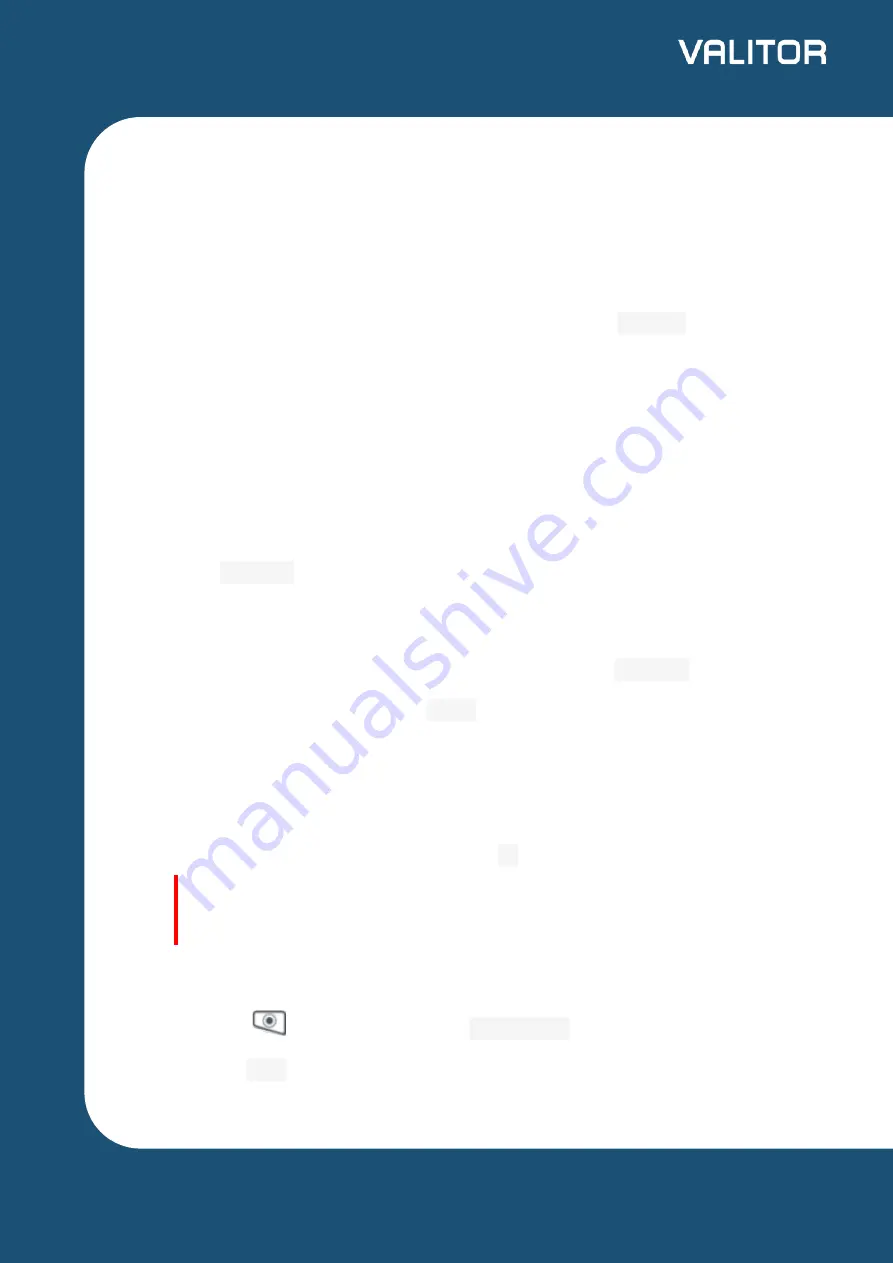
Processing a Sale
Chip & PIN
1. Insert the customer’s card into the reader, face up, chip forward.
2. Enter the sale amount, including pence, and press the key.
3. Ask the customer to enter their PIN code, and press
Confirm
.
4. If you see a “BAD READ” message, check the card orientation and try again.
After three bad reads the terminal will prompt you to swipe the card.
5. DO NOT remove the card until instructed to do so by the terminal.
6. The terminal connects to Valitor for authorisation.
7. If the transaction is authorised then an “AUTH CODE” will be shown.
8. The terminal will print two receipts. The merchant copy is printed automatically.
Press
Confirm
to print the customer copy.
Contactless
1. Enter the sale amount, including pence, and press
Confirm
.
2. (If you make a mistake, press
Clear
and try again.)
3. Ask the customer to present their card to the contactless symbol on the terminal
display.
4. A merchant receipt is automatically printed.
5. If the customer wants a receipt, press
F1
from the home screen to print it.
Important.
This must be done before the next transaction takes place.
MOTO
1. Press the
key, and then select
MAILORDER
.
2. Choose
SALE
.
7
valitor.com




























