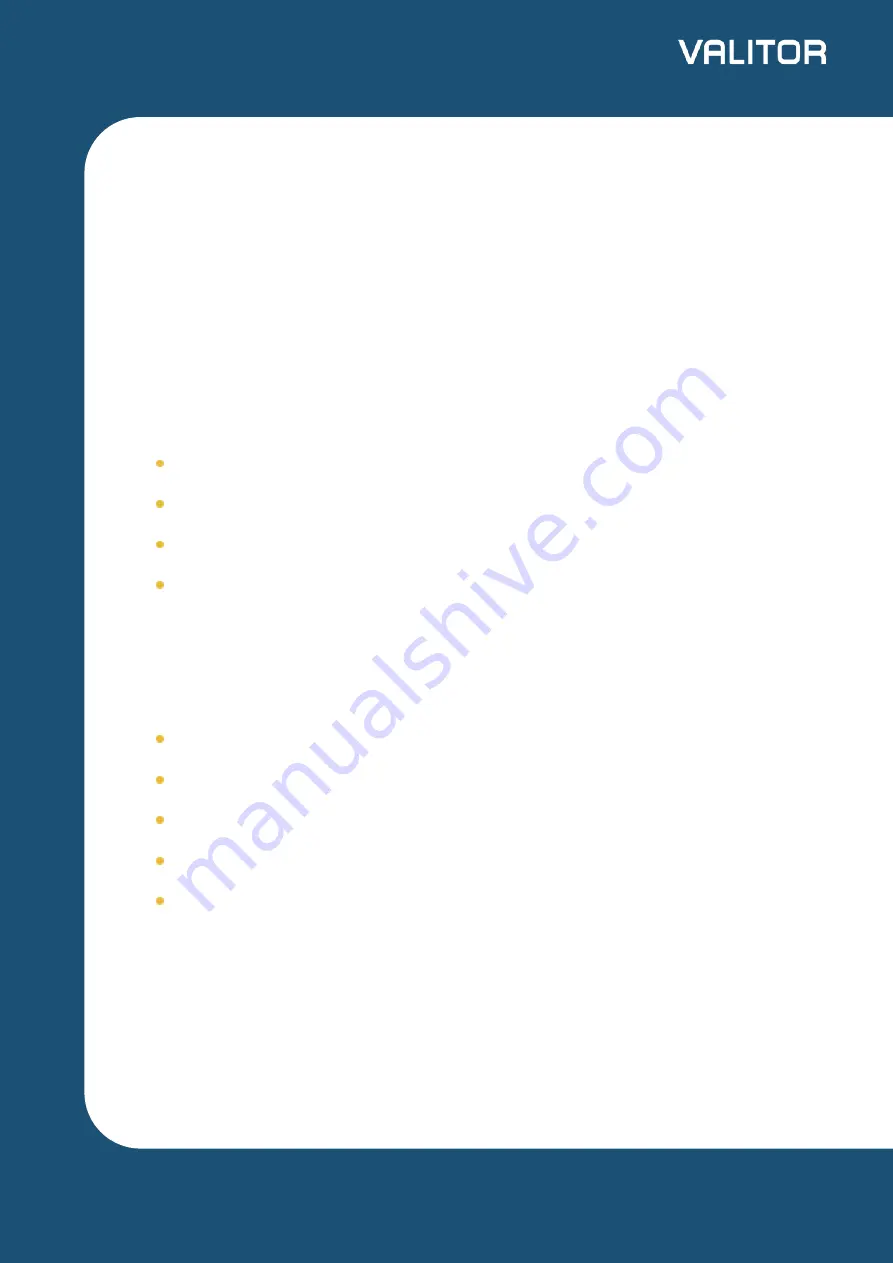
Getting Started with the Move 3500 (WiFi) Payment
Terminal
Your Move 3500 is designed to be easy to use, and you should have no problems with
it. Read on to find out how to carry out some of the more common tasks, and
introduce you to useful functions and features.
What’s in the Box
In your pack, you will receive:
Ingenico Move 3500 BT/WiFi
Charging base unit
Power cord
Ethernet cable
Getting Started
When you receive your terminal, you should:
set your terminal up in a convenient location
charge it
load the terminal with till roll
connect it to an internet source (if you are using WiFi or bluetooth)
do a test transaction for a nominal amount
This guide explains the basic functions and operations. For more detailed instruction,
or troubleshooting, refer to the online help.
2
valitor.com










