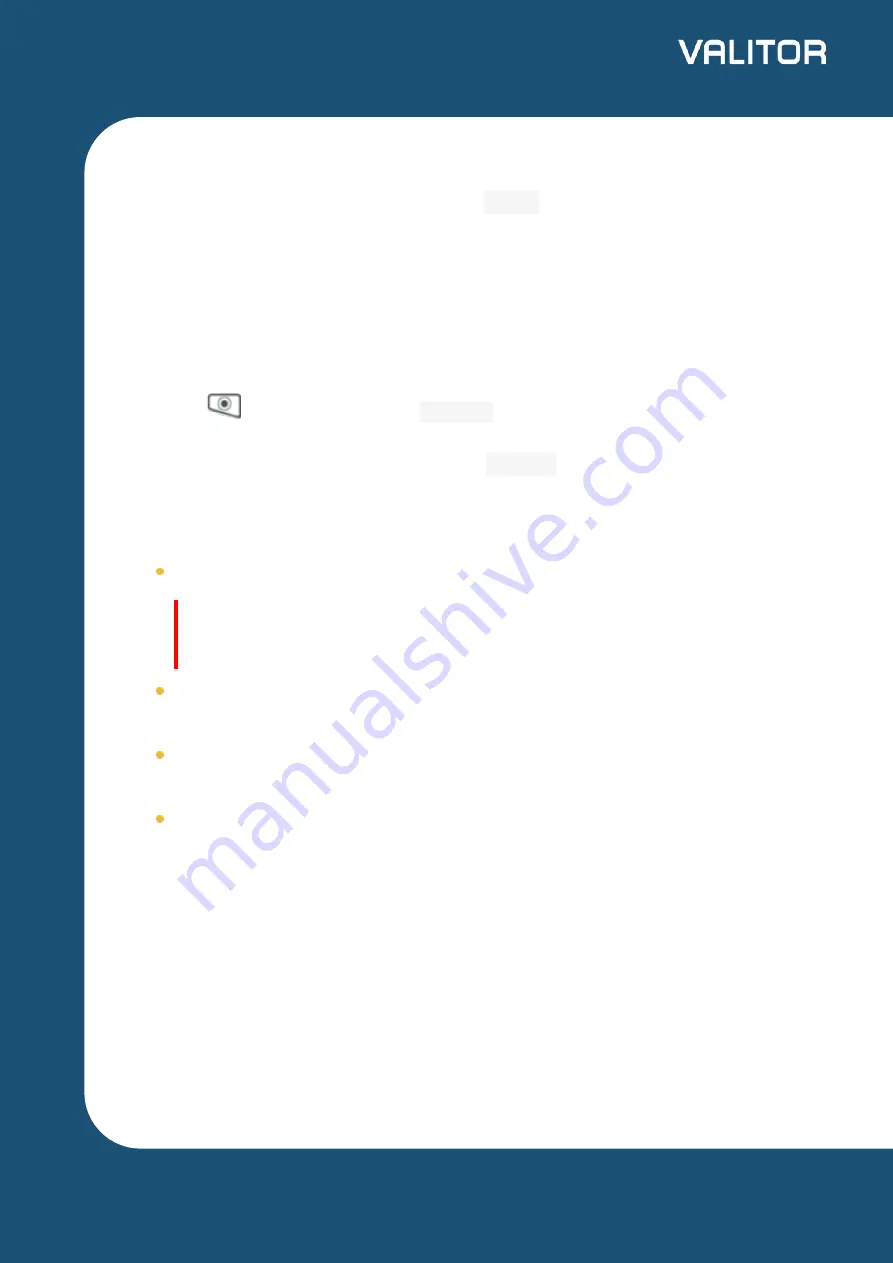
Supervisor Menu and Password
To access the Supervisor menu, press the
Menu
key twice, and then F3 (the Down
arrow key).
The first time you go to the menu, the password is
01483
. You will be prompted to
change it before you can process any transactions.
End of Day Reports
Press the
key twice, and then
REPORTS
.
Key in the Supervisor password and press
Confirm
.
The following reports are available:
END OF DAY
: This prints both the “Z REPORT” and the “BANKING” report.
Important.
This MUST be done at the end of each trading day.
BANKING
: reports the total value of processed transactions, and that the totals
have been confirmed by the acquirer.
X REPORT
: a running total of all transactions, without resetting any totals. It can
be used to check against individual receipts and the BANKING report.
Z REPORT
: a total of transactions taken during a trading period. The Z report will
also reset the totals. This can be useful if, for example, you run a breakfast service
and a lunch service, and you wish to total each trading period separately.
Consult the
for further instruction on how to use your terminal.
9
valitor.com










