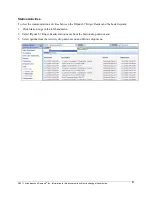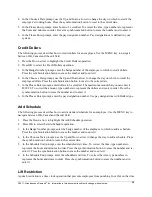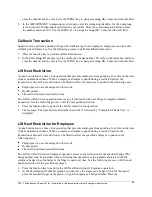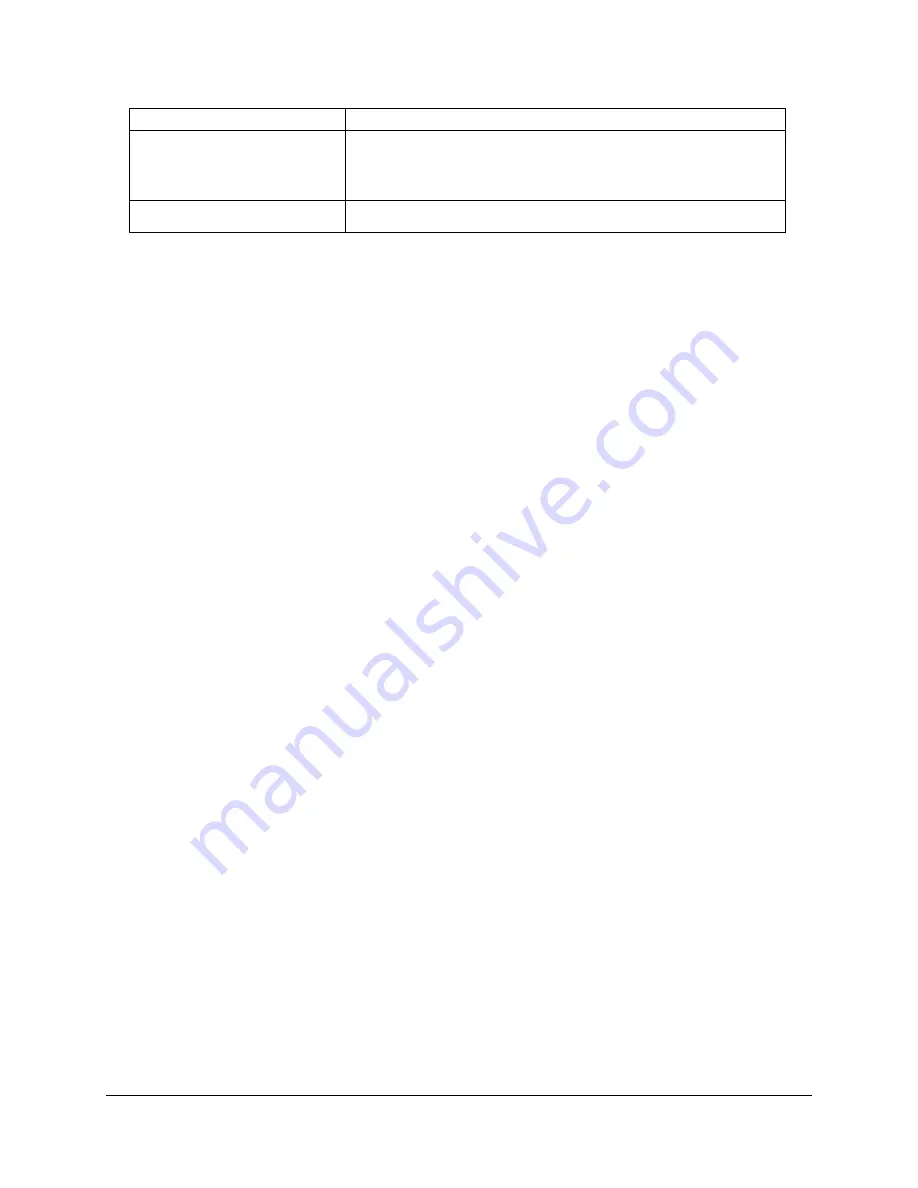
©2011, Attendance on Demand
®
, Inc. Information in this document is subject to change without notice.
38
Property
Description
Include Company Name on
Badge Label
When enabled, the company name is included on the badge
label. The company name is printed after the employee name
(if included) and before the badge number.
Company Name Text
Optional replacement text for the company name.
Print employee badge labels using the preferred Badge Label Template.
Printing Badge Labels Using a Template
1.
Click System Reports in the Reports menu group.
2.
Click the Employee Lists tab.
3.
Click the Badge Labels link.
4.
Choose Employees.
5.
Type the number of labels to skip. This allows you to skip previously printed labels starting from the
top of the page. It applies only for the first page if the report is a multi page report.
Note:
If this report is saved to the “My Reports” area and is
re-executed from this area, the same number of
labels is skipped.
6.
Click Run Report to generate a PDF file.