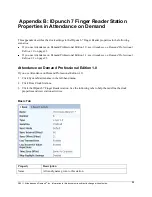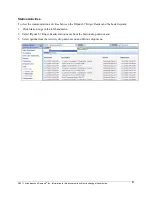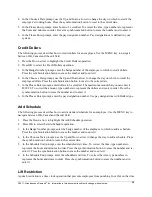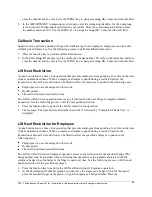©2011, Attendance on Demand
®
, Inc. Information in this document is subject to change without notice.
31
clock at unauthorized times. When an employee attempts to punch during a restricted period, the
transaction is denied. The restriction can be lifted to allow the employee to punch in the following cases:
Employees who are not assigned to this clock.
Double punch.
The restriction class-based restrictions.
The Lift Next Restriction operation removes any restriction for the next badge or template initiated
transaction. See the following process to lift the next punch restriction.
1.
Select the Lift Restriction operation in the Overrides menu.
2.
The message “The Specified restriction has been lifted” followed by “Completed. Thank You.” is
displayed.
Lift Badge Restriction
A punch restriction is a time clock operation that prevents employees from punching In or Out on the time
clock at unauthorized times. When an employee attempts to punch during a restricted period, the
transaction is denied. The restriction can be lifted to allow the specified employee to punch in the
following cases:
Employees who are not assigned to this clock.
Double punch.
The restriction class-based restrictions.
The Lift Next Restriction for Employee operation removes any restriction for the specified badge (The
badge number must be provided when performing this operation) or the template associated with the
employee badge when the badge or the finger is used next time. See the following process to lift the next
punch restriction for the specified employee.
1.
In the Overrides menu, press the Down arrow to highlight the Lift Badge Restriction operation.
2.
Press OK to select the Lift Badge Restriction operation.
3.
At the Enter Badge/ID number prompt, you can wave the employee’s badge in front of the reader,
place the enrolled finger on the platen, or type the employee’s badge number. Press the
synchronization button to erase the number and re-enter it. Use the MENU key to navigate among
OK, Cancel and the edit field.