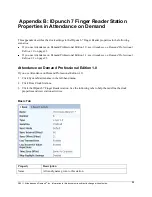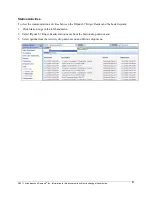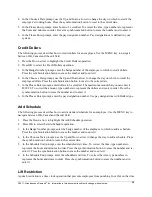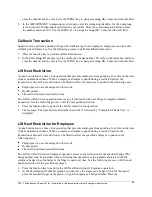©2011, Attendance on Demand
®
, Inc. Information in this document is subject to change without notice.
36
Appendix E: Printing Badge Labels
To print badge labels in Attendance on Demand, configure the badge label template first, and then print
labels.
Configuring Badge Label Printing
1.
Click Global Setup in the Configuration menu group in Attendance on Demand.
2.
Click the Badge Printing tab. You can click Add Badge Report Template link to add a new badge
report template or click Revert to Defaults link to use/modify existing badge report template.
3.
See the following table to set up badge report templates.
The
Option
area defines global properties used to print badge labels.
Property
Description
Badge Numbering Format
Determines how badge numbers are rendered on the badge
label:
Standard (up to 9 digits). Badge number is rendered up to
9 digits. For example, 1234.
Standard (9 digits Padded): Badge number is rendered as
9 digits. For example, 000001234.
EM4100 (3 digits, 5 digits): Badge number is rendered as
3, 5 digit numbers. For example, 123,456789.