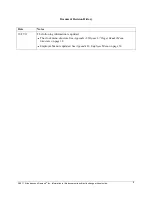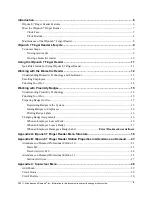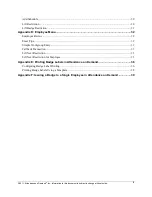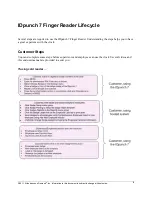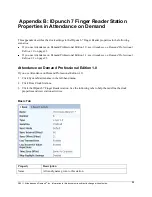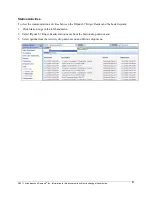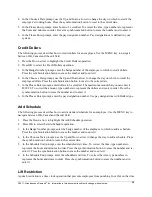©2011, Attendance on Demand
®
, Inc. Information in this document is subject to change without notice.
16
5.
Press ESC to exit the menu. The clock performs a synchronization automatically to upload badges to
the system.
Issuing Badges to Employees
Before badges can be used they must be issued to employees (with or without labels). This procedure is
different depending on whether you are issuing badges to all employees (typical when a clock is first
being installed) or to just one employee (typical when a new employee is hired).
Issuing Badges to All Employees
Use the Comprehensive Employee Import or the Simple Employee Import to import employees with their
badge numbers in Attendance on Demand.
Issuing Badges to One Employee
Use Add New Employee Wizard to issue a badge to a new employee when he/she is added in Attendance
on Demand.
Printing Badge Labels
To print labels from Attendance on Demand, see
Appendix E: Printing Badge Labels
on page 36.
Changing Badge Assignments
Badge assignments must occasionally be changed when an employee leaves the company, no longer
punches, or loses or damages a badge.
When an Employee Leaves Work
If an employee leaves the company or no longer punches, ask the employee to return his or her badge. If
the badge is returned, a label can be reprinted and the badge number reused.