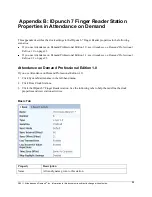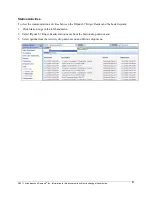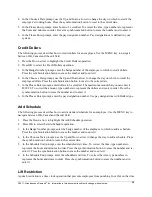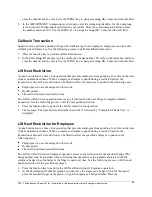©2011, Attendance on Demand
®
, Inc. Information in this document is subject to change without notice.
32
Appendix D: Employee Menu
The Employee menu is maintained for active employees only. Use the following steps to access the
employee menu and perform employee edits.
Employee Review
Supervisors can review an employee’s information; employees can also view their own information. See
the following process to review employee information.
1.
Press the function key to review information.
2.
In the Enter Badge/ID prompt, type the employee’s badge number. Press the synchronization button
to erase the number and re-enter it. Use the MENU key to navigate among OK, Cancel and the edit
field.
The following employee personal information is displayed and updated one line at a time on the
screen:
Last punch. Displays the date and time of the employee’s last punch, whether this punch is In or
Out punch.
Schedules. Displays the employee’s standard schedules with schedule date, scheduled start time,
and scheduled end time for the current week.
Pay Designations. Displays pay designation summaries (hours) that defined on the Employee
Review tab.
Benefit balances. Displays benefit balances that defined on the Employee Review tab.
Enter Tips
Supervisors can enter tips for an employee; employees can also enter tips for themselves. See the
following process to enter tips.
1.
Press the function key to enter tips.
2.
In the Enter Badge/ID prompt, type the employee’s badge number. Press the synchronization button to
erase the number and re-enter it. Use the MENU key to navigate among OK, Cancel and the edit field.
3.
In the ENTER TIPS prompt, enter dollars to be credited. The maximum amount that you can enter is
$999.99. To correct the amount, type numbers to represent the dollars and cents in order. Press the
synchronization button to erase the number and re-enter it.
Simple Workgroup Entry
Supervisors can perform workgroup transfers for an employee; employees can also transfer themselves to
other workgroups. See the following process to perform workgroup transfer.
1.
Press the function key to perform simple workgroup entry.
2.
In the Enter Badge/ID prompt, type the employee’s badge number. Press the synchronization button to