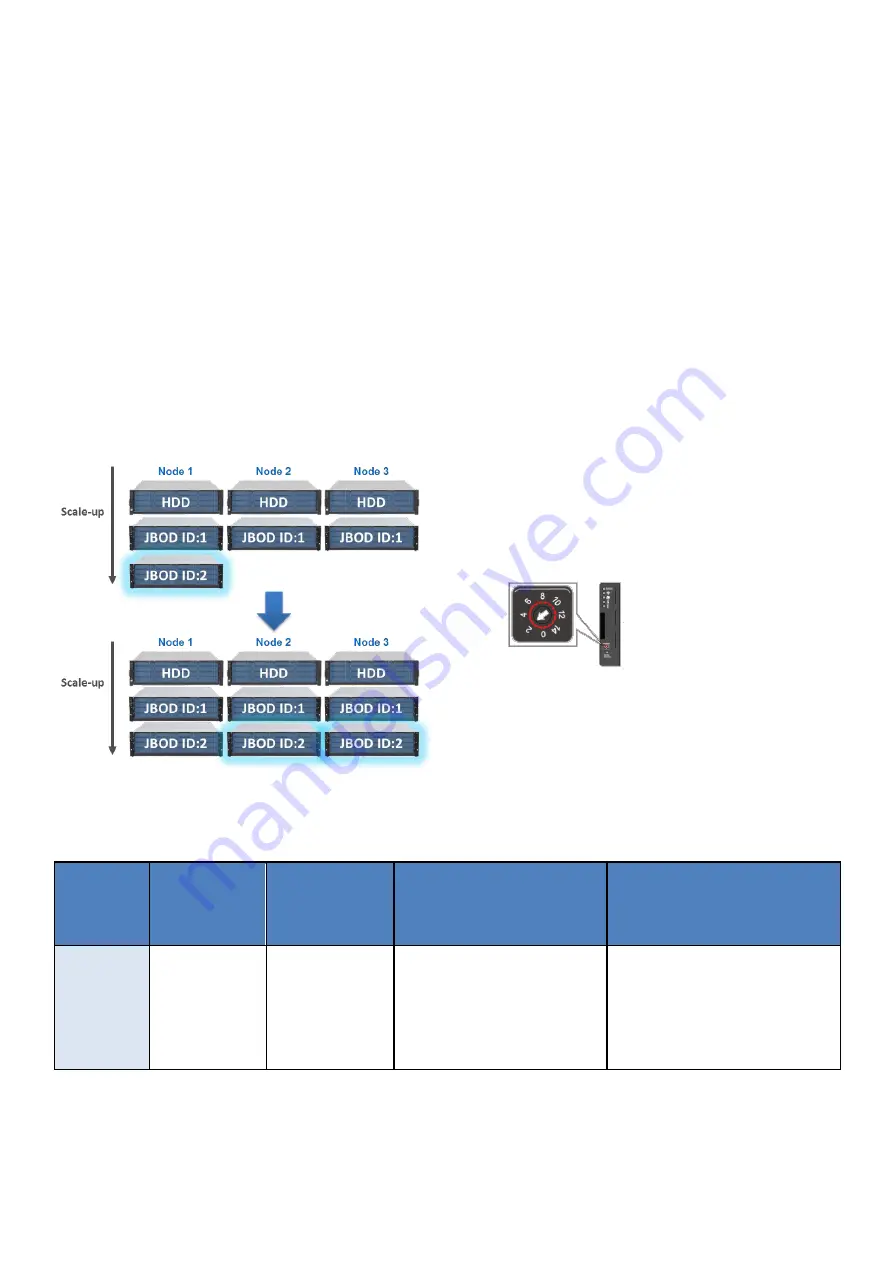
EonStor CS Installation Guide
page 123 / 133
Installation Guide
2-3.2 Scale-up
Scale-up policy
All the drive slots of the new enclosure have to be loaded with disks.
All the nodes in a cluster must be connected to the same form factor of expansion enclosures.
Before connecting an additional expansion enclosure to an existing storage node, you must set the ID
knob on the expansion enclosure. Each expansion enclosure must be configured with a different ID.
Balance storage capacity of all nodes in the pool to avoid excessive I/O load on some nodes.
EonStor CS offers different scale-up policies for SSD and HDD nodes, please check the table below.
Node Type
Storage
Configuration
Models
Scale-up Expansion
Max. Number of
Drives per Node
HDD Node
HDD Disk Pool
3U 16-bay
3*JB 3016 (with 16 x HDDs)
or
1*JB 3060 (with 60 x HDDs)
76
(16-bay node + 1*60-bay JBOD)
Expansion Enclosure
ID Turntable
Содержание EonStor CS
Страница 13: ...EonStor CS Installation Guide page 13 133 Installation Guide Troubleshooting Flow Chart Abnormal LED status 3...
Страница 14: ...EonStor CS Installation Guide page 14 133 Installation Guide Troubleshooting Flow Chart Abnormal LED status 4...
Страница 15: ...EonStor CS Installation Guide page 15 133 Installation Guide Troubleshooting Flow Chart Abnormal LED status 5...
Страница 16: ...EonStor CS Installation Guide page 16 133 Installation Guide Troubleshooting Flow Chart Abnormal LED status 6...
Страница 17: ...EonStor CS Installation Guide page 17 133 Installation Guide Troubleshooting Flow Chart...
Страница 50: ...EonStor CS Installation Guide page 50 133 Installation Guide...
Страница 55: ...EonStor CS Installation Guide page 55 133 Installation Guide...
Страница 57: ...EonStor CS Installation Guide page 57 133 Installation Guide...
Страница 60: ...EonStor CS Installation Guide page 60 133 Installation Guide...
Страница 63: ...EonStor CS Installation Guide page 63 133 Installation Guide...
Страница 64: ...EonStor CS Installation Guide page 64 133 Installation Guide...
Страница 69: ...EonStor CS Installation Guide page 69 133 Installation Guide...
Страница 78: ...EonStor CS Installation Guide page 78 133 Installation Guide 3 Click Save to change the settings...
Страница 82: ...EonStor CS Installation Guide page 82 133 Installation Guide...
Страница 85: ...EonStor CS Installation Guide page 85 133 Installation Guide 4 Click Save to save the settings...
Страница 87: ...EonStor CS Installation Guide page 87 133 Installation Guide...
Страница 93: ...EonStor CS Installation Guide page 93 133 Installation Guide...
Страница 99: ...EonStor CS Installation Guide page 99 133 Installation Guide...
Страница 107: ...EonStor CS Installation Guide page 107 133 Installation Guide...
Страница 109: ...EonStor CS Installation Guide page 109 133 Installation Guide...
Страница 113: ...EonStor CS Installation Guide page 113 133 Installation Guide 4 Specify the network settings for the new node...
Страница 116: ...EonStor CS Installation Guide page 116 133 Installation Guide...
Страница 121: ...EonStor CS Installation Guide page 121 133 Installation Guide 4 Specify the network settings for the new node...
Страница 129: ...EonStor CS Installation Guide page 129 133 Installation Guide 6 Click Next and set up the schedule...
Страница 131: ...EonStor CS Installation Guide page 131 133 Installation Guide...











































