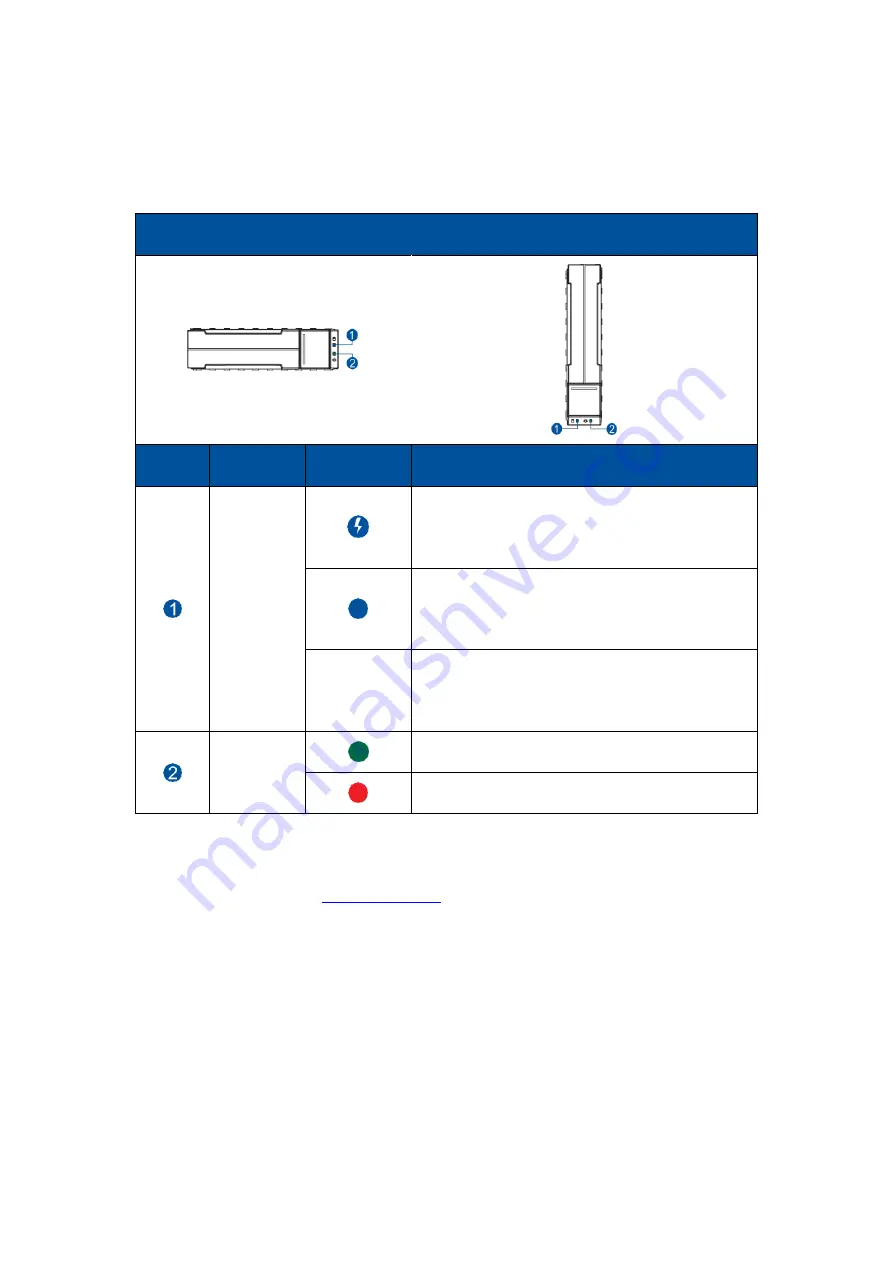
EonStor CS Installation Guide
page 25 / 133
Installation Guide
1-2.5 Drive tray LED
There are two LEDs on the tray that indicate the status of drives.
Drive Tray LED
Number
LED Name
Color/Status
Description
Drive Busy
Data is being written or read from the drive. The
drive is busy.
Data is being written or read from the drive. The
drive is extremely busy.
OFF
The hard drive is plugged in but there is no
activity going on.
Power
Status
The drive bay is occupied and working normally.
Disk drive failed or connection problem occurred.
When you see the abnormal LED showing, please check if there is any failed drive event reported on EonOne.
Contact your reseller if you need to
Содержание EonStor CS
Страница 13: ...EonStor CS Installation Guide page 13 133 Installation Guide Troubleshooting Flow Chart Abnormal LED status 3...
Страница 14: ...EonStor CS Installation Guide page 14 133 Installation Guide Troubleshooting Flow Chart Abnormal LED status 4...
Страница 15: ...EonStor CS Installation Guide page 15 133 Installation Guide Troubleshooting Flow Chart Abnormal LED status 5...
Страница 16: ...EonStor CS Installation Guide page 16 133 Installation Guide Troubleshooting Flow Chart Abnormal LED status 6...
Страница 17: ...EonStor CS Installation Guide page 17 133 Installation Guide Troubleshooting Flow Chart...
Страница 50: ...EonStor CS Installation Guide page 50 133 Installation Guide...
Страница 55: ...EonStor CS Installation Guide page 55 133 Installation Guide...
Страница 57: ...EonStor CS Installation Guide page 57 133 Installation Guide...
Страница 60: ...EonStor CS Installation Guide page 60 133 Installation Guide...
Страница 63: ...EonStor CS Installation Guide page 63 133 Installation Guide...
Страница 64: ...EonStor CS Installation Guide page 64 133 Installation Guide...
Страница 69: ...EonStor CS Installation Guide page 69 133 Installation Guide...
Страница 78: ...EonStor CS Installation Guide page 78 133 Installation Guide 3 Click Save to change the settings...
Страница 82: ...EonStor CS Installation Guide page 82 133 Installation Guide...
Страница 85: ...EonStor CS Installation Guide page 85 133 Installation Guide 4 Click Save to save the settings...
Страница 87: ...EonStor CS Installation Guide page 87 133 Installation Guide...
Страница 93: ...EonStor CS Installation Guide page 93 133 Installation Guide...
Страница 99: ...EonStor CS Installation Guide page 99 133 Installation Guide...
Страница 107: ...EonStor CS Installation Guide page 107 133 Installation Guide...
Страница 109: ...EonStor CS Installation Guide page 109 133 Installation Guide...
Страница 113: ...EonStor CS Installation Guide page 113 133 Installation Guide 4 Specify the network settings for the new node...
Страница 116: ...EonStor CS Installation Guide page 116 133 Installation Guide...
Страница 121: ...EonStor CS Installation Guide page 121 133 Installation Guide 4 Specify the network settings for the new node...
Страница 129: ...EonStor CS Installation Guide page 129 133 Installation Guide 6 Click Next and set up the schedule...
Страница 131: ...EonStor CS Installation Guide page 131 133 Installation Guide...
















































