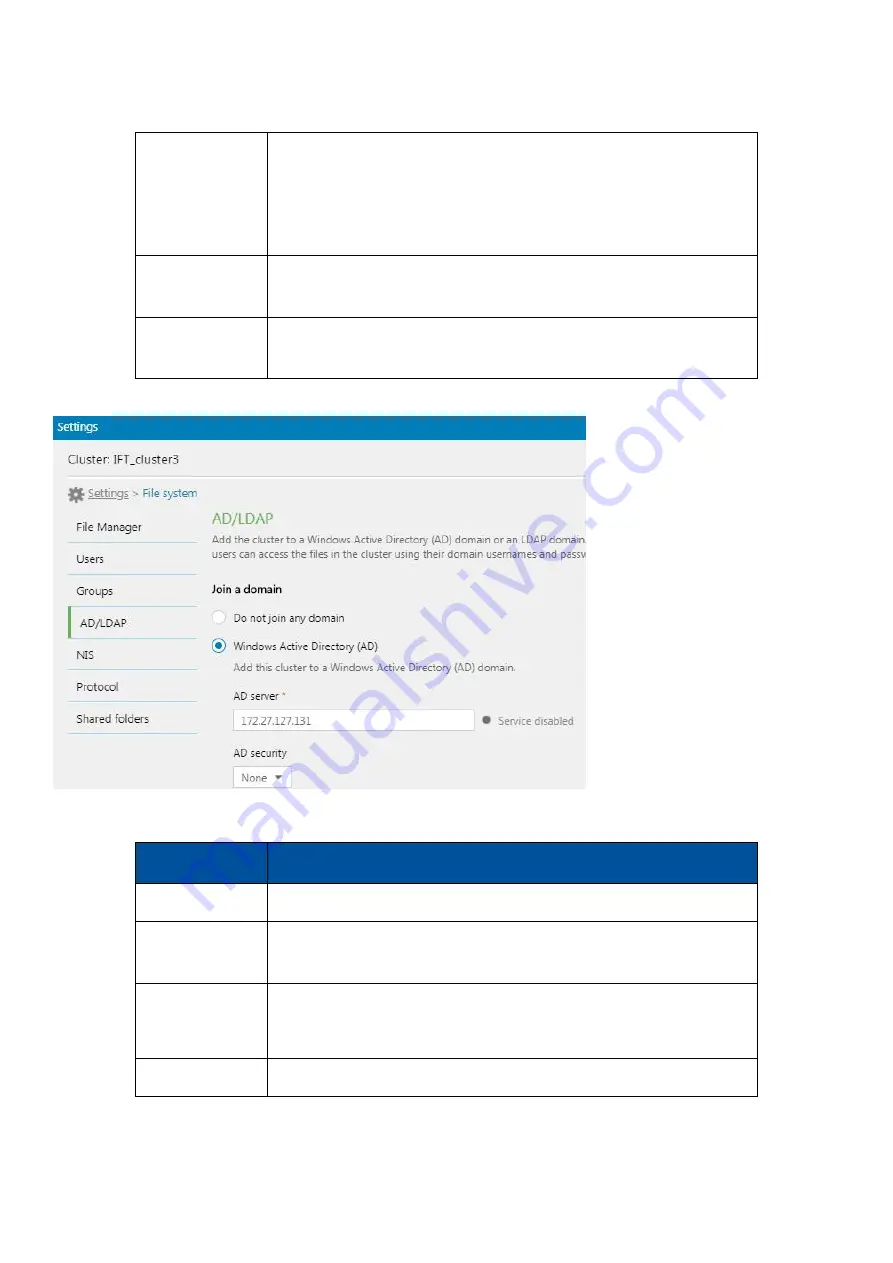
EonStor CS Installation Guide
page 104 / 133
Installation Guide
Authentication
level
Set the authentication strength from
2
(lowest security) to
5
(highest security).
To know which authentication level to choose, consult the
documentation of Windows AD server
Domain
controller
Click
Fetch
to get the domain controller information.
DC Address
This field displays the IP addresses of the fetched domain
controllers.
LDAP domain
:
Name
Description
LDAP server
Specify the IP address of the LDAP server.
LDAP Security
Select whether to protect the connection with the LDAP server:
None
or
TLS
.
Base DN
Specify the LDAP base DN.
Examples: dc=aadomain,dc=aa.local
Root DN
Specify the LDAP root DN.
Содержание EonStor CS
Страница 13: ...EonStor CS Installation Guide page 13 133 Installation Guide Troubleshooting Flow Chart Abnormal LED status 3...
Страница 14: ...EonStor CS Installation Guide page 14 133 Installation Guide Troubleshooting Flow Chart Abnormal LED status 4...
Страница 15: ...EonStor CS Installation Guide page 15 133 Installation Guide Troubleshooting Flow Chart Abnormal LED status 5...
Страница 16: ...EonStor CS Installation Guide page 16 133 Installation Guide Troubleshooting Flow Chart Abnormal LED status 6...
Страница 17: ...EonStor CS Installation Guide page 17 133 Installation Guide Troubleshooting Flow Chart...
Страница 50: ...EonStor CS Installation Guide page 50 133 Installation Guide...
Страница 55: ...EonStor CS Installation Guide page 55 133 Installation Guide...
Страница 57: ...EonStor CS Installation Guide page 57 133 Installation Guide...
Страница 60: ...EonStor CS Installation Guide page 60 133 Installation Guide...
Страница 63: ...EonStor CS Installation Guide page 63 133 Installation Guide...
Страница 64: ...EonStor CS Installation Guide page 64 133 Installation Guide...
Страница 69: ...EonStor CS Installation Guide page 69 133 Installation Guide...
Страница 78: ...EonStor CS Installation Guide page 78 133 Installation Guide 3 Click Save to change the settings...
Страница 82: ...EonStor CS Installation Guide page 82 133 Installation Guide...
Страница 85: ...EonStor CS Installation Guide page 85 133 Installation Guide 4 Click Save to save the settings...
Страница 87: ...EonStor CS Installation Guide page 87 133 Installation Guide...
Страница 93: ...EonStor CS Installation Guide page 93 133 Installation Guide...
Страница 99: ...EonStor CS Installation Guide page 99 133 Installation Guide...
Страница 107: ...EonStor CS Installation Guide page 107 133 Installation Guide...
Страница 109: ...EonStor CS Installation Guide page 109 133 Installation Guide...
Страница 113: ...EonStor CS Installation Guide page 113 133 Installation Guide 4 Specify the network settings for the new node...
Страница 116: ...EonStor CS Installation Guide page 116 133 Installation Guide...
Страница 121: ...EonStor CS Installation Guide page 121 133 Installation Guide 4 Specify the network settings for the new node...
Страница 129: ...EonStor CS Installation Guide page 129 133 Installation Guide 6 Click Next and set up the schedule...
Страница 131: ...EonStor CS Installation Guide page 131 133 Installation Guide...
















































