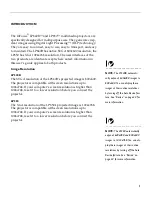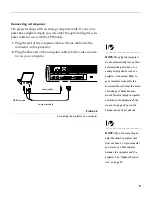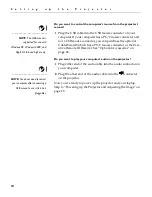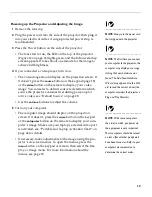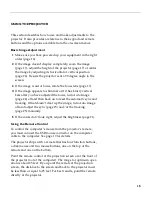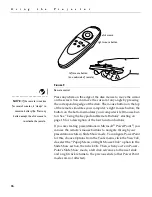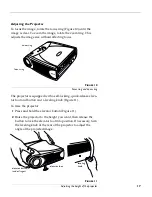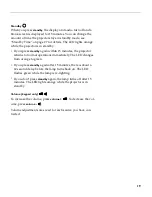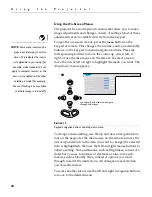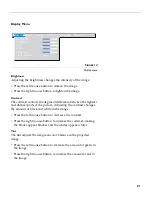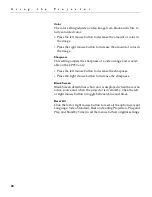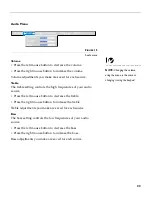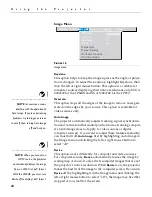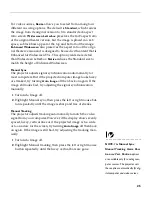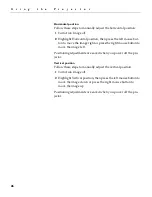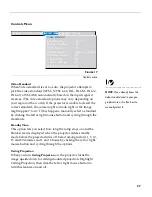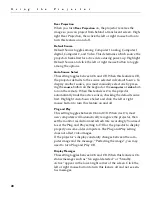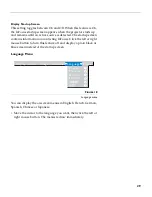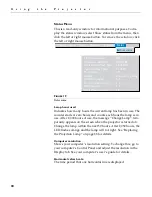15
USING THE PROJECTOR
This section describes how to use and make adjustments to the
projector. It also provides a reference to the keypad and remote
buttons and the options available from the on-screen menus.
Basic Image Adjustment
1
Make sure you have powered up your equipment in the right
order (page 13).
2
If the image doesn’t display completely, zoom the image
(page 17), adjust the height of the projector (page 17) or center
the image by adjusting its horizontal or vertical position
(page 26). Be sure the projector is at a 90 degree angle to the
screen.
3
If the image is out of focus, rotate the focus lens (page 17).
4
If the image appears to shimmer or if it has blurry vertical
bars after you have adjusted the focus, turn Auto Image
(page 24) off and then back on to reset the automatic sync and
tracking. If that doesn’t clear up the image, turn Auto Image
off and adjust the sync (page 25) and/or the tracking
(page 25) manually.
5
If the colors don’t look right, adjust the brightness (page 21).
Using the Remote Control
To control the computer’s mouse from the projector’s remote,
you must connect the USB mouse connector on the computer
cable to the computer. See page 10 for details.
The projector ships with a remote that has four function buttons,
a disk mouse and two mouse buttons, one on the top of the
remote and one on the bottom.
Point the remote control at the projection screen or at the front of
the projector (not at the computer). The range for optimum oper-
ation is about 25 feet. If you point the remote at the projection
screen, the distance to the screen and back to the projector must
be less than or equal to 25 feet. For best results, point the remote
directly at the projector.
Содержание LP340B
Страница 12: ...6 I n t r o d u c t i o n ...
Страница 38: ...32 U s i n g t h e P r o j e c t o r ...