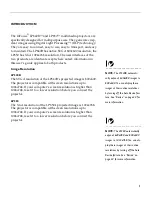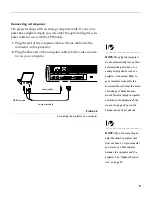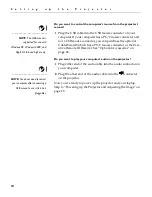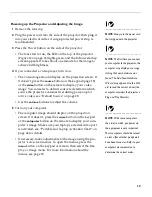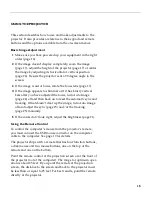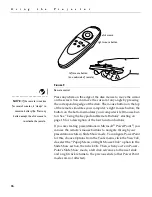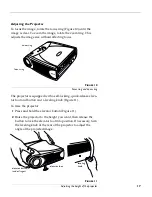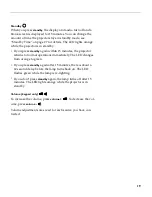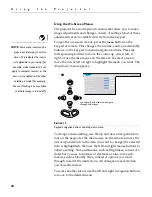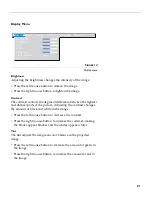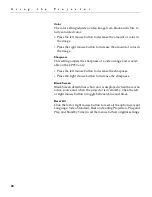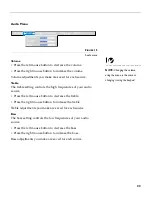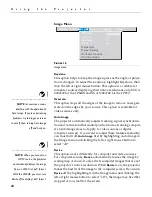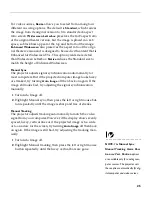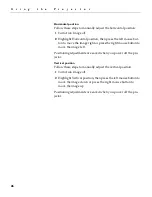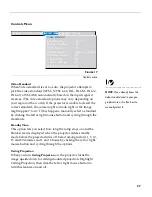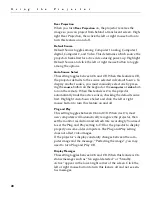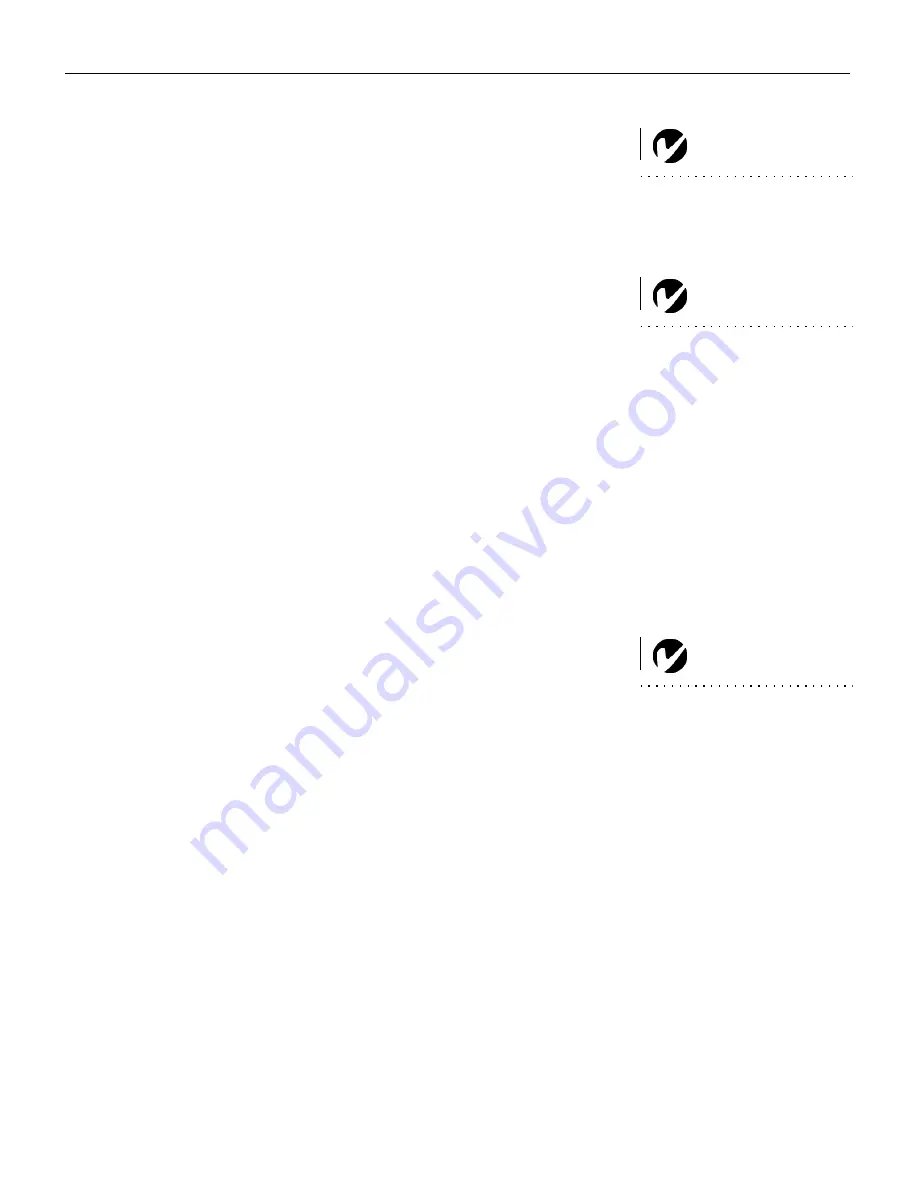
13
Powering up the Projector and Adjusting the Image
NOTE
: Always use the power cord
that shipped with the projector.
1
Remove the lens cap.
2
Plug the power cord into the side of the projector, then plug it
into your electrical outlet. A surge-protected power strip is
recommended.
3
Press the Power button on the side of the projector.
NOTE
: The first time you connect
your computer to the projector, the
computer may display a message
stating that new hardware was
found. The Add New Hardware
Wizard may appear. Use the Wiz-
ard to load the correct driver (the
computer considers the projector a
Plug and Play Monitor).
•
The fans start to run, the LED on the top of the projector
(Figure 12 on page 18) lights green, and the InFocus startup
screen appears. It takes about one minute for the image to
achieve full brightness.
4
If you connected a video player, turn it on.
•
The video image should display on the projection screen. If
it doesn’t, press the
source
button on the keypad (page 18)
or the
video
button on the remote to display your video
image. You can select a default source to determine which
source the projector examines first during power-up for
active video; see “Default Source” on page 28.
•
Use the
volume
buttons to adjust the volume.
5
Turn on your computer.
NOTE
: With some computers,
the order in which you power up
the equipment is very important.
Most computers should be turned
on last, after all other peripherals
have been turned on. Refer to your
computer’s documentation to
determine the correct order.
•
The computer image should display on the projection
screen. If it doesn’t, press the
source
button on the keypad
or the
computer
button on the remote to display your com-
puter’s image. Make sure your laptop’s external video port
is activated; see “Portable and Laptop Activation Chart” on
page 44 for details.
•
If necessary, make adjustments to the image using the pro-
jector’s on-screen menus. To open the menus, press the
menu
button on the keypad or remote, then select the Dis-
play or Image menu. For more information about the
menus, see page 20.
Содержание LP340B
Страница 12: ...6 I n t r o d u c t i o n ...
Страница 38: ...32 U s i n g t h e P r o j e c t o r ...