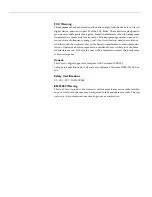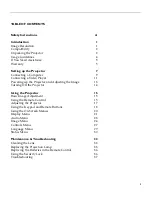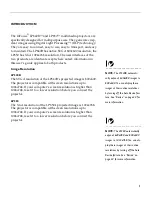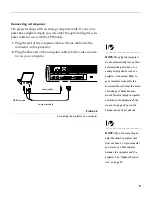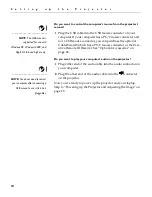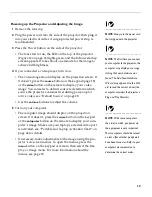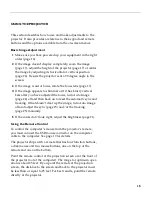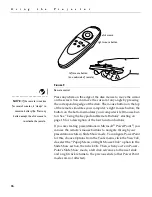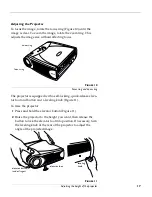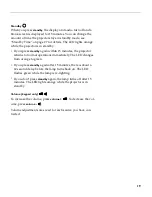4
I
n
t
r
o
d
u
c
t
i
o
n
F
IGURE
2
Side view of projector
Usage Guidelines
•
Do not look directly into the projection lens when the lamp is
turned on. The bright light may harm your eyes.
•
Do not block the grills on the projector. Restricting the air flow
can cause it to overheat and turn off. If this happens, you must
wait a minute before attempting to turn it back on.
•
Handle the projector as you would any product with glass
components. Be especially careful not to drop it.
•
Avoid leaving the projector in direct sunlight or extreme cold
for extended periods of time. If this happens, allow it to reach
room temperature before use.
•
Transport the projector in a vendor-approved hard or soft case.
Part numbers for these cases are listed on page 43.
connector panel
speaker
focus ring
zoom ring
power
cord
connector
keypad
Security
power
button
lock
Содержание LP340B
Страница 12: ...6 I n t r o d u c t i o n ...
Страница 38: ...32 U s i n g t h e P r o j e c t o r ...