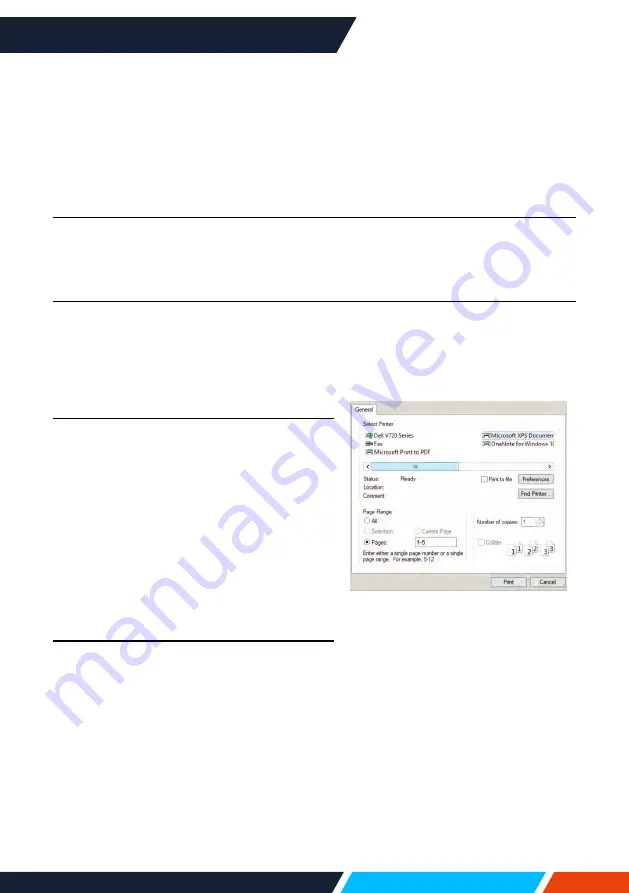
www.infocus.com
Using this document
14
Using this document
Using the set up & specification document to search for information
This users guide allows you to search for information by keyword or to jump to specific
sections using the bookmarks. You can also print specific pages as needed.
This section explains how to use a PDF document that has been opened in Adobe
Acrobat Reader DC on your computer running Windows or Mac OS operating system.
Searching by keyword
Click Edit > Advanced Search. Enter the keyword text for the information you want to
find in the search window, then click search. Hits are displayed as a list, select and
click one of the displayed hits to jump to that page.
Jumping directly from bookmarks
Click a title to jump to that page. Click + or > to view the lower-level titles in the
section. To return to the previous page or section:
Windows:
Hold down <Alt> and then press.
Mac OS:
Hold down the <command> key and then press
Printing only the page or pages you need
You can extract and print only the pages you
need. Click Print in the File menu and then
specify the page or pages you wish to print.
Windows & Mac OS:
Specify the page or
pages you wish to print in Pages in Pages to
Print.
To specify a series of pages, enter a hyphen
between the start page and the end page.
To specify pages that are not in a series, enter
a comma after each page number.
Getting the latest version of documents
You can get the latest version of this users
guide as well as other product information and
literature by visiting the InFocus website. Visit
infocus.com and enter your Interactive Touch
Display model number in the search box.





























