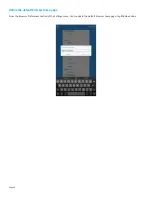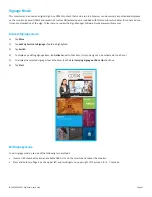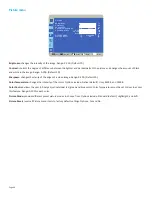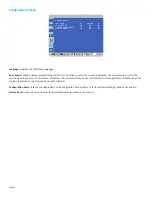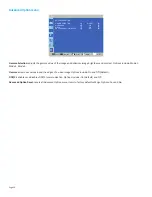Page 54
remain the sole and exclusive property of InFocus.
Additional Limitations:
• Products external to the system processor (CPU) box, such as external storage subsystems, printers and other peripherals, are
covered by the applicable warranty for those products or options.
• An effective repair does not necessarily require the replacement of a defective part. For example, cleaning the heads of a floppy
drive or updating revision levels of ROM BIOS on a PCA board are activities that in many instances deliver an effective repair.
• BIOS/Firmware upgrades are not covered under the Limited Warranty. Firmware that is an integral part of the option hardware
board is not automatically upgraded when new versions of firmware are released.
• It is the responsibility of the customer to ensure that their software is compatible with the latest
BIOS/firmware revision.
This Limited Warranty does not apply: (a) to consumable or expendable parts, such as batteries, or protective coatings designed
to diminish over time unless failure has occurred due to a defect in materials or workmanship; (b) to cartons, carrying cases, ship-
ping cases, external cabinets, accessories used in connection with the product; (c) to cosmetic damage, including but not limited
to scratches, dents, and broken plastic on ports; (d) to damage caused by use with non-InFocus products; (e) to damage caused by
accident, abuse, misuse, improper ventilation, smoke exposure, contamination, improper or inadequate maintenance, cleaning
or calibration, liquid contact, unusual physical or electrical stress and/or power surges, virus infection, fire, earthquake, disaster,
lightning or other external causes; (f) to damage caused by operating the product outside the permitted or intended uses or usage
parameters described by InFocus (including burned monitor screens and incorrect input voltage); (g) to damage caused by service
(including upgrades and expansions) performed by anyone other than a representative of InFocus or an InFocus Authorized Service
Provider (“ASP”) or your own installation of customer-installable parts as instructed by InFocus; (h) to a product or part that has been
modified to alter functionality or capability without the written permission of InFocus (including use of an unauthorized mount); (i)
to defects caused by normal wear and tear or otherwise due to the normal aging of the product; (j) to failure to follow maintenance
procedures as outlined in the product user documentation including where a schedule is specified for regular cleaning of certain
parts (based on usage and environment); (k) to loss or damage in transit; or (l) if the product is not used under normal operating
conditions which are defined as use not in excess of 16 hours continuously per day with a minimum 8 hour period of continuous rest
in the powered off state; or (m) if any InFocus serial number has been removed or defaced. In addition, LCD burn-in as a result of
excessive display of static images on the product is not covered under the terms of this Limited Warranty.
Important: Do not open the hardware products unless otherwise directed by InFocus for the purposes of a Customer Self Repair
(CSR). Opening the hardware products may cause damage that is not covered by this Limited Warranty. Only InFocus or an ASP
should perform service on the hardware products.
TO THE EXTENT PERMITTED BY LAW, THIS WARRANTY AND THE REMEDIES SET FORTH ABOVE ARE EXCLUSIVE AND IN LIEU OF ALL
OTHER WARRANTIES, REMEDIES AND CONDITIONS, WHETHER ORAL, WRITTEN, STATUTORY, EXPRESS OR IMPLIED. AS PERMITTED
BY APPLICABLE LAW, INFOCUS SPECIFICALLY DISCLAIMS ANY AND ALL STATUTORY OR IMPLIED WARRANTIES, INCLUDING, WITHOUT
LIMITATION, WARRANTIES OF MERCHANTABILITY AND FITNESS FOR A PARTICULAR PURPOSE AND WARRANTIES AGAINST HIDDEN OR
LATENT DEFECTS. IF INFOCUS CANNOT LAWFULLY DISCLAIM STATUTORY OR IMPLIED WARRANTIES THEN TO THE EXTENT PERMIT-
TED BY LAW, ALL SUCH WARRANTIES SHALL BE LIMITED IN DURATION TO THE DURATION OF THE EXPRESS WARRANTY AND TO THE
REPAIR OR REPLACEMENT SERVICE AS DETERMINED BY INFOCUS IN ITS SOLE DISCRETION. No InFocus reseller, agent, or employee
is authorized to make any modification, extension, or addition to this warranty. If any term is held to be illegal or unenforceable, the
legality or enforceability of the remaining terms shall not be affected or impaired.
EXCEPT AS PROVIDED IN THIS WARRANTY AND TO THE MAXIMUM EXTENT PERMITTED BY LAW, INFOCUS IS NOT RESPONSIBLE FOR
DIRECT, SPECIAL, INCIDENTAL OR CONSEQUENTIAL DAMAGES RESULTING FROM ANY BREACH OF WARRANTY OR CONDITION, OR
UNDER ANY OTHER LEGAL THEORY, INCLUDING BUT NOT LIMITED TO LOSS OF USE; LOSS OF REVENUE; LOSS OF ACTUAL OR ANTICI-
PATED PROFITS (INCLUDING LOSS OF PROFITS ON CONTRACTS); LOSS OF THE USE OF MONEY; LOSS OF ANTICIPATED SAVINGS; LOSS
OF BUSINESS; LOSS OF OPPORTUNITY; LOSS OF GOODWILL; LOSS OF REPUTATION; LOSS OF, DAMAGE TO, COMPROMISE OR CORRUP-
TION OF DATA; OR ANY INDIRECT OR CONSEQUENTIAL LOSS OR DAMAGE HOWSOEVER CAUSED INCLUDING THE REPLACEMENT OF
EQUIPMENT AND PROPERTY, ANY COSTS OF RECOVERING, PROGRAMMING OR REPRODUCING ANY PROGRAM OR DATA STORED IN
Содержание INF4030
Страница 1: ...009 1599 03...
Страница 2: ......
Страница 8: ...Page 6...
Страница 23: ...Page 21 INF4030 INF4032 DigiEasel User Guide 4 Navigate to the associated folder and tap the desired image...