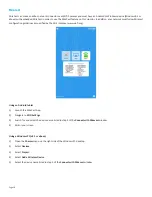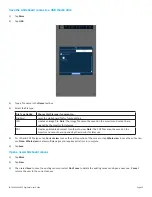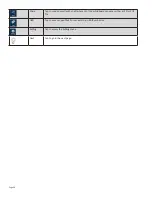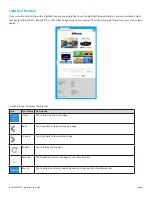Page 24
Save the whiteboard canvas
1)
Tap
More
.
2)
Tap
Save
.
3)
Type a file name in the
Name
text box.
4)
Select the file type:
File Type Option
Choose this file type if you want to...
DigiEasel
saves the whiteboard file for future editing.
JPG
creates an image file.
Note
: The image file cannot be saved on the monitor and cannot be re-
opened by the monitor for later use. You will be prompted to save this file type on a USB thumb
drive.
creates a printable document for others to view.
Note
: The PDF file cannot be saved on the
monitor and cannot be re-opened by the monitor for later use. You will be prompted to save
this file type on a USB thumb drive.
5)
For JPG and PDF file types, tap
Current view
to save the visible portion of the canvas or tap
Whole view
to save the entire can-
vas.
Note: Whole view
creates multiple pages and requires extra time to complete.
6)
Enter the desired file location or accept the default location.
7)
Tap
Save
.
Содержание INF4030
Страница 1: ...009 1599 03...
Страница 2: ......
Страница 8: ...Page 6...
Страница 23: ...Page 21 INF4030 INF4032 DigiEasel User Guide 4 Navigate to the associated folder and tap the desired image...