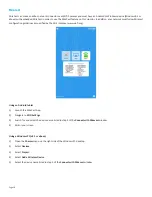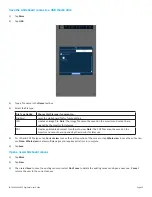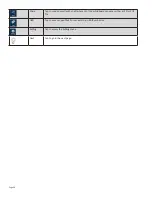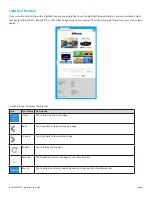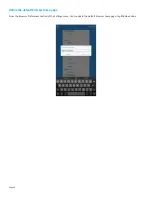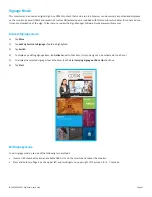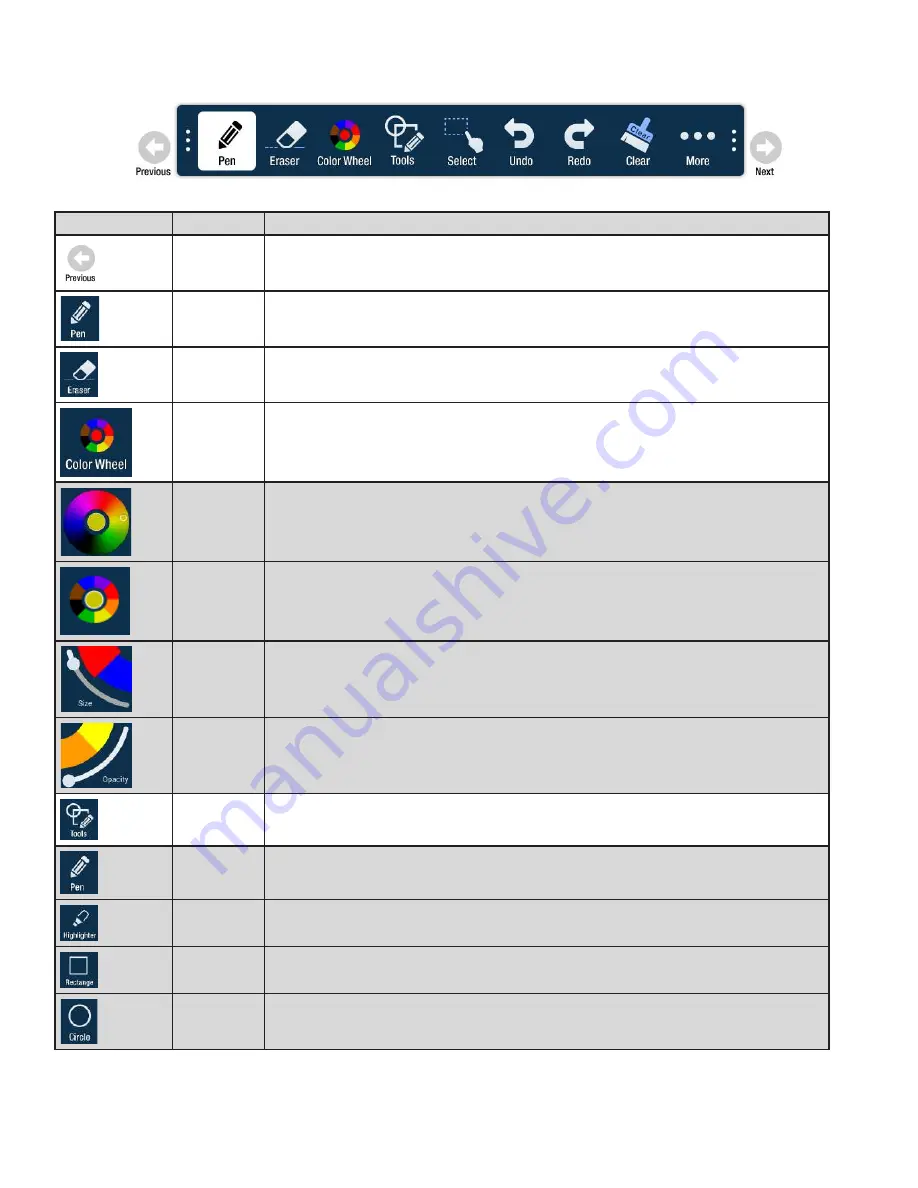
Page 28
Whiteboard Tools
Icon
Tool Name
Description
Previous
Tap to go to the previous page.
Current tool Tap to use the current tool.
Eraser
Tap
Eraser,
and then tap and drag across the drawing object to erase the portion you
touched.
Color Wheel
submenu
Tap to access the color submenu.
Color wheel
Tap to choose a color using a color ramp. The current selected color appears in the middle
of the color wheel.
Segmented
color wheel
Tap to choose a color from the segmented color wheel. The current selected color appears
in the middle of the color wheel.
Size
Tap and drag the thumbnail button along the slider path to adjust the size of the pen/line
width.
Opacity
Tap and drag the thumbnail button along the slider path to adjust the size of the highlight-
er/shape opacity.
Tools sub-
menu
Tap to select a drawing object.
NOTE
: Each object has its own color, pen width, and pen
transparency setting.
Pen
Tap to use a pen.
NOTE
: Opacity control is not available for the pen object.
Highlighter
Tap to use a highlighter.
Rectangle
Tap to draw a rectangle.
Circle
Tap to draw a circle.
Содержание INF4030
Страница 1: ...009 1599 03...
Страница 2: ......
Страница 8: ...Page 6...
Страница 23: ...Page 21 INF4030 INF4032 DigiEasel User Guide 4 Navigate to the associated folder and tap the desired image...