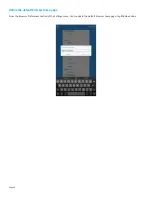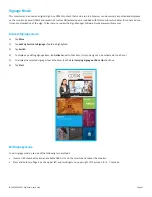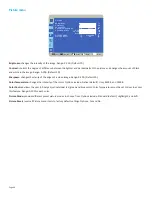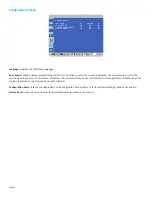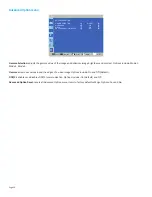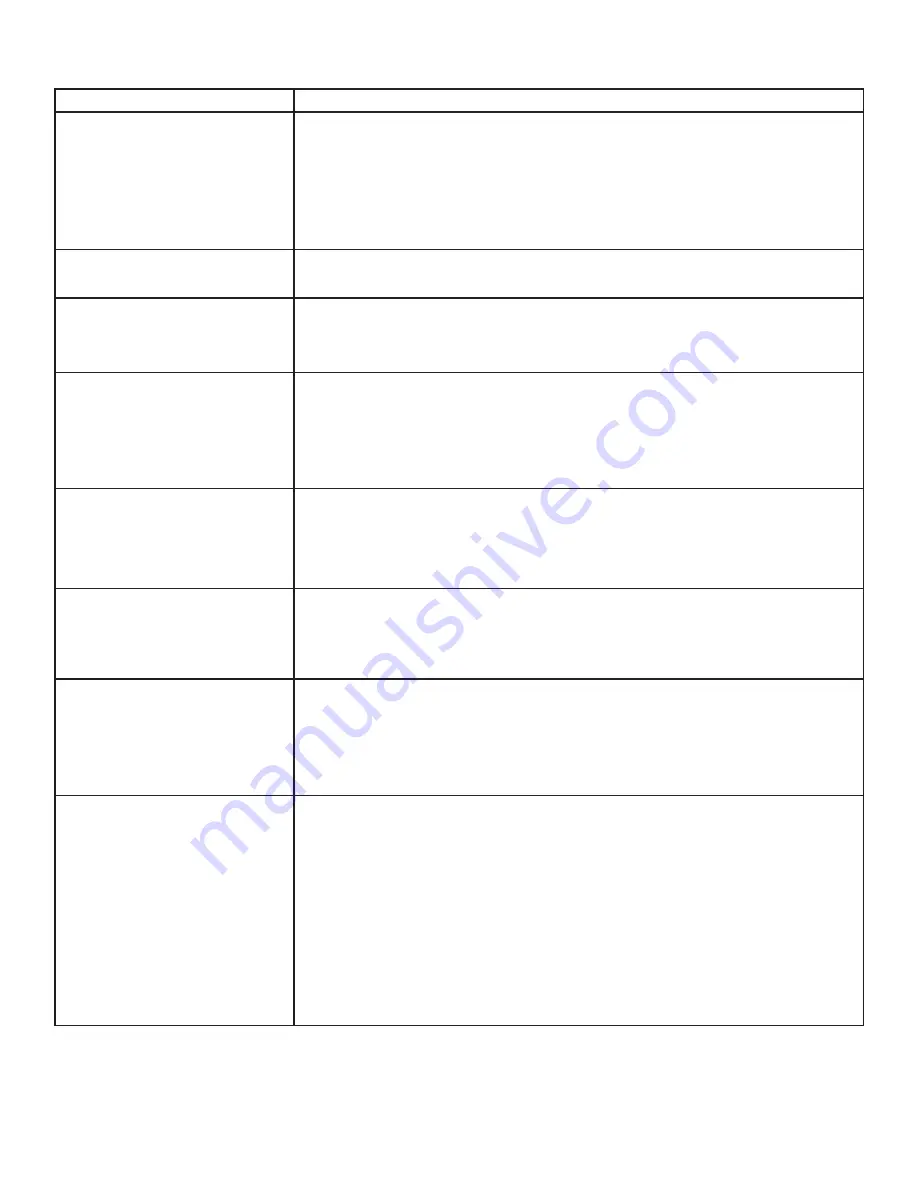
Page 51
INF4030/INF4032 DigiEasel User Guide
Troubleshooting
SYMPTOM
POSSIBLE SOLUTIONS
No power
• Verify the power cord is properly connected to the power outlet and to
the monitor.
• Verify the power switch is ON and that the Power button on the keypad has been
turned on (the front LED should be on).
• Plug another electrical device to the power outlet to verify that the outlet is supplying
the proper voltage.
The monitor shuts down suddenly
• Verify that a source is active.
• The monitor may have overheated. Remove any objects blocking the vents.
No image
• If attempting to display an external source, see “No image from external source” below.
• Verify that the monitor is turned on (the front LED should be green).
• Press the power button.
No image from external source
• Verify that connections between the source and the monitor have been
made correctly.
• Verify that the cables are in good condition.
• Verify the correct input source is selected and that the input signal is compatible with
the monitor.
The colors on the monitor do not
look right
• Adjust the color settings in the Picture menu.
• Reset the picture settings.
• Verify that connections between the source and the monitor have been made correctly.
• Verify that the cables are in good condition.
No touchpad activity with external
computer
• Verify that the USB B to USB type A cable is plugged from the laptop into the monitor
correctly.
• Verify that the laptop’s operating system is Windows® 7 or 8. (The monitor touchpad
does not support any other operating systems.)
Touchpad functions are not function-
ing consistently
• Remove all objects placed on the lip of the monitor and/or within 2” of the touchpad
screen.
• Disable the PiP feature.
• Power the monitor off and back on after a few seconds. Re-booting the monitor helps
the touchpad to re-synchronize.
No sound
• If using external speakers, verify that the speakers are connected properly and that the
speaker power switch is turned on.
• If internal speakers are the only speakers being used, verify that the Audio menu
Speaker setting is set to Internal.
• If using an external source, such as component, verify that an audio cable is correctly
installed between the device and the monitor.
• If playing a video, verify the playback has not been paused and that the video’s audio
has not been muted.
• An HDMI® 1.3 (or higher) source and source device is required to hear audio via the
HDMI cable.
Содержание INF4030
Страница 1: ...009 1599 03...
Страница 2: ......
Страница 8: ...Page 6...
Страница 23: ...Page 21 INF4030 INF4032 DigiEasel User Guide 4 Navigate to the associated folder and tap the desired image...