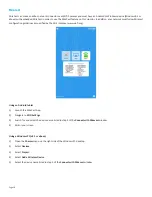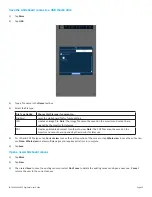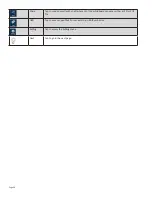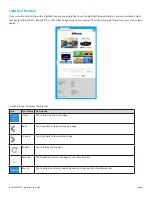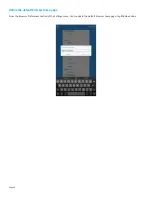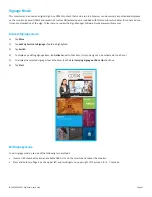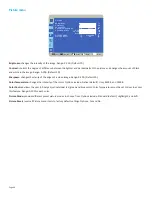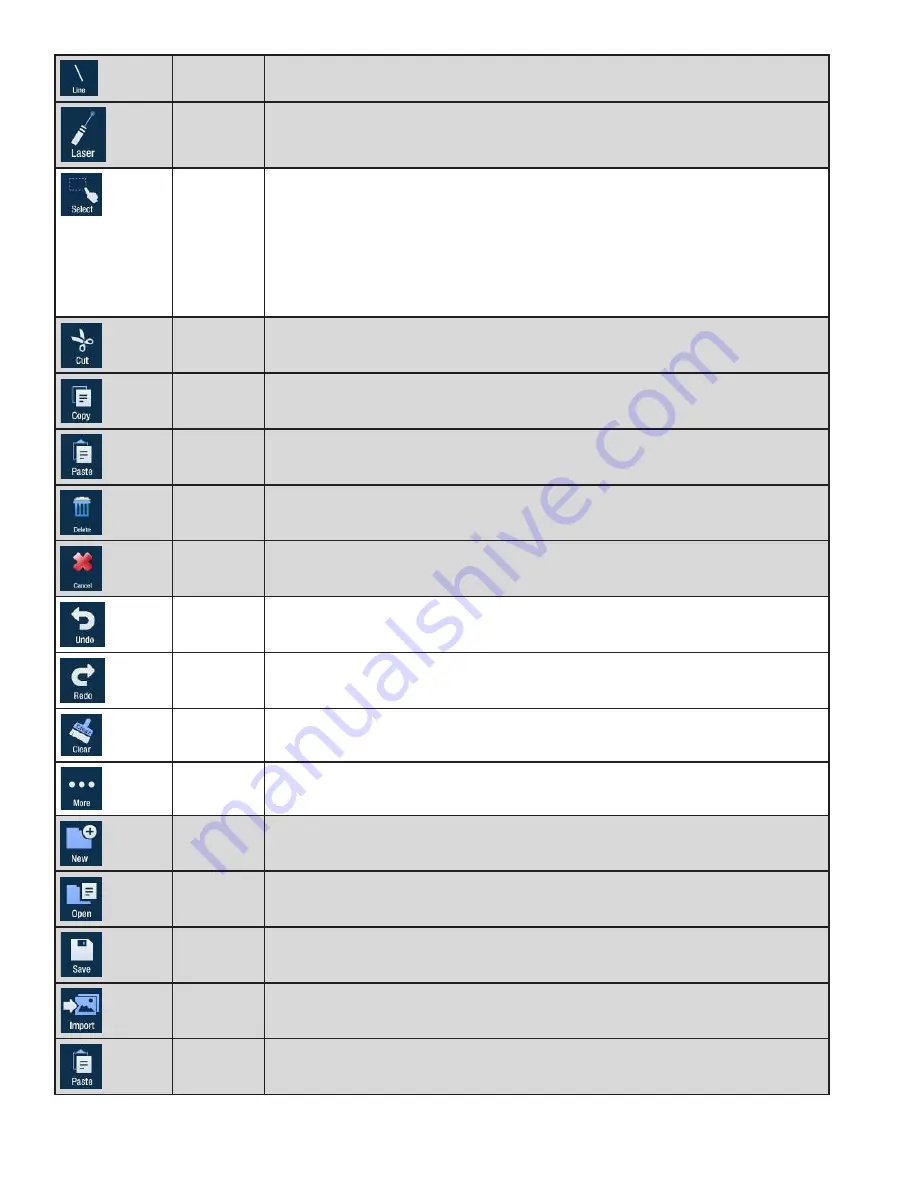
Page 29
INF4030/INF4032 DigiEasel User Guide
Line
Tap to draw a line.
Laser
Tap to highlight something temporarily. The red laser mark disappears when a new mark is
made. Laser marks cannot be saved.
Select
Tap
Select
. Tap and drag the selection box around the drawing objects which you want to
move, copy or delete.
Tap and drag the selected objects to move them.
Tap
Copy
to copy or
Delete
to delete the selected drawing objects.
Cancel
removes the
selection.
TIP
: Copied objects are laid directly on top of existing drawing objects. Tap and
drag the copied annotation mark to a new location.
Cut
Tap to cut the selected object(s).
Copy
Tap to copy the selected object(s).
Paste
Tap to paste the last copied or cut object(s) onto the whiteboard canvas.
Delete
Tap to delete the selected object(s).
Cancel
Tap to remove the selection box.
Undo
Tap to reverse the last executed command.
Redo
Tap to reverse the last Undo command.
Clear
Tap to clear the drawing objects from the whiteboard canvas.
More sub-
menu
Tap to access additional menu features.
New
Tap to open a new whiteboard canvas.
Open
Tap to open a saved file.
Save
Tap to save the file as a JPG image or PDF file.
Import
Tap to import an image onto the whiteboard canvas. To remove an imported image, tap
the red
X
in the top right-hand corner of the image.
Paste
Tap to paste the last copied or cut object(s) on the whiteboard canvas.
Содержание INF4030
Страница 1: ...009 1599 03...
Страница 2: ......
Страница 8: ...Page 6...
Страница 23: ...Page 21 INF4030 INF4032 DigiEasel User Guide 4 Navigate to the associated folder and tap the desired image...