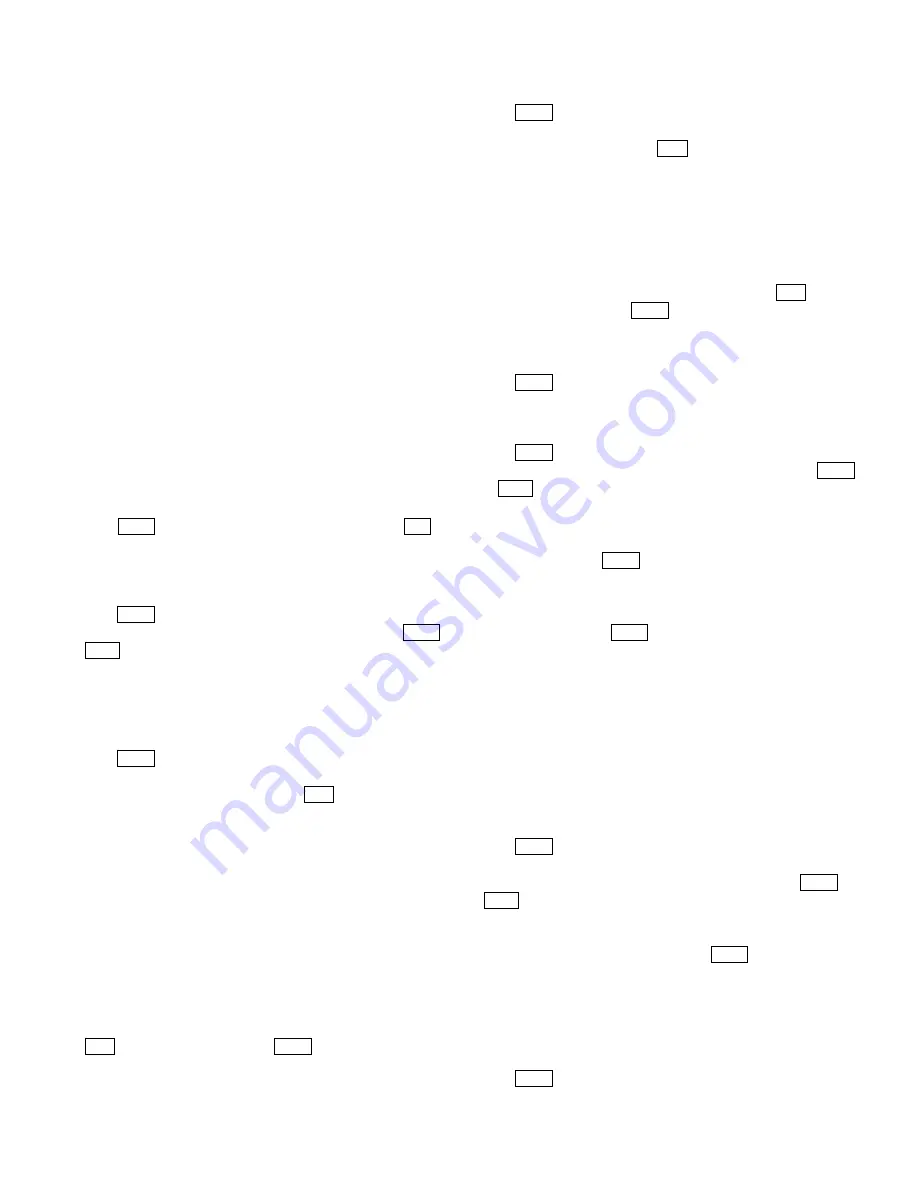
3
site number of the target matrix switcher. For example, in order to
control site 3, the matrix IP should be set to XXX. XXX. XXX.003.
To Set DVR IP:
You can set DVR IP when the message “DVR IP Address” is
displayed. Follow the same procedure of setting the local IP to set
the DVR IP.
To Set Gateway:
You can set gateway when the message “Gateway” is displayed. The
default gateway IP is 192.168.000.001.
Follow the same procedure of setting the local IP to set the gateway.
To Set Mask Address:
You can set Net Mask when the message “Subnet Mask” is
displayed. The default net mask is 255.255.255.000. Follow the
same procedure of setting the local IP to set the subnet mask.
To Set Multicast IP Address:
You can set a multicast IP address when “Multicast” appears. The
default multicast IP address is 224.000.000.052.
Please set a multicast IP address by following the steps fro setting a
local IP address.
To Return to Previous Menu:
Press
PROG key to return to the previous menu, or press OFF (the
No. 8 key) to return to the previous menu.
2.1.2 RS485 Setup
Press PROG key to get in to “RS485 Setup” menu.
There are 3 options in the RS485 setup menu. Press the NEXT or
LAST key to toggle through below three options:
Protocol Select
Baud Rate Setup
Previous Menu
To Select Protocol
Press PROG key to get in to “Protocol Select” menu.
There are 7 options in the protocol select menu, five protocol
options,
“DVR”
and
“OFF”
. Press the ACK key to toggle through
below seven options:
Protocol: ***(Current protocol)
Set to:
Infinova protocol (Default baud rate at 4800)
Pelco-P protocol (Default baud rate at 9600)
Samsung protocol (Default baud rate at 4800)
Vicon protocol (Default baud rate at 4800)
Pelco-D protocol (Default baud rate at 2400)
Dvr (Fixed baud rate at 9600)
Off (No protocol is selected)
Example:
If the desired protocol is PELCO-P protocol, first press
ACK key to select and then press PROG key to confirm. The LCD
screen on V2117 keyboard will show: “Parameter is changed”.
To Set RS485 Baud Rate:
Press PROG key to get in to “ RS485 Baud Setup” menu.
There are 5 options in the “RS485 Baud Setup” menu. To setup
RS485 baud rate, just press the ACK key to toggle through the five
options below:
1200
2400
4800
9600
19200
Example
: If the desired baud rate is 4800, first press ACK to select
baud rate 4800 then press PROG key to confirm. The LCD screen
on V2117 keyboard will show: “Parameter is changed”.
To Return to Previous menu
Press
PROG key to return to the previous menu.
2.1.3 BWS Setup
Press PROG key to get in to
“BWS Setup”
menu.
There are two options in the
“BWS Setup”
menu. Press the NEXT
or LAST key to toggle through below two options:
BWS Setup
Previous Menu
To Setup BWS, press PROG key to set
“ON”
or
“OFF”
.
“ON”
=Manchester code is enabled; or
“OFF”=
Manchester code is
disabled.
The LCD screen on V2117 keyboard will show: “Parameter is
changed”.Then, Press
PROG key to select “
Previous Menu
” to
return to the previous menu.
2.1.4 Joystick Setup
To Set Original Joystick Position
You can reset the original position for the joystick. This feature is
useful when the joystick has been operated for a long period of time,
and its original position maybe shift slightly away from the central
point (the factory preset original position). Under such
circumstances, reset the current original position by setting
parameters.
Press PROG key to get in to
“Joystick Setup”
menu.
There are two options in the “Joystick Setup” menu. To set the
current original position for the joystick, just press the NEXT or
LAST key to toggle between below two options:
“Zero Position”
indicates setting the original position for the
joystick. To set the “Zero position”, press PROG key.
The LCD screen on V2117 keyboard will show: “Parameter is
changed”.
“Previous Menu”
indicates returning to the previous menu.
2.1.5 RPT Setup
Press PROG key to get in to “RPT Setup” menu.
























