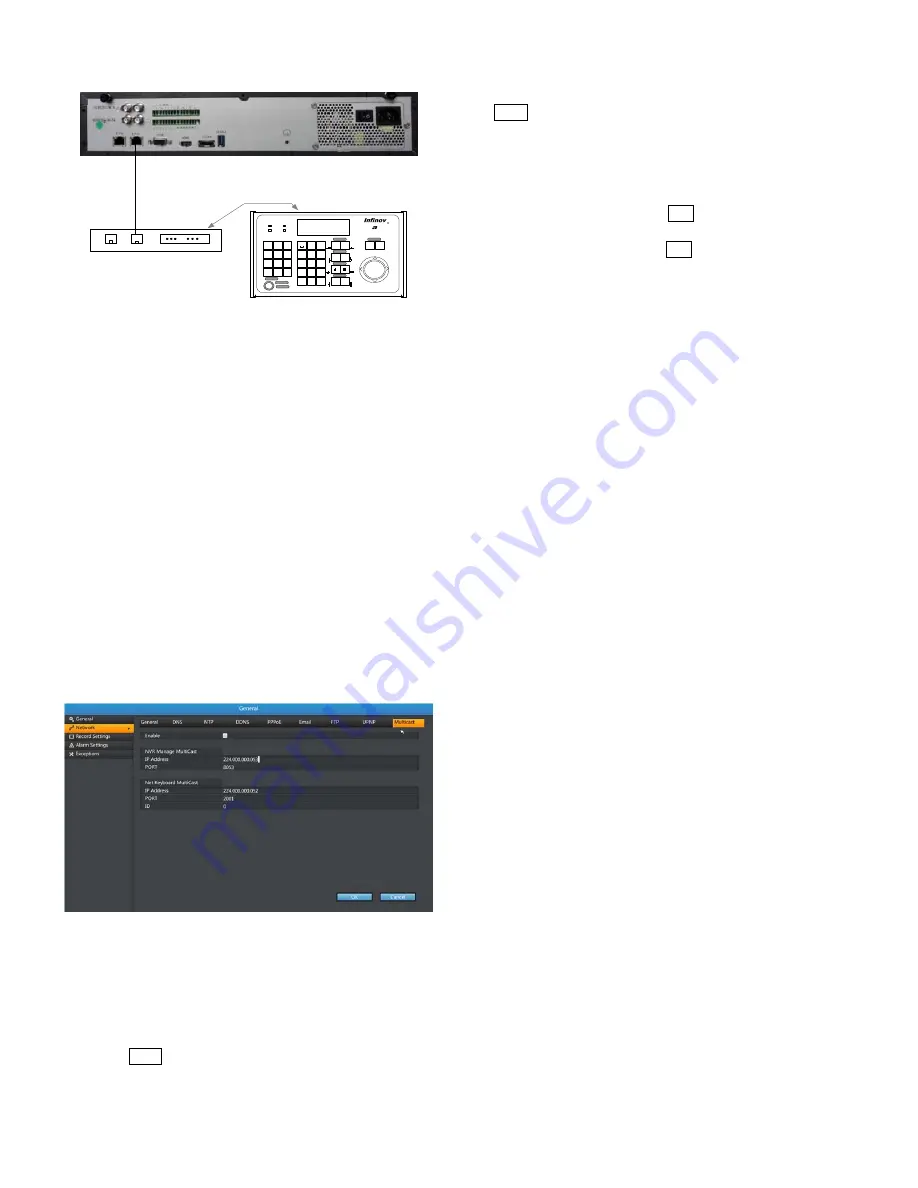
16
V3072-32K
Communication Interfaces
on Rear Panel of V2117
T+T-G
B W S
ETHERNET
RS232
V2117
LAS
T
LOCK
AC
K
ENTER
NEX
T
RU
N
PLA
Y
HOLD
RE
C
OFF
ARM
POWE
R
SALV
O
MEN
U
PATR
N
SHOT
PRS
T
PRO
G
1
2
3
4
5
6
7
8
9
CAM
0
MO
N
UNIT
F 1
CLEA
R
ESC
F 2
MEN
U
PROGRAM
OPERAT
E
CLOS
E
PTZ
OPE
N
EDI
T
OFF
ON
FAR
WID
E
SY
S
TELE
PTT
USER
SITE
CONTRO
L
U
P
DOW
N
L
R
NEA
R
AUXILIAR
Y
IRIS
FOCU
S
ZOOM
P
A
G
E
P
A
G
E
P
A
G
E
P
A
G
E
E
N
T
E
R
E
X
I
T
SYSTEM
KEYBOARD
AB
C
DE
F
GH
I
JKL
MNO
PQR
S
TU
V
WXYZ
SHIFT
POWER
MANCHESTE
R
RS48
5
ETHERNE
T
R
Network Cable
Figure 5-1. Netowrk Connection
5.3 System Operation
Place the key switch in the “OPERATE” position after the system
connections and settings have been made. The LCD screen on the
V2117 keyboard will display the information below:
UNIT
PTZ @N
000
OFF
The number under the option “UNIT” indicates the device NO. of
the controlled NVR, ranging from 0 to 255.
There are two options, “ON” and “OFF”, for “PTZ”. “ON”
indicates that NVR is under “PTZ” status, and “OFF” indicates that
NVR is not under “PTZ” status.
Note:
The device NO. here should be identical with that in the
controlled NVR. Take Infinova V3072-32K as example. The device
NO. is the ID at the path, the figure of which is shown as below, i.e.
Main Menu
–
General
–
Network
–
Multicast
–
Network
Keyboard MultiCast
.
Figure 5-2. Set Device NO.
5.3.1 Select Controlled NVR
If multiple NVRs are connected to one system, you need to select
the device NO. of one NVR so as to control the NVR. For example,
to control an NVR with the device number “1”, perform the
followings.
1.
Press UNIT key on the keyboard, and “UNIT” displayed on
the LCD screen flashes, indicating an NVR device NO. can be
input;
2.
Input the device NO. of the NVR to be controlled, and press
UNIT key. The NVR device number “001” will be displayed
under “UNIT”.
5.3.2 Switch PTZ Status of NVR
You may switch NVR status between “PTZ” and other status by
pressing keys on the keyboard. Press PTZ key on the keyboard, the
“PTZ” status will be displayed on the LCD screen as “ON” and the
NVR enters “PTZ” status; press ESC key, the “PTZ” status
displayed will be “OFF” and the NVR exits “PTZ” status.
After selecting a target NVR, you operate on it by pressing keys on
the keyboard. For the meanings and operation information of these
keys, see the user manual of the NVR and Appendix IV Table for
Functions of DVR Front Panel Keys.

























