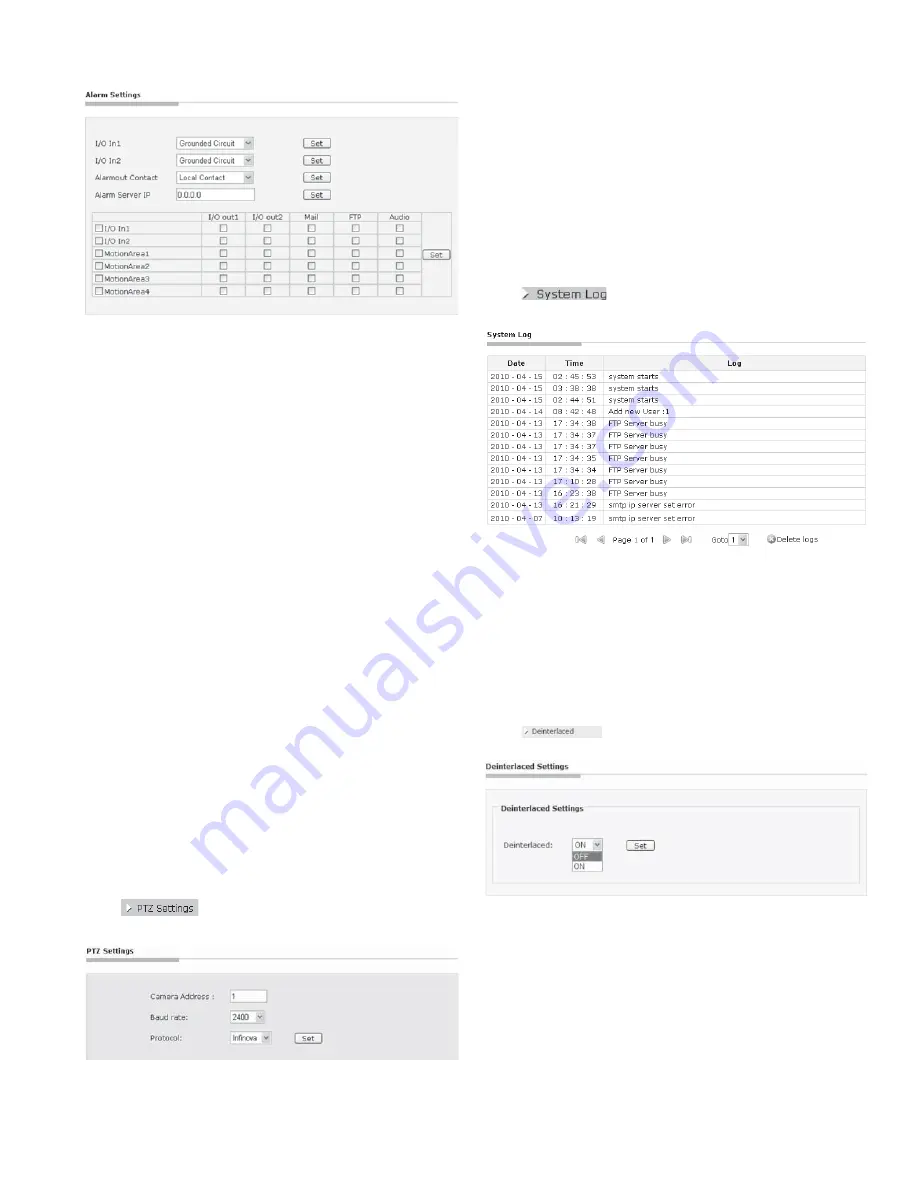
11
Figure 4-22
I /O In
: Settable 2-channel alarm input In1/In2.
Each alarm input has 2 modes
(1)
Grounded Circuit
(2)
Open Circuit
Recommended:
Grounded Circuit
Alarm out Contact: used to set sending way of alarm.
Local Contact:
I/O out is triggered by I/O alarm in or motion
detection alarm. Default: Local Contact.
Net Contact:
I/O out is controlled by the surveillance
management software.
Note:
This function needs to be supported by digital video
surveillance management software like V2216. If Net Contact is
selected, user has to set Alarm Server IP the same as the IP address
of V2216-CMS server. After setting finished, user can remotely
control the relay via V2216 software. For detailed information,
please refer to V2216 manual.
Alarm Server IP:
used to set the IP address of alarm server when
NET contact is selected. If alarm occurs, it will inform the alarm
server.
Users can set alarm handling ways for alarm input or motion
detection alarm, like sending Mail, FTP upload, audible alarm,
Relay output After setting completes, click “Set” button to take
effect.
4.7 PTZ Settings
Click
button in the navigation bar to display the
PTZ Setting box:
Figure 4-23 PTZ Interface
Camera Address:
set the distributed address of V1492N-N
Integrated High-speed IP PTZ Camera. The number of camera
address is determined by different control protocol.
Baud rate:
set the communication baud rate of control and camera
modules, the default value is 2400 bps.
Protocol:
select the corresponding protocol of camera. The built-in
service software in this IP PTZ camera supports Pelco-P, Pelco-D
and Infinova.
4.8 System Log
Click
button on the navigation bar to enter the
system log interface shown as below:
Figure 4-24
It can display 30 logs on a page. User can turn over the page by
clicking the below arrows or skip to the designated page by clicking
“Goto”. Click “Delete logs”, a prompt will come out. Then, click
“Yes” to clear logs.
4.9 Deinterlaced Settings
Click
button, and then comes out the deinterlaced
settings interface:
Figure 4-25
It’s recommended to enable the Deinterlaced setting for many
dynamic scenes and disable it for static scenes. Defaulted as: “ON”.
.
Note: Only the super user can set this option.
4.10 SD Card
Click the “SD Card” button to display the following interface:
Содержание V1492N-18N05
Страница 2: ......
Страница 6: ......
Страница 40: ...Infinova 6WRXWV DQH 0RQPRXWK XQFWLRQ 1 8 6 7HO 86 RQO D VDOHV LQILQRYD FRP V1 4 1208...






























