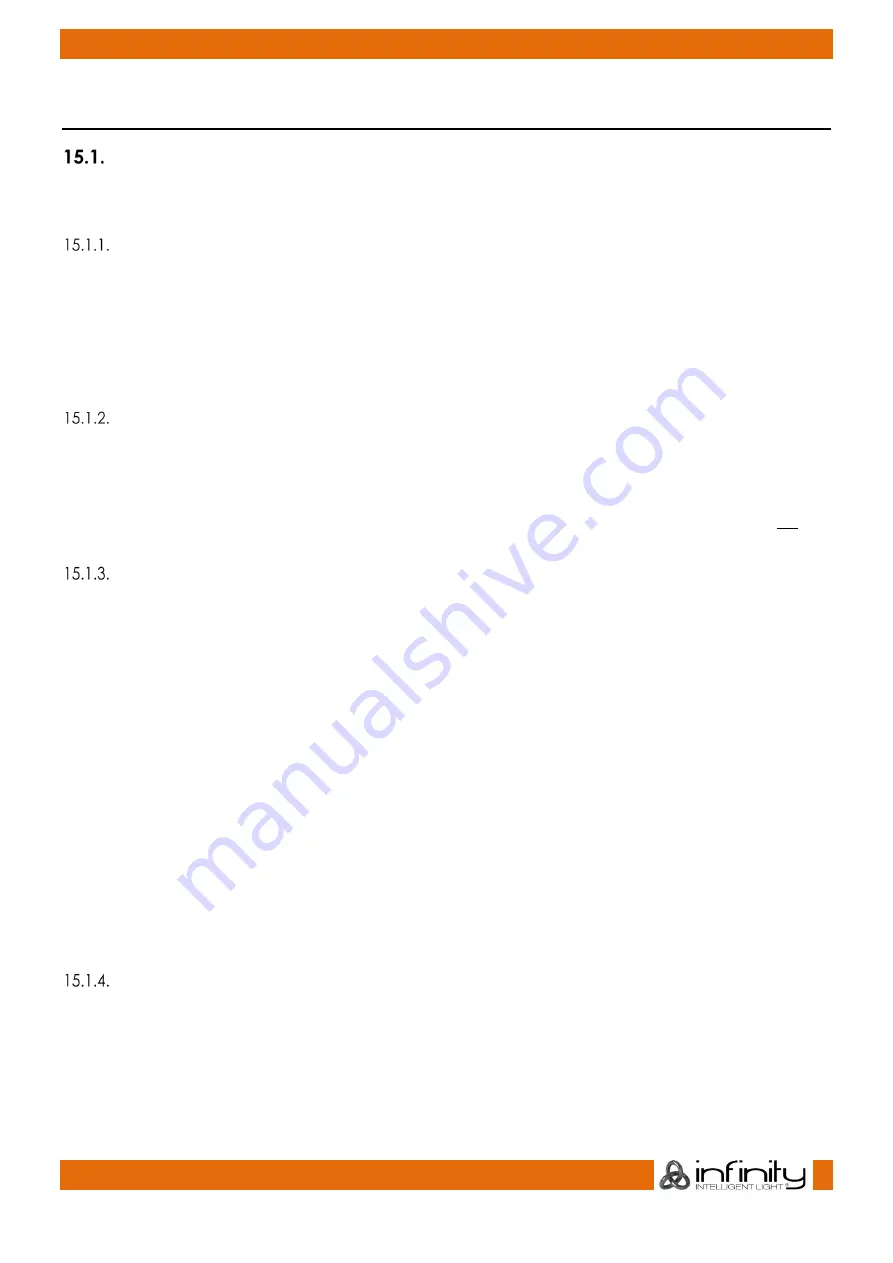
101
Infinity Chimp Series
Infinity Chimp Series
15.
Working with Fixtures
Selecting Fixtures
Before you can start altering any values or programming, you need to select the fixtures you would like to
work with. There are four different ways to select your fixtures.
Fixture Numbers
Fixture Numbers are based on the User Number given to them while adding the fixture.
On top of that, fixtures also have a second part of the User Number which is used to select a single or
range of instances of one fixture which is assigned in the Fixture Library:
X.Y
where X is the User Number assigned in the Patch and Y is the Instance ID assigned to an instance in
the fixtures Library.
Selection Order
The selection order matters during programming (i.e for Effects and Fanning) and is recorded as part of
groups but is not recorded in presets or cues.
The order in which you select fixtures determines how sub-selection and fanning are applied to them. For
example, applying a fanned value or an odd sub-selection to them after selecting fixtures 1 thru 5
will
appear different than if you selected fixtures 1 + 3 + 2 + 5 + 4.
Selecting (whole) Fixtures using the Numberblock
To select fixtures including all their instances on the keypad, simply do so by typing their user IDs, omitting
the instance ID.
You may use the [
Thru
], [
+
] and
[-]
keys to further extend your selection.
A few examples:
●
[1] [Thru] [Enter]
will select all fixtures following fixture 1 until a different fixture type starts, or a
gap in the numbering scheme is detected.
●
[1] [+] [2] [Enter]
will select fixtures 1 and 2
●
[1] [Thru] [10] [Enter]
will select all fixtures from fixture 1 to 10
●
[1] [Thru] [10] [–] [3] [Enter]
will select all fixtures from fixture 1 to 10 except 3
Repeatedly pressing
[Prev]
or
[Next]
steps backwards or forwards through whole fixtures (including all
instances) in the current selection, with the order determined by the Selection Order.
[Prev] [+] [Next]
will bring you back to your original selection.
The keypad does also have special functions for extended fixture sub-selection, which can be applied on
your current selection.
Selecting specific Instances of specific Fixtures using the Numberblock
To select specific fixture instances on the keypad, simply do so by typing their user IDs including the
instance ID.
You may use the [
Thru
], [
+
] and
[-]
keys to further extend your selection.
A few examples:






























