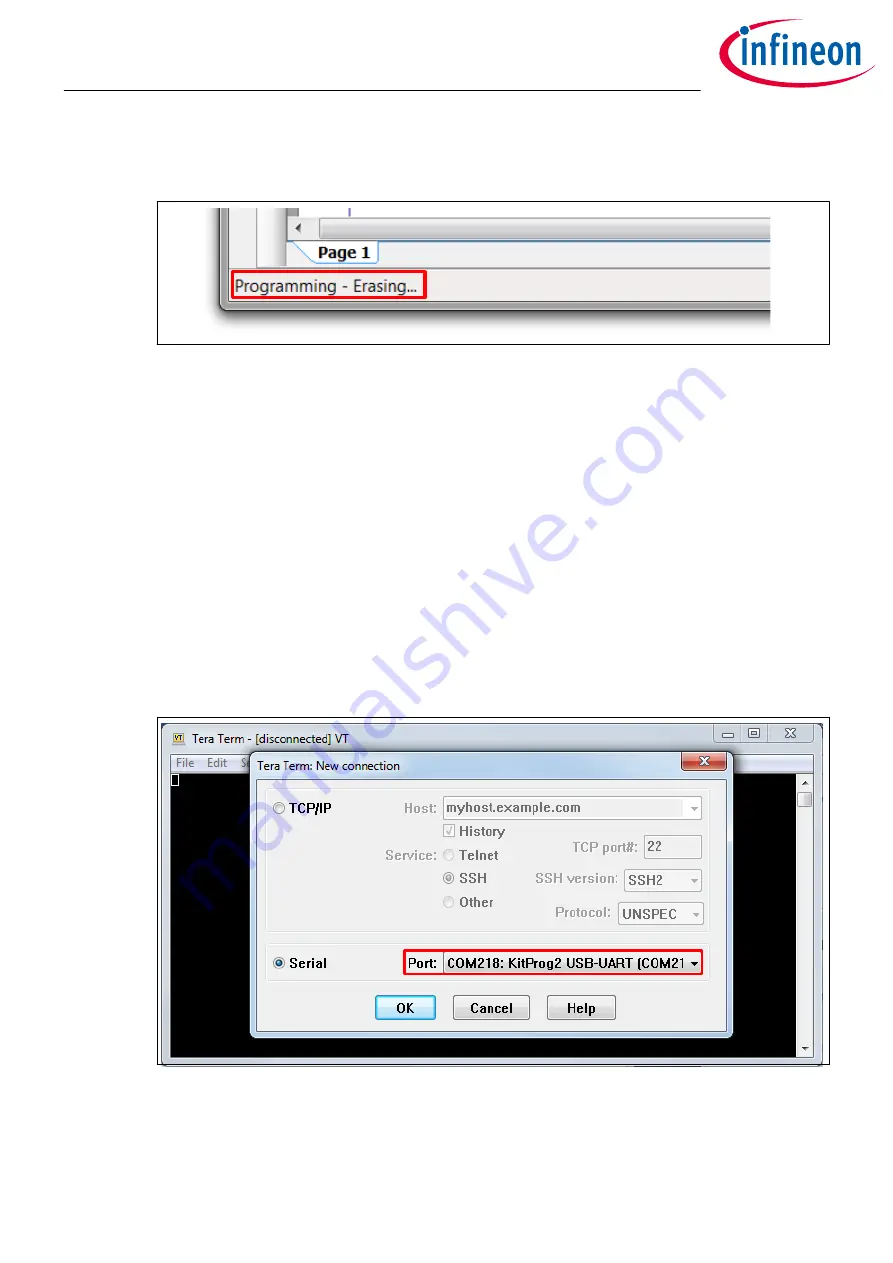
You can view the programming status in the lower left corner of the PSoC
™
Creator window, as
shows
Figure 30
Programming status
Note:
The
Debug
>
Debug
command also programs the board. If any code needs to be generated or rebuilt,
that happens automatically when you issue a
Program
or
Debug
command. You can also debug
without programming the board. However, these instructions do not use the debugger.
Note:
The KitProg2 firmware on the kit might require an update. See the respective kit user guide for
step-wise instructions on updating the firmware.
4.8
Part 6: Test your design
This section describes how to test your design.
Follow the steps below to observe the output of your design. Note that the below steps use Tera Term as the
UART terminal emulator to view the results. You can use any terminal of your choice to view the output.
1.
Select the serial port
Launch Tera Term and select the KitProg2 USB-UART COM port as shown in
.
Figure 31
Selecting the KitProg2 USB-UART COM Port in Tera Term
2.
Set the baud rate
Set the baud rate to 115200 under Setup > Serial port as
shows
Getting started with PSoC
™
6 MCU on PSoC
™
Creator
4 My first PSoC
™
6 MCU design using PSoC
™
Creator
Application Note
36
002-21774 Rev. *G
2022-07-21





















