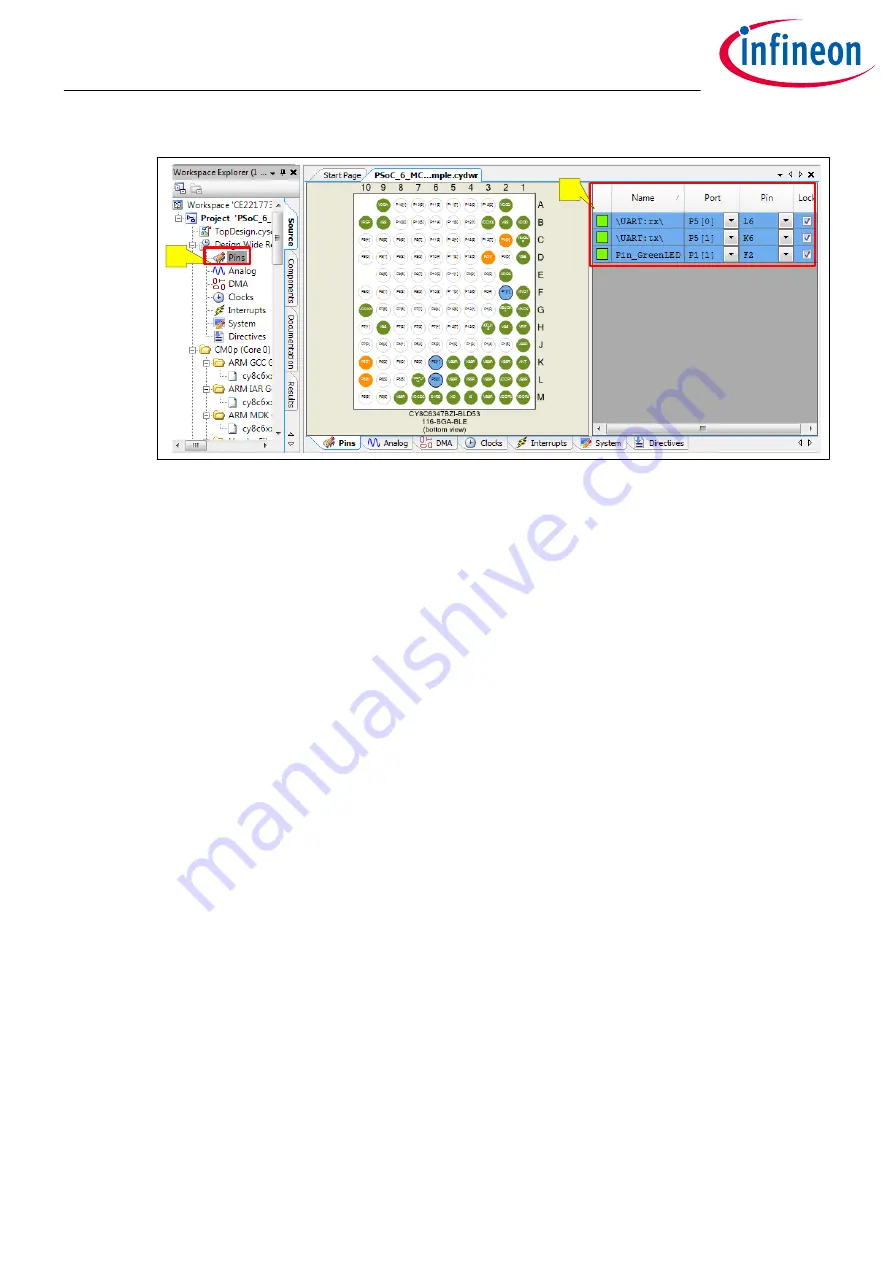
A
B
Figure 21
Pin assignment
7.
Configure System Clock
The design uses default values for the high-frequency system clock settings. Although you do not modify
high frequency clocks for this design, you should know how PSoC
™
Creator manages them. If you are
working with your own board, you may need to modify these clocks.
a.
In the Workspace Explorer pane, double-click the Clocks that is under Design Wide Resources.
The list of clocks appears
b.
Click Edit Clock. The Configure System Clocks dialog appears
Here, you can see the clock tree, and modify the clocks as required. Note that there are tabs
for different types of clocks such as Source Clocks, FLL/PLL, High Frequency Clocks, and
Miscellaneous Clocks.
c.
Click on the FLL/PLL tab. By default, PSoC
™
Creator enables FLL and sets the frequency to 100
MHz
d.
Click on the High Frequency Clocks tab
e.
You can set the CM4 CPU clock by setting the divider in Clk_Fast. By default, the divider is set to 1
f.
You can set the CM0+ CPU clock by setting the divider in Clk_Slow. By default, the divider is set to
Getting started with PSoC
™
6 MCU on PSoC
™
Creator
4 My first PSoC
™
6 MCU design using PSoC
™
Creator
Application Note
25
002-21774 Rev. *G
2022-07-21






























