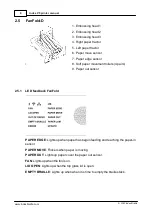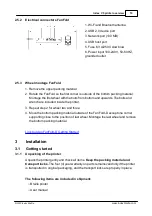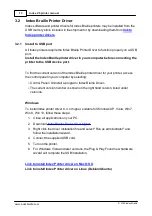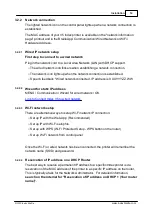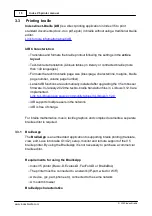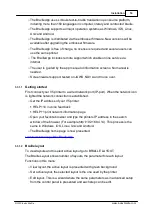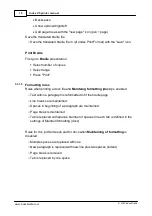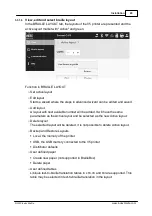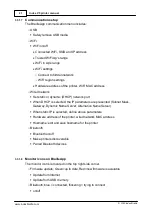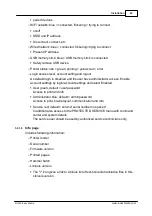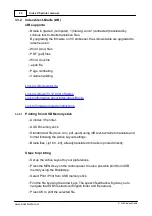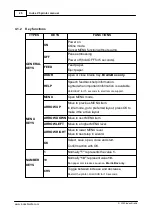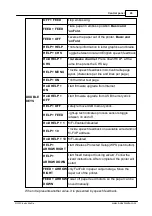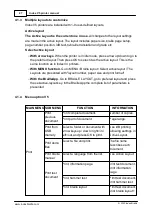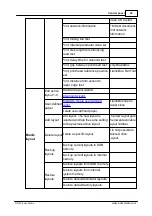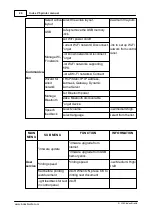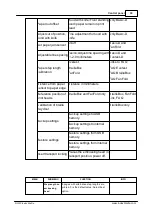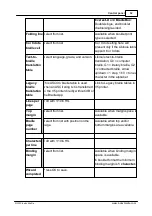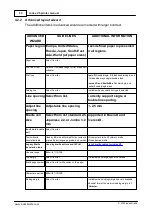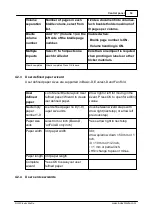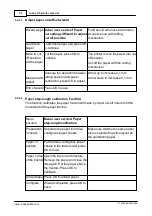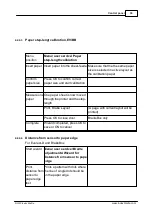23
Index V5 printer manual
© 2020 Index Braille
3.3.2
Index-direct-Braille (idB)
idB supports:
o
Braille in grade 0 (computer), 1 (literary), and 2 (contracted) translated by
Liblouis text-to-braille translation files.
By upgrading the firmware on V5 embosser, the Liblouis table are upgraded to
latest revision.
o
Word (.doc) files
o
PDF (.pdf) files
o
Word .docx file
o
.epub file
o
Page numbering
o
Volume handling
Link to Liblouis V3.12.0 list of tables
Link to information about Index-direct-Braille
Link to firmware upgrade instructions
3.3.2.1
Printing from USB Memory stick
o
An Index V5 printer.
o
A USB memory stick.
o
Standard text file (docx, doc, pdf, epub) using idB text-to-braille to translate and
format following the Active Layout settings.
o
Braille files (.ipf .brl, .brf), already translated to braille is printed directly.
Steps for printing
o
Set up the Active Layout to your preferences.
o
Press the
MENU key on the control panel. It is also possible print from USB
memory using the BrailleApp.
o
Select Print / Print from USB memory stick.
o
Find the file by using the arrow keys. The speech feedback will guide you to
navigate the USB file structure (English folder and file names).
o
Press OK to print the selected file.