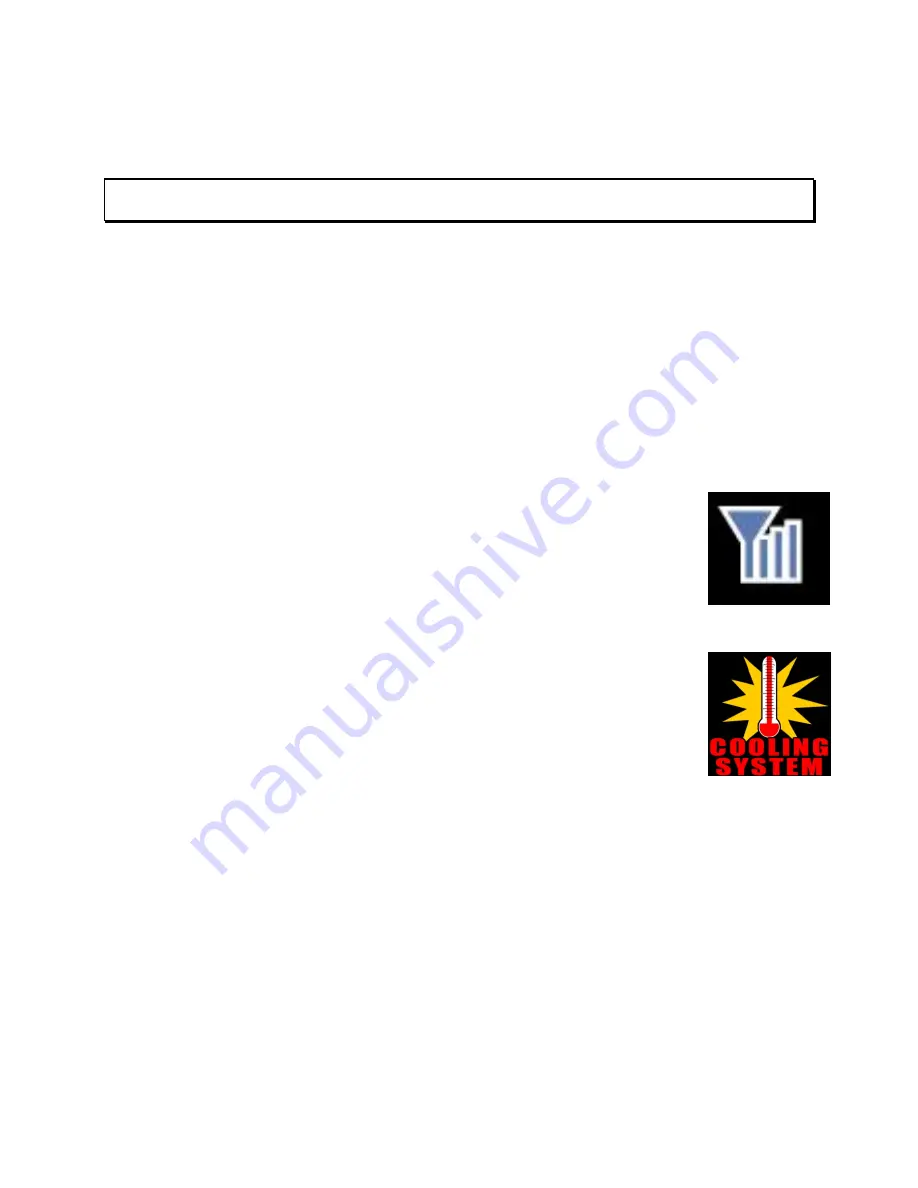
Golden Tee LIVE™
Version 9/16
Page 9
© Copyright Incredible Technologies, Inc. All Rights Reserved. Unauthorized duplication is a violation of applicable law.
All other marks are the properties of their respective owners. All rights reserved.
FINAL CHECK
APPLY POWER
Connect the power cable to the socket on the back of the cabinet. Then plug the cable into a 3-pronged,
grounded wall socket. Locate the power switch on the back of the cabinet and turn it ON.
Note: If the supply cord is damaged, it must be replaced by a special cord or assembly available from the manufacturer
or its service agent.
Watch the game carefully when you first turn it on. Look and smell for smoke. Turn it OFF immediately if there is
smoke. Make sure the fan inside the system box is running and the LEDs on the I/O Board are flashing. If not,
something is wrong, turn off the game.
Check the Cabinet ID Device (CID) Number
Watch the screen during boot-up and wait for the Golden Tee boot verification screen to appear. Note the
Cabinet ID Number (CID) that appears on this screen, and verify that it matches the CID number printed on the
back of the cabinet. The screen will automatically time out and boot-up will continue.
Check the Coin Switch and Bill Validator
Try the coin switch. Drop quarters or tokens through to check the coin mechanism. Insert a dollar bill into the bill
validator and listen for the credits to ring up. Make sure the game is adding credits and the correct quantity. You
can use the Player Control Test by pressing the System Setup button inside the coin door and entering the
System Tests Menu
. Make sure all of the controls work.
Checking the Wireless Connection Signal Strength
There are two ways to check the signal strength of your wireless connection. First, you can
power the game off and on. A signal meter will appear in the lower right corner of the
game’s boot-up screen. The number of bars that are displayed indicate the signal strength.
Additionally, you can enter Operator Mode by pressing the System Setup button inside the
coin vault door. Once at the main Operator Mode menu, use the trackball and Start button
to select
ITNet Settings
, then
Communication Settings
to view more information.
Cabinet Temperature
The state of the art Nighthawk hardware is extremely powerful, and therefore generates a
substantial amount of heat. Measures have been taken to keep the various components
cool during normal use. If overheating occurs, game play and hardware longevity may be
affected. Use the Check Cooling menu in the System Setup menus to monitor the
temperature within your cabinet. Enter System Setup by pressing the System Setup button
inside the outer door of the coin vault. Once at the main System Setup menu, use the
trackball and Start button to select
Troubleshooting Shortcuts
, then
Check Cooling
.
Custom Adjustments
Upon initial power-up, the game will initialize to factory default settings. These settings affect game elements such
as number of credits per coin, volume settings, etc. The System Setup section in your game manual will describe
how to alter these settings and view the system audits or run system tests.




























