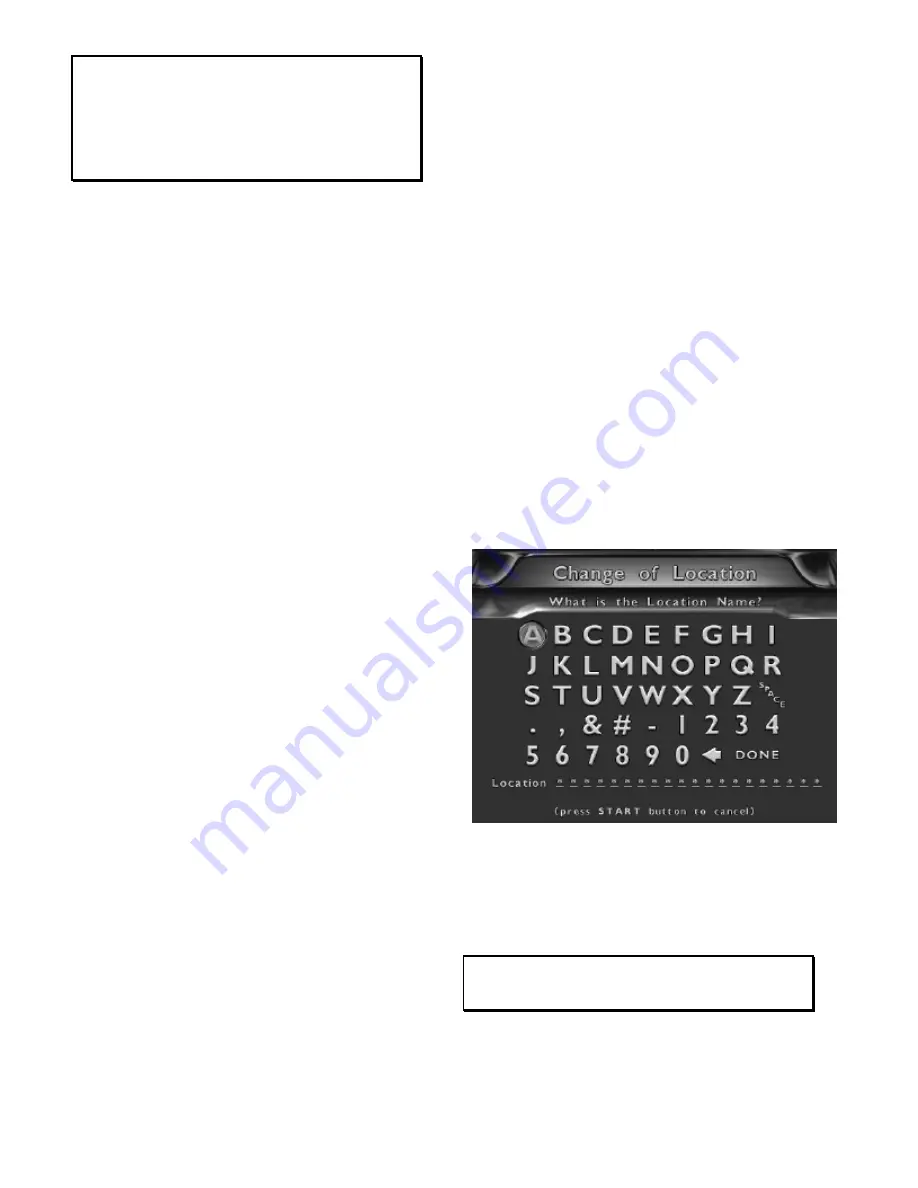
Big Buck Hunter™
Page 23
Version 01/05
© Copyright 2004-2005 Incredible Technologies, Inc. All Rights Reserved. Unauthorized duplication is a violation of applicable law.
All other marks are the properties of their respective owners. All rights reserved.
NOTE:
Make sure you have your machine plugged into a phone line
and your operator card ready. You will need to enter data into
each field unless instructions state otherwise. Please
abbreviate where necessary and read your information first
before selecting YES on the field verification screens.
Pressing the Start button will cancel this process on any
screen.
INSTRUCTIONS FOR REGISTERING YOUR
MACHINE VIA ITNet:
1. Highlight GAME AND LOCATION
REGISTRATION and press the START button.
2. Insert your Operator ID Card into the card reader.
3. Once you have read the introduction screen press
the START button to continue.
4. Enter the LOCATION NAME (Up to 20 characters
long)
5. Enter the LOCATION STREET ADDRESS (Up to
40 characters long)
6. Enter the LOCATION CITY (Up to 20 characters
long)
7. Enter the LOCATION STATE (Initials Only)
8. Enter the LOCATION ZIP CODE (5 digits)
9. Enter the LOCATION PHONE NUMBER (incl.
Area Code) of the phone line the machine is
plugged into (10 digits).
It is VERY IMPORTANT
that this phone number is correct.
10. Do you need to dial a number for an outside line?
If YES go to #11, if NO go to #12.
11. Enter the NUMBER TO DIAL FOR AN OUTSIDE
LINE (Leave blank for nothing)
12. Do you need a delay to wait for an outside line? If
YES go to #13, if NO go to #14.
13. Enter the NUMBER OF SECONDS TO WAIT FOR
OUTSIDE LINE (Can leave blank if no delay is
needed. The default is 2.)
14. Select the type of phone line you have by shooting
at tone (#1) or rotary/pulse (#2). It will take you to
a VERIFICATION SCREEN section.
15. If you have selected the right type of phone line
shoot at Yes, if not shoot at No to redo step #14.
VERIFICATION SCREEN:
At this point you will come to a screen that shows the
information you entered and asks you to verify it. If
anything is incorrect, this is your chance to go back
and correct it. If everything is correct press the
START button. This screen then tells you that you
have completed entering in all the information and that
the data must be transferred to ITNet in order to be
successfully registered. Make sure the machine is
plugged into a phone line.
CONTINUING ON WITH THE REGISTRATION
PROCESS:
If you want to proceed with the registration process
activate YES to exit. The game will then proceed to
make a call to ITNet. If the call fails your data will be
saved, as long as power remains to the game. If there
are no power ups or resets, the machine will continue
to try and send the data on its next call until it is
successful. If your information did not go through the
first time and you later get a successful call, you can
check the registration status of your machine by going
to the menu selection
CURRENT REGISTRATION
STATUS
. If the call is successful for the first time, a
registration confirmation screen appears, confirming
that the machine is now registered to ITNet. If the call
is successful but there is a problem, a failure message
is displayed. You may need to contact Incredible
Technologies’ Service Department.
CANCELING THE REGISTRATION PROCESS:
Any data you entered will be saved and will reappear
(until you power the game off) if you later choose to
register or change your information. Your game will
not have access to Hunt Club or Tournament Play until
you have registered your machine.
CHANGE OF LOCATION
CHANGE LOCATION INFORMATION
is for when you
have changed the physical location of the machine.
The difference between this menu selection and the
GAME AND LOCATION REGISTRATION
is that you
do not need to insert your Operator ID Card because
your game is already registered to your account.
NOTE:
This function will only work if you have already registered that
machine. If you have not, you will get an invalid choice screen.









































