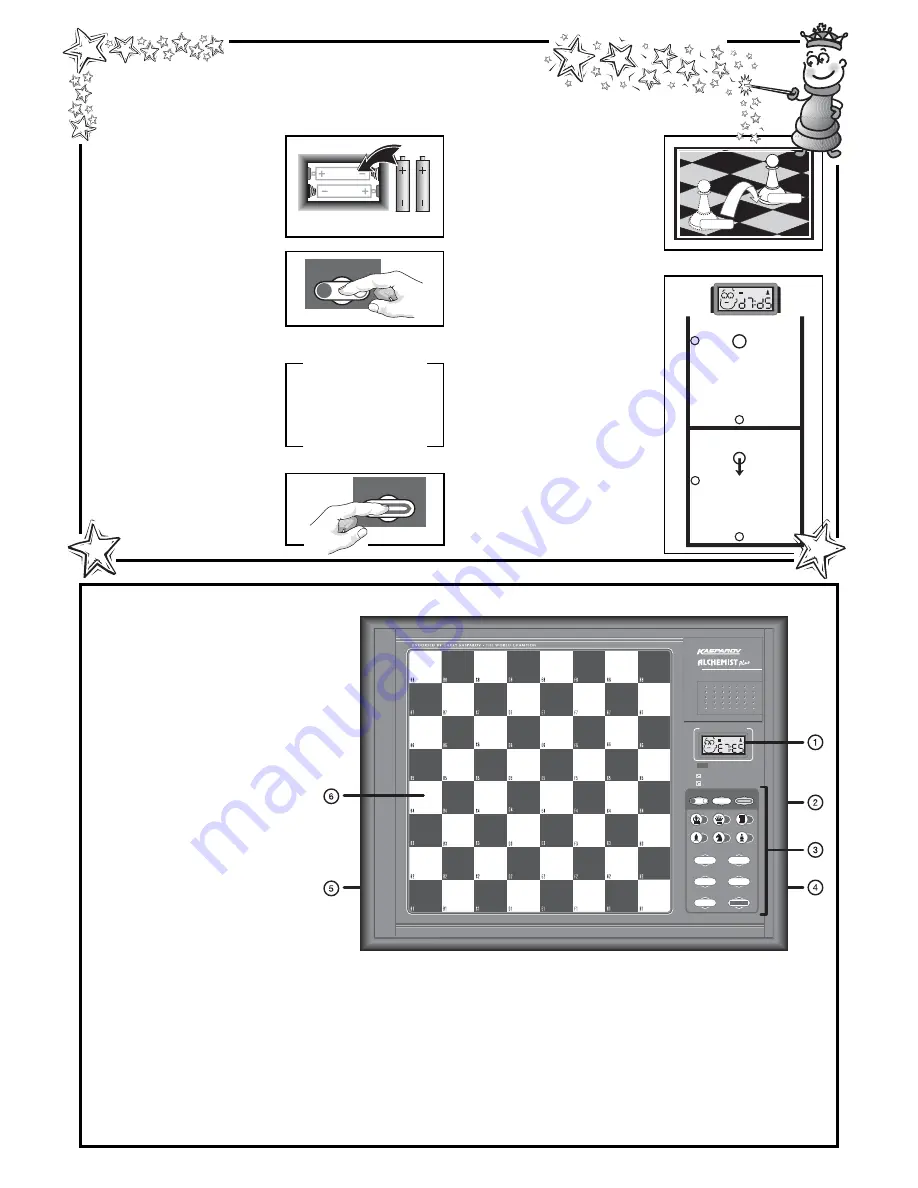
GO/STOP
NON AUTO NEW GAME
PLAY
TAKE BACK
HINT
TEACH MODE
SOUND
LEVEL
C H E S S C O M P U T E R
SMART HINT FUNCTION
EXTENDED TEACH MODES
LEVEL SETTINGS
7 6 8
A N I M AT E D D I S P L AY
ዛዒዓዔዕዖዘዙዜ
ዑ尷尽尻就尯尹尿尵ዑ
ዐ屁屃屁屃屁屃屁屃ዐ
ዏ巀居巀居巀居巀居ዏ
ዎ居巀居巀居巀居巀ዎ
ው巀居巀居巀居巀居ው
ዌ居巀居巀居巀居巀ዌ
ዋ屄层屄层屄层屄层ዋ
ዊ尶局尺尴尮尼尾尸ዊ
ዝዒዓዔዕዖዘዙዞ
ዛዒዓዔዕዖዘዙዜ
ዑ尷尽尻就尯尹尿尵ዑ
ዐ屁屃屁屃屁屃屁屃ዐ
ዏ巀居巀居巀居巀居ዏ
ዎ居巀居巀居巀居巀ዎ
ው巀居巀层巀居巀居ው
ዌ居巀居巀居巀居巀ዌ
ዋ屄层屄居屄层屄层ዋ
ዊ尶局尺尴尮尼尾尸ዊ
ዝዒዓዔዕዖዘዙዞ
ዛዒዓዔዕዖዘዙዜ
ዑ尷尽尻就尯尹尿尵ዑ
ዐ屁屃屁巀屁屃屁屃ዐ
ዏ巀居巀居巀居巀居ዏ
ዎ居巀居屃居巀居巀ዎ
ው巀居巀层巀居巀居ው
ዌ居巀居巀居巀居巀ዌ
ዋ屄层屄居屄层屄层ዋ
ዊ尶局尺尴尮尼尾尸ዊ
ዝዒዓዔዕዖዘዙዞ
GO/STOP
NEW GAME
2 x AA/AM3/R6
PRESS
PRESS
KEYS AND FEATURES
1. DISPLAY WINDOW: Used to show
moves, information, and chess
clocks, as well as Alec’s animated
expressions and antics! Also used
to select playing levels and Teach
Modes, and to verify pieces.
2. ACL (Reset): In base of unit. Used
to eliminate static discharge after
inserting new batteries.
3. GAME KEYS
• GO/STOP: Press to turn the
computer on and off. Current
position is retained in memory
when turned off.
• NON AUTO: Press to enter Non
Auto Mode, which allows moves
to be entered manually.
• NEW GAME: Press to reset for a
new game of chess.
• PIECE SYMBOL KEYS: Used to
verify piece positions and select
Teach Modes. Also used for pawn
promotions.
• LEVEL: Press to enter Level
Mode.
• SOUND: Press to turn the sound
on and off.
• TEACH MODE: Press to enter
Teach Mode.
• HINT: Press and hold down to get
a suggested move.
1
First, insert two “AA”
(AM3/R6) batteries into
the computer (alkaline
recommended). Be sure
to observe the correct
polarity!
2
Next, press GO/STOP to
turn the computer on, and
you’ll see Alec’s animated
face in the display! If the
unit doesn’t respond, reset
it as noted in Section 1.1.
3
Set up the chess pieces in
the initial starting position
for a new game, with the
White pieces closest to
you, as shown in this
diagram.
4
Press NEW GAME to
reset the computer. Now
you’re ready to play your
very first game against
Alec!
5
Enter moves by making
them on the board,
pressing the pieces down
gently on the from and to
squares for each move.
The board automatically
senses which piece you
are moving—it’s just like
magic!
6
As soon as the computer
makes its move, that
move is displayed, with
the from square flashing.
Press the indicated piece
down on the flashing from
square (Square d7, in our
example), and the display
will now flash the to
square. Press down on
the flashing to square (d5,
here) to complete the
computer’s move. That’s
all there is to it!
Press GO/STOP at any
time to turn the computer
off…and Alec will be
ready to continue when
you turn it back on!
QUICK START
Want to play a game without reading the entire manual first? Little Alec will be glad to help!
Simply follow these Quick Start steps…
• TAKE BACK: Press to take back the last individual move made. You may take
back two individual moves, or a move for each side.
• PLAY: Press to change sides with the computer; press while the computer is
thinking to force it to move.
4. BATTERY COMPARTMENT: In base of unit. Uses two “AA” (AM3/R6) batteries
(alkalines recommended for longer battery life).
5. PIECE STORAGE COMPARTMENT: In base of unit. Handy compartment stores
your chess pieces when they’re not in use.
6. SENSORY CHESSBOARD: Each square contains a sensor that automatically
registers piece movement.


























