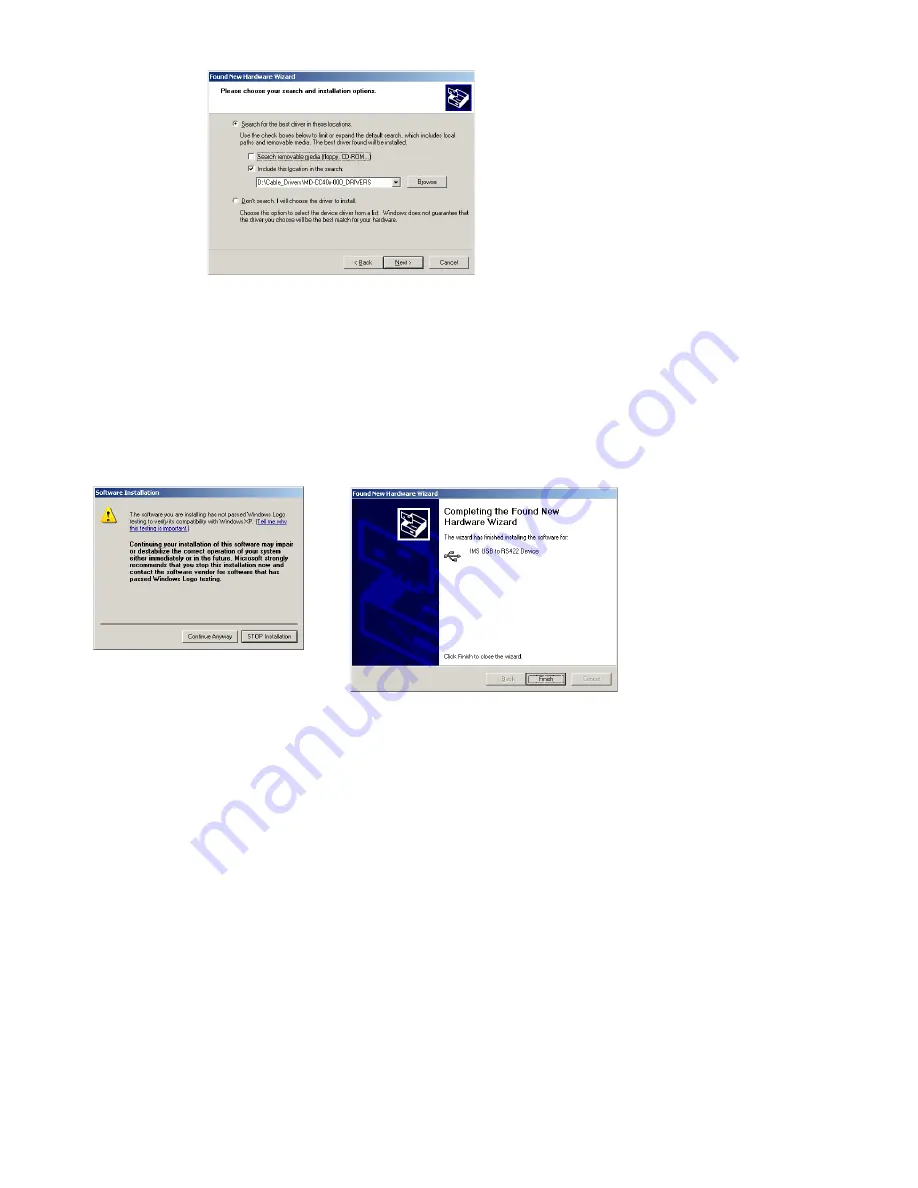
A-17
Appendices
Figure D.5: Hardware Update Wizard Screen 3
Figure D.6: Windows Logo Compatibility
Testing
Figure D.7: Hardware Update Wizard Finish
Installation
7) The drivers will begin to copy.
8) On the Dialog for Windows Logo Compatibility Testing, click “Continue Anyway” (Figure F.7).
9) The Driver Installation will proceed. When the Completing the Found New Hardware Wizard
dialog appears, Click “Finish” (Figure F.8).
10) Upon finish, the Welcome to the Hardware Update Wizard will reappear to guide you through the
second part of the install process. Repeat steps 1 through 9 above to complete the cable installation.
11) Your IMS MD-CC400-000 is now ready to use.
Содержание Mforce micro drive
Страница 8: ...vi Page Intentionally Left Blank ...
Страница 14: ...This Page Intentionally Left Blank ...
Страница 16: ...1 8 Motion Control MForce MicroDrive Hardware Manual Revision R112706 Page Intentionally Left Blank ...
Страница 32: ...2 2 Motion Control MForce MicroDrive Hardware Manual Revision R112706 This Page Intentionally Left Blank ...
Страница 68: ...A 2 MForce MicroDrive Motion Control Hardware Manual Revision R112706 ...
























