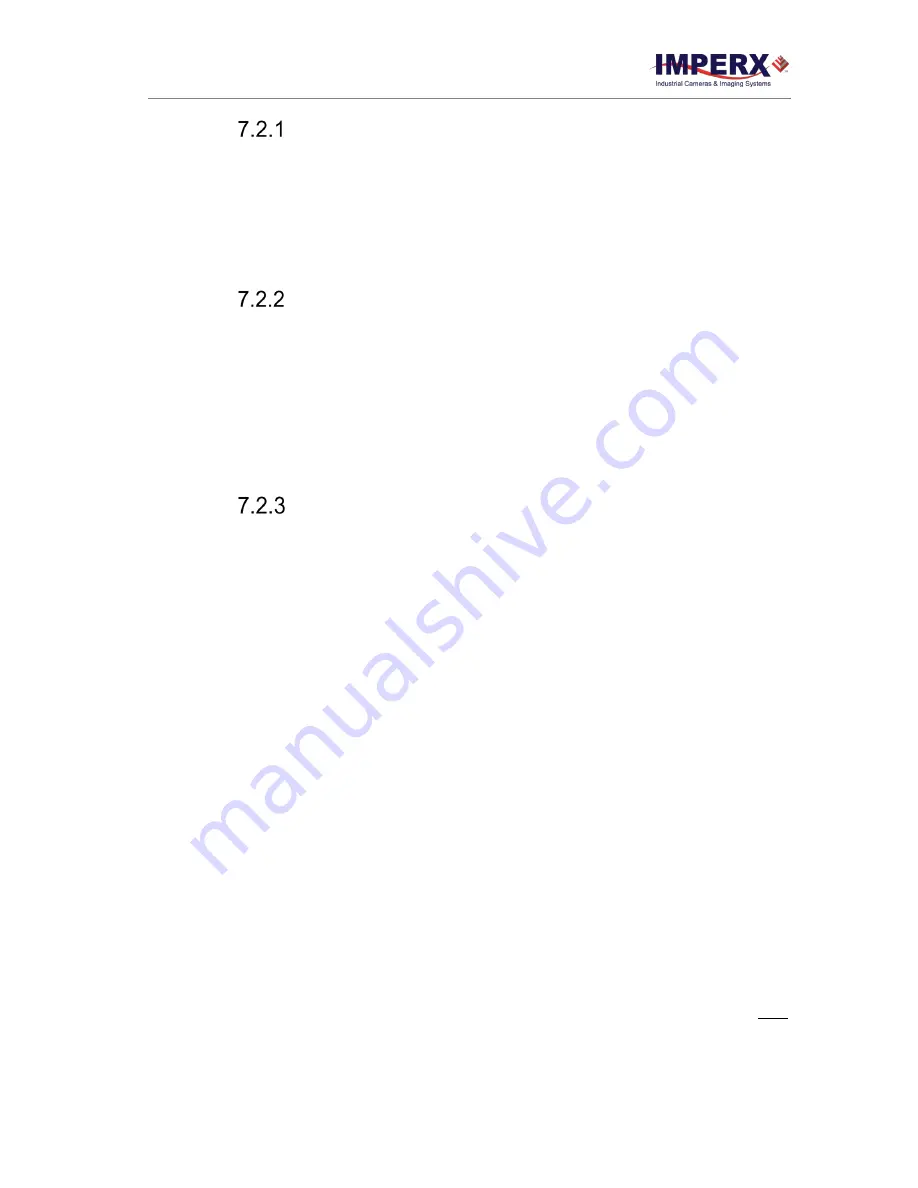
Cheetah Python Cameras User Manual | CoaXPress (CXP) Interface
August 27, 2019
Page
81
of
86
Rev 1.0
Finding defective pixels
To find all of the defective pixels you need to add to the map, it is recommended that you
take an image with a uniform light source illuminating the sensor at about 50% ADU
capacity (~2000 for 12-bit, ~500 for 10-bit, ~130 for 8-bit modes). Ensure that the
DefectPixelCorrection
and
HotPixelCorrection
are set to “Static” on the “Data Correction”
screen of the Software GUI, so the camera will correct the known pixel defects. You can
then identify any visible pixel defects and add them to the defective pixel maps.
Finding hot pixels
To identify all hot pixels that need to be added to the map, put the lens cap on the camera
and capture an image after the camera has reached the normal operating temperature. Use
the longest expected exposure time at the normal frame rate. If the camera will operate
with variable frame rates, set the camera to the slowest frame rate expected. Ensure that
the
HotPixelCorrection
is set to “Static” on the “Data Correction” screen of the software
GUI, so the camera will correct the known hot pixels automatically. From this image, you
can then identify all of the hot pixels not in the factory map and add them to the hot pixel
map.
Locating and adding pixel coordinates
Follow the steps below to find first pixel coordinates, locate and adjust defective pixel
coordinates, and accurately place defective pixel coordinates into the pixel map.
STEP 1: Find the First Pixel Coordinates
Your frame grabber’s first pixel coordinates can affect the location accuracy of defective
pixel coordinates. So, you must find the image sensor’s first pixel coordinates and
potentially adjust the defective pixel coordinates based on your findings.
Click the first pixel at the upper most left corner of the screen to find your frame grabber’s
first pixel X, Y coordinates (
). The coordinates will be either 0, 0 or 1, 1:
•
If your frame grabber’s first pixel coordinates are 0,0, you must add 1 to both the
X and Y coordinates of the bad pixel.
•
If the first pixel coordinates are 1, 1, do not add 1 to either coordinate.
STEP 2: Find Defective Pixel Coordinates
Click the defective pixel to find its X, Y coordinates (
The
shows a pixel defect at location 593, 4816 ― where X (Column) = 593 and
Y (Row) = 4816.
IMPORTANT:
Frame grabbers from different manufacturers may display pixel location
coordinates in different order, for example:
X (Column), Y (Row)
or,
X (Row), Y (Column).
You must put defective pixel coordinates into the pixel correction map file in this order:
X (Column), Y (Row)
.
If your frame grabber identifies pixel coordinates by X
(Row)
, Y
(Column)
, you must
transpose the coordinates to X (
Column
), Y (
Row
) before entering them into the pixel map
files. For example, if the 593, 4816 coordinates in the screen below (
) had been




















