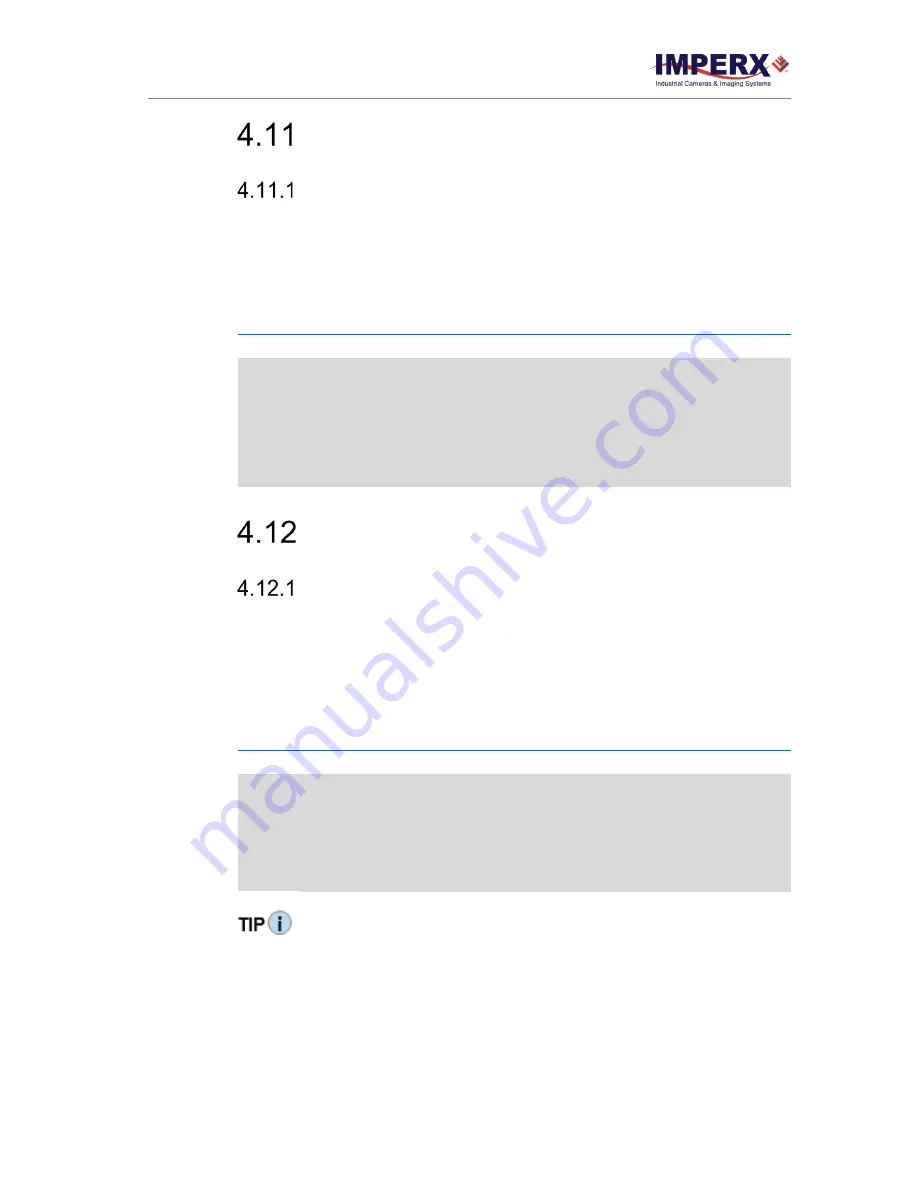
Cheetah Python Cameras User Manual | CoaXPress (CXP) Interface
August 27, 2019
Page
70
of
86
Rev 1.0
Test Image Patterns
Test Image Patterns
The camera can output several test images to verify the camera’s general performance and
connectivity to the computer. This ensures that all the major modules in the hardware are
working properly and the connection between the computer and camera is synchronized, that
is, the image framing, output mode, communication rate, and so on are properly configured.
Note that the test image patterns do not exercise and verify the image sensor functionality.
Table 38:
Test patterns
Patterns
Description
H Ramp Still
Displays a stationary horizontal ramp image.
V Ramp Still
Displays a stationary vertical ramp image.
H Ramp Move
Displays a moving horizontal ramp image.
V Ramp Move
Displays a moving vertical ramp image.
Cross-hairs
Displays cross-hair pattern in center of image over a superimposed live image
(cross-hair thickness is 2 pixels).
White Balance and Color Conversion
White Balance Correction
The color representation in the image depends on the spectral content of the light source.
Cheetah cameras have a built-in algorithm to compensate for this effect. With white
balance correction enabled, the camera collects the data for all of the image sensor’s red
(R), green (G), and blue (B) pixels, analyzes the data, and adjusts the color gain coefficients
for each color pixel to properly proportion the colors and make white objects appear white.
The algorithm collects data from the entire image and can work in the following modes:
Table 39:
Automatic white balance (AWB) modes
AWB Mode
Description
Off
No white balance correction performed.
Once
Camera analyzes one image frame, calculates only one set of coefficients, and
corrects all subsequent frames with this set of coefficients.
Continuous
Camera analyzes every frame, derives a set of correction coefficients for each
frame, and applies them to the next frame. You can select five tracking speeds.
Manual
Camera uses the correction coefficients you enter (see TIP below)
To get the best white balance for the R, G, and B coefficients when the spectral source is
constant:
1.
Image a grey or white target over the camera’s entire field of view using the
intended lighting source.
2.
Select
Once
mode for the
White Balance
. The R, G, and B coefficients appear in
the RedCoefficient, GreenCoefficient, and BlueCoefficient areas respectively.
3.
Change
Once
mode to
Manual
mode. The camera will now apply these coefficients
to every frame captured.
















































