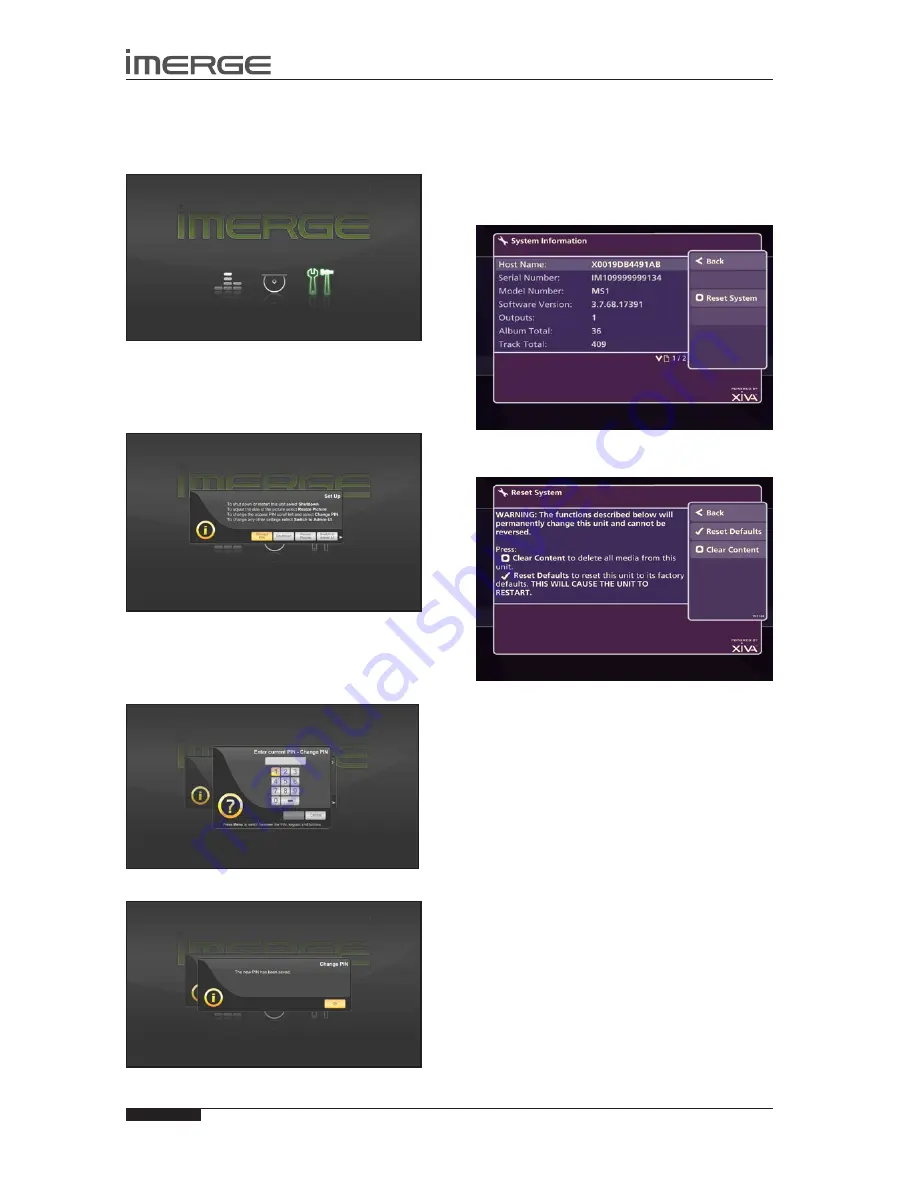
40
USER GUIDE
© Copyright Imerge Ltd 2009
Page
MS5000 MediaServer
MP1000 MediaPlayer
sETTING THE PIN
Most of the configuration settings which control the way
your MediaServer operates are accessed via the Admin
User Interface. On the Home Page, press the
‚
SetUp
icon to switch to the Admin UI.
Access to the Admin UI is controlled by a PIN, so that, for
instance, only you can change the Parental Controls.
The PIN is set to 1234 at the factory, but it is easy to
change. Use the
S
and
T
keys to highlight the
Change
PIN
button, then press the
O
Select
key.
You need to enter the existing PIN using the numbered
keys on the remote first, before you can change it.
Use the
V
key to highlight the OK button and press the
O
Select
key to submit each PIN. The new PIN must be
entered twice, confirming that it’s right.
You should then see a confirmation screen.
REsETTING THE sYsTEM
Should you decide you want to remove all the media
from your MediaServer’s hard drives, or to revert all
settings to their factory defaults, you can do so via the
Admin User Interface.
From the Admin UI Main Menu, select
•
Settings,
then
System Information.
The
System Information
screen will be displayed.
Press
•
M
Reset System
The
Reset System
screen will be displayed.
REsETTING TO FACTORY DEFAULTs
If you reset the unit to the factory defaults, all personal
customisation, for instance, changes to the aspect ratio
of the display, will be removed. Once removed, this is
not recoverable, although there is nothing to stop you
reapplying the changes yourself.
CAUTION: this will reset all your network
settings, which may render your system
unuseable
Press
•
O
Reset Defaults.
The unit will shut down and restart automatically.
Note that your PIN will not be reset by this process.
Содержание MediaPlayer MP1000
Страница 77: ...Copyright Imerge Ltd 2009 PK00409 02...
















































