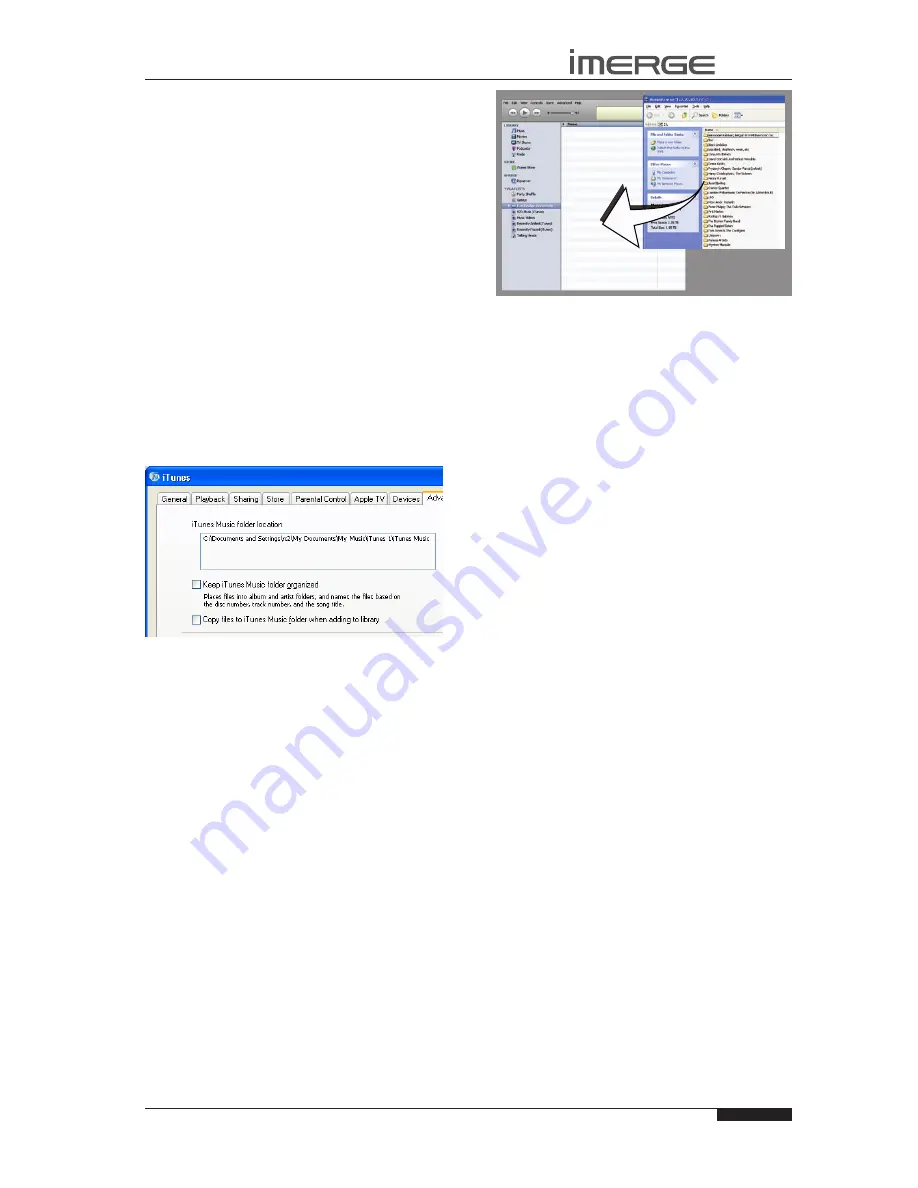
45
USER GUIDE
© Copyright Imerge Ltd 2009
Page
MS5000 MediaServer
MP1000 MediaPlayer
also copy music from your MediaServer directly to your
portable player.
Transferring Music to your Portable Player
using iTunes
The iTunes Media Player application is specifically
designed to simplify the process of synchronizing your
music collection with an iPod portable player. Support
for other devices is limited; you should check that
your portable player is compatible before using this
application.
Note
: These instructions refer to Apple iTunes version
7.1. Whilst most versions are supported, the user
interfaces may vary and therefore these instructions may
not always be accurate.
The
Library
source in iTunes shows all media files stored
on the local hard disk as well as media which has been
added from other networked drives. You can add the
music collection from your MediaServer to the
Library
as
follows:
Select the
•
Preferences
option. This can be found
under the
Edit
menu on the Windows edition of
iTunes and under the
iTunes
menu on the Macintosh
version.
Select the
•
Advanced
tab.
Ensure that the option labelled
•
Copy files to iTunes
Music folder when adding to library
is unchecked.
Click the
•
OK
button to confirm any changes.
If you are using a Windows PC:
Making sure you have
•
Library
displayed in iTunes,
navigate in Windows Explorer to your MediaServer
on the network and open the MusicShare folder.
If you are using a Macintosh:
Pull down the
•
Go
menu and click
Connect to Server.
Enter the IP address of the MediaServer, for example
•
smb://192.168.0.4
Open the MusicShare folder.
•
On either PC or Mac
Select the music you want to transfer. You can
•
transfer entire albums, or all the music by a
particular artist, by dragging the relevant folder
into the iTunes
Library
and releasing the mouse
button. To transfer the entire contents of your
Audio Library
, drag the folder entitled
Albums By
Artist
into the
iTunes
Library.
Note
: the import process may take some time depending
on the number of albums and the speed of your
computer.
Once the iTunes
Library
source has been updated with
the music from your MediaServer you can update your
iPod as follows:
Connect your iPod in the normal way.
•
Click the
•
Browse
button in the top right-hand
corner of the iTunes window.
Drag any item from the
•
Genre
,
Artist
,
Album
lists
onto the iPod icon in the
Source
area.
The transfer process will begin shortly afterwards.
Updating the iTunes Library
If you have removed music from your MediaServer
or edited the names of any items in the library you
will need to update the iTunes
Library
to remove any
broken links. To do this, you should first delete all the
MediaServer albums from the iTunes
Library
as follows:
Select the
•
View Options
item from the
View
menu.
Check the
•
Grouping
option, then click the
OK
button to confirm your changes.
In the iTunes
•
Library
click the new
Grouping
column
heading. The tracks located on your MediaServer
external storage device will be grouped together
using the label <-
MediaServer_NAME
(e.g.
<-
ImergeMS1-1234
).
Click on the first track in the list with this grouping
•
label then, holding down the
Shift
key, click the last
track.
Press the
•
Delete
key to remove these tracks from
the iTunes
Library
.
Click
•
Yes
to confirm your choice.
Repeat the import process described above to add back
the MediaServer information.
Note
: iTunes does not support WMA files. If you
import WMA files into iTunes they will be automatically
converted to a format iTunes can play. This is AAC by
default, but you can change it in the Advanced pane of
iTunes Preferences.
Содержание MediaPlayer MP1000
Страница 77: ...Copyright Imerge Ltd 2009 PK00409 02...
















































