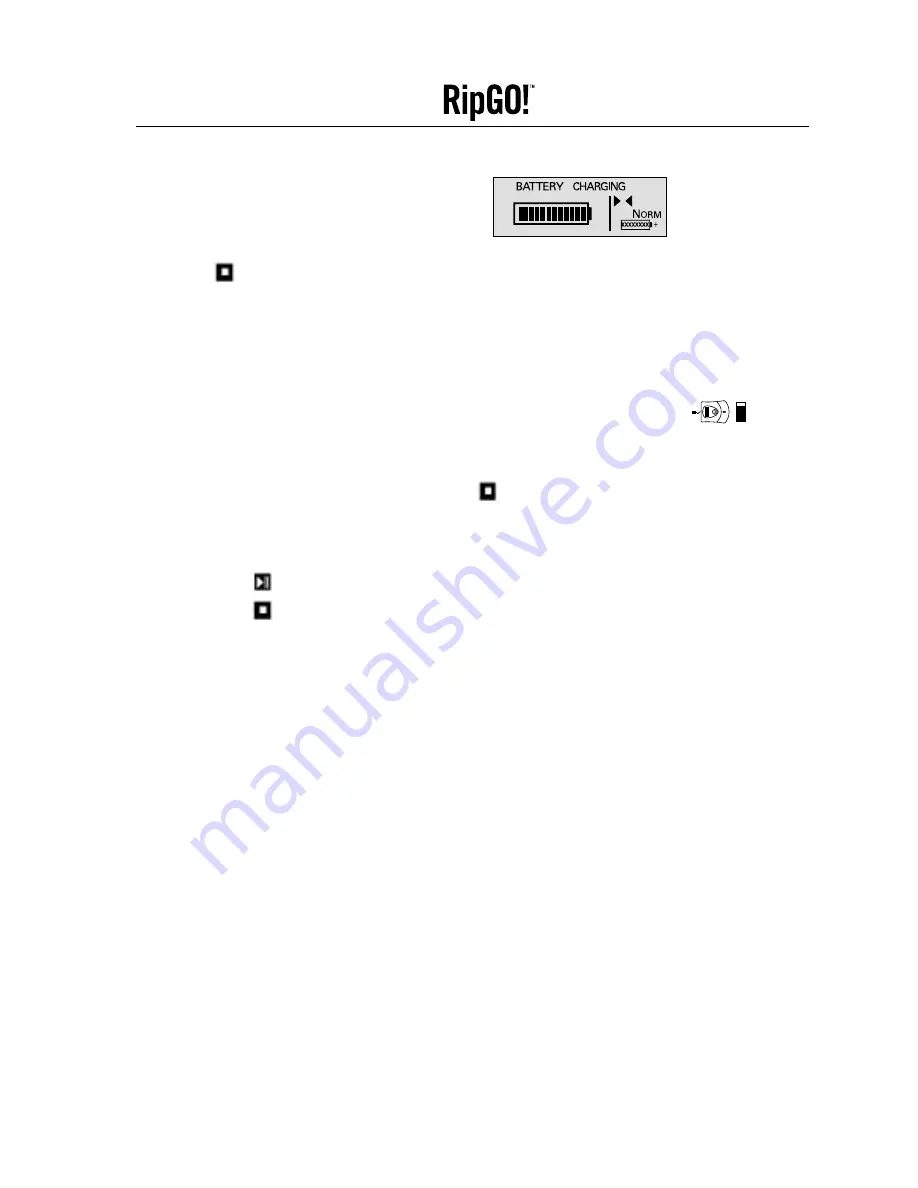
2. The drive will now enter the battery charging cycle
and the LCD displays
BATTERY CHARGING
.
3. Once the battery is fully charged,
CHARGING
COMPLETED
will be shown on the LCD display. Press
the
STOP
button to power-off the device.
4. The battery will take approximately 3 hours to be fully charged.
Recharging Battery:
Quick charge: With the
RipGO!
device powered-off, recharge for one hour to take battery to approximately
80% of its total charge.
NOTE: On occasion, the following symbol may be displayed on the RipGO! device:
This indicates that the battery charging cycle has ceased before the battery has been
fully charged. To complete the charge, carry out the following steps:
1. Power-off your
RipGO!
device by pressing the
STOP
button.
2. Unplug the power adapter and wait 15 seconds.
3. Reinsert the power adapter.
4. Press the
PLAY
button and allow your
RipGO!
device to Wake-Up.
5. Press the
STOP
button to commence battery charging.
The
RipGO!
device will now complete the battery charging process.
Replacing the Battery Pack:
The Lithium-Ion battery has a limited life span. Should there be a need to replace the battery, you have to
replace the whole battery pack. Please check with Imation for availability of new battery packs. (Refer to
Appendix C for contact information).
CAUTION!
The
RipGO!
device battery comes complete with protection circuitry to safeguard the battery.
Under no circumstances should you replace the battery with other than the type specified.
1. Locate the battery pack on the underside of your
RipGO!
device.
2. Squeeze the two release clips of the battery pack towards each other.
3. Holding the
RipGO!
device, pull the battery pack out.
4. Insert the new battery pack as described in the above section “Inserting the battery pack.”
CAUTION!
Battery may explode when improperly replaced. Follow directions closely when changing
battery. Always use the same or equivalent battery type as recommended by the manufacturer.
Always follow manufacturer instructions when disposing of old batteries.
13
Device User’s Guide
Imation




























