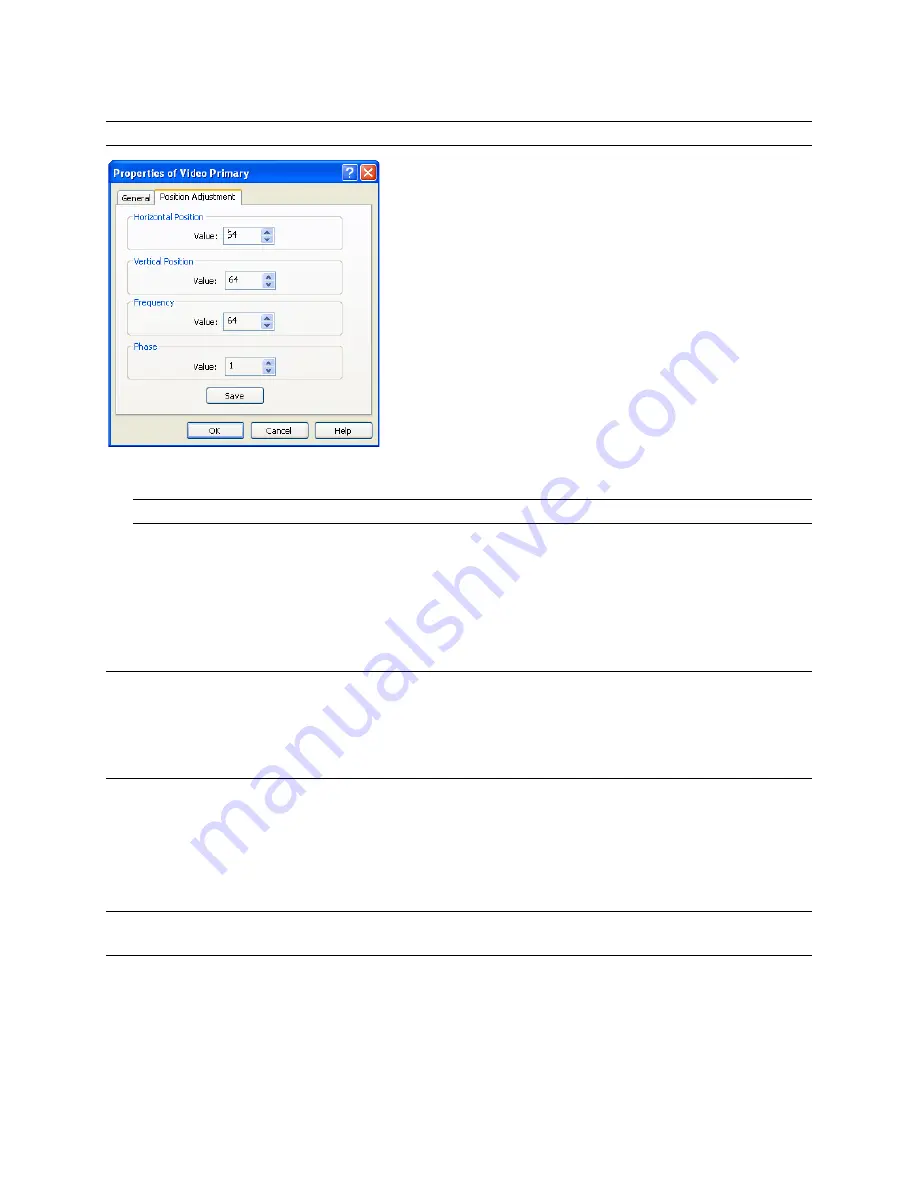
Platinum™ Predator II-GX 2RU
Chapter 4
Installation and Operation Manual
Using ZConfigurator
© 2014 Imagine Communications.
Proprietary and Confidential.
Edition E | Page 40
Analog RGB signals can be connected to a DVI port by using the ZP2-DVI-RGB adapter.
To adjust horizontal or vertical position of an analog computer source, use the horizontal and
vertical position spin box controls provided.
Some horizontal position values may cause incorrect color to be displayed.
To adjust the DVI card re-sampling clock frequency and phase, use the frequency and phase spin box
controls.
These controls are provided so that the re-sample clock can be set to match the clock driving the digital
to analog converter at the device producing the current analog source. If this is incorrect in frequency or
phase, image artifacts may appear such as moire patterning and/or loss of image quality. The effect is
usually most noticeable with text and graphics.
All of these adjustments operate in real time, so the effect of any adjustment can easily be seen by
looking at the multiviewer output on a high quality monitor.
Always ensure that the multiviewer output is matched to the native resolution of any attached digital
monitor. Failure to do this will introduce image artefacts and may make it impossible to set the re-
sampling clock frequency and phase on the DVI card correctly.
Using Test Signals
Some DVI sources may have special test signals such as a fine dot grid, checker board or ramp that allow
re-sampling clocks to be optimally adjusted. Check available test signals with the supplier of the source
equipment, or in the case of a PC use proprietary test signal software.
If another Imagine Communications multiviewer is available, use its in-built test signals (i.e. from the
ZConfigurator System Properties >> Display tab of another Predator II GX/GRF).
Using the Stand Alone Text Box
The stand alone text box allows a simple text message to be applied to the centre of a PiP. To use the
stand alone text box, scroll the elements library contents to the bottom, and drag-n-drop a standalone






























